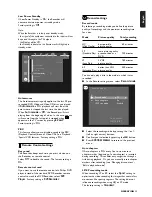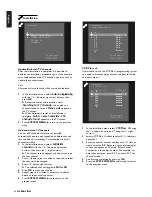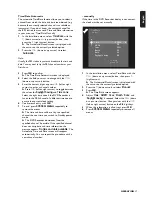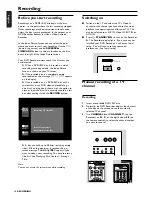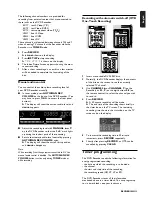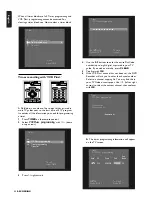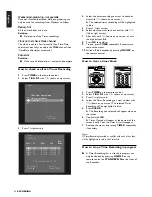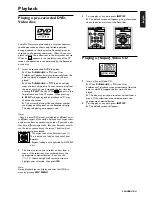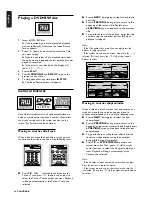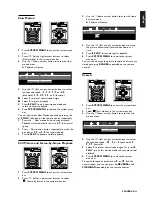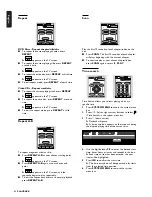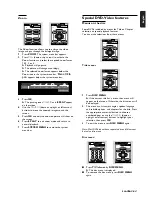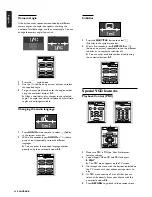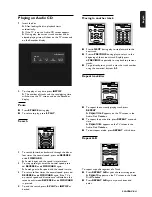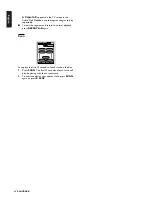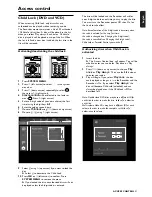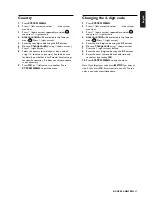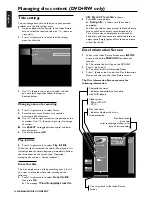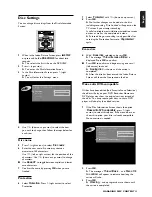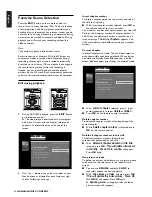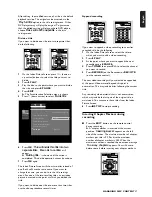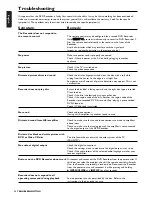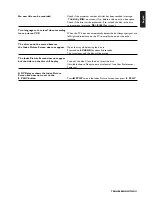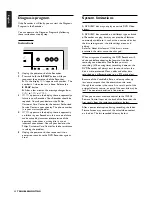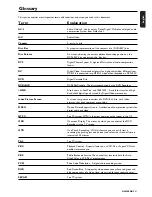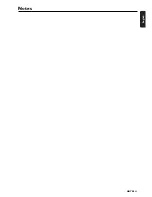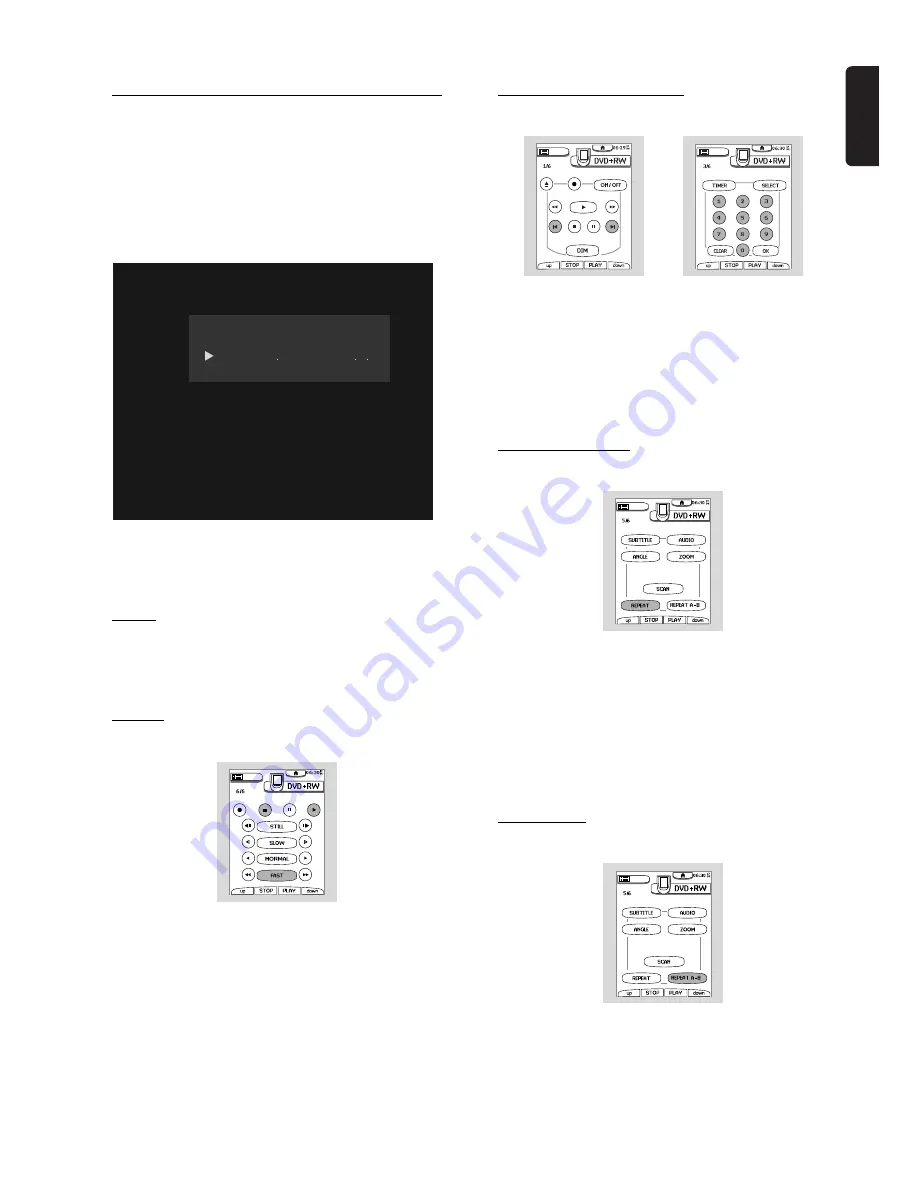
English
PLAYBACK
49
Playing an Audio CD
1
Insert the disc.
‰
After loading the disc, playback starts
automatically.
‰
If the TV is on, the Audio CD screen appears.
‰
During play, the current track number and its
elapsed playing time will show on the TV screen and
on the Recorder display.
2
To stop play at any time, press
9
STOP
.
‰
The number of tracks and the total playing time
will show on the TV screen and on the Recorder
display.
Pause
l
Press
;
PAUSE
during play.
l
To return to play, press
2
PLAY
.
Search
1
To search forward or backward through the disc at
four times the normal speed, press
5
REVERSE
or
6
FORWARD
.
‰
Search begins and the sound is intermittent.
2
To step up to eight times the normal speed, press
5
REVERSE
or
6
FORWARD
again.
‰
Search goes to 8x speed, and the sound is mute.
3
To return to four times the normal speed, press
5
REVERSE
or
6
FORWARD
again. If the TV is
on, search speed and direction are indicated on the
screen each time
5
REVERSE
or
6
FORWARD
is pressed.
4
To end the search, press
2
PLAY or
9
STOP
as
desired.
Moving to another track
l
Press
K
NEXT
during play to step forward to the
next track.
l
Press
J
PREVIOUS
during play to return to the
beginning of the current track. Rapidly press
J
PREVIOUS
repeatedly to step back to previous
tracks.
l
To go directly to any track, enter the track number
using the numerical buttons
0-9
.
Repeat track/disc
l
To repeat the currently playing track, press
REPEAT
.
‰
Repeat track
appears on the TV screen in the
Audio Disk Modebox.
l
To repeat the entire disc, press
REPEAT
a second
time.
‰
Repeat disc
appears on the TV screen in the
Audio Disk Modebox.
l
To exit repeat mode, press
REPEAT
a third time.
Repeat A-B
To repeat a specific segment of a Track:
l
Press
REPEAT A-B
at your chosen starting point.
‰
Repeat A
appears on the TV screen in the Audio
Disk Modebox.
l
Press
REPEAT A-B
again at your chosen end
point.
Audio disc mode
14
1
2 78
11278
play
track
time
total tracks
total time
repeat track