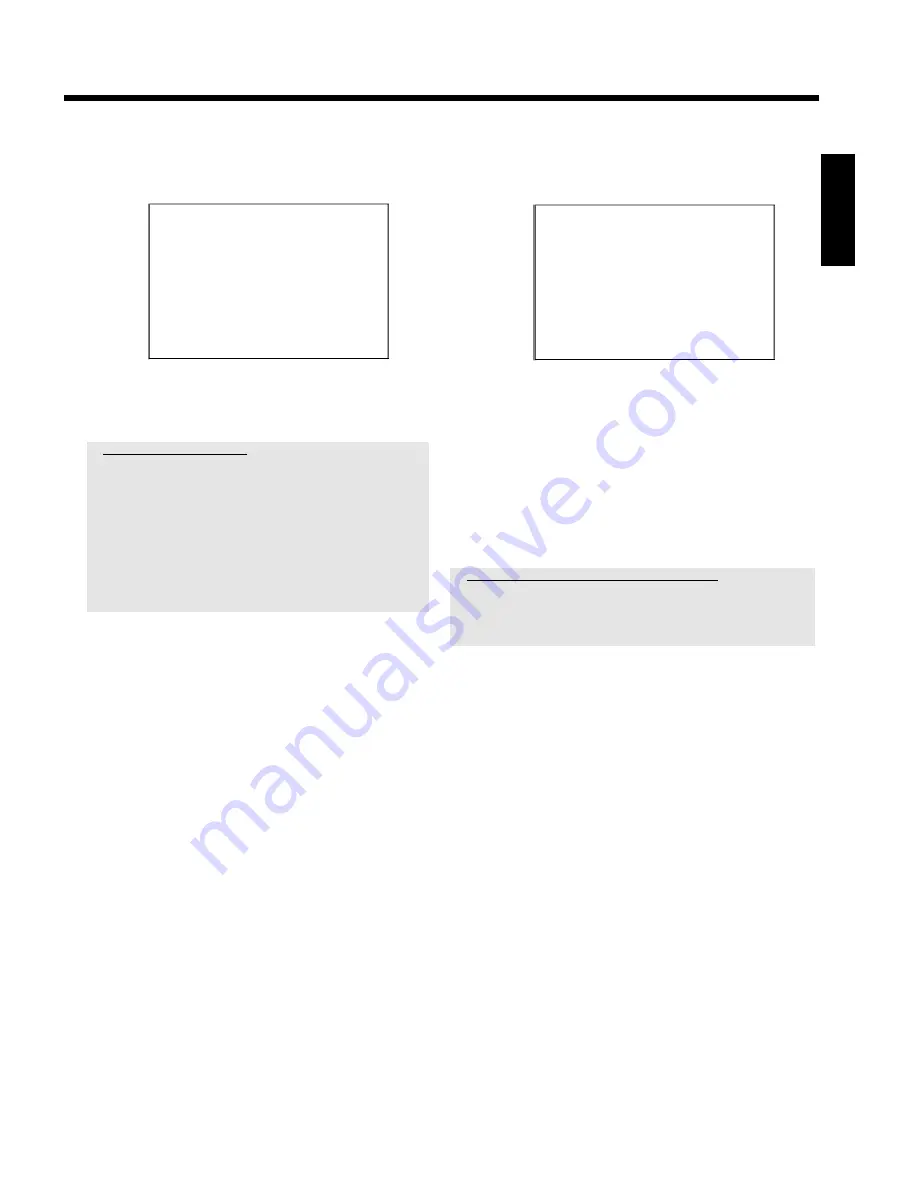
20
B
If the aerial (or cable TV, satellite receiver, etc.) is connected to
the DVD recorder, press
OK
L
.
P
'Autoinstall' starts.
Installation
Autoinstall
Searching for TV channels
00 Channels found
Please wait
P
'
WAIT
' appears on the display.
Wait until all available TV channels have been found. This can
take several minutes.
a
No TV-Stations found yet?
b
Please have patience.
The DVD recorder searches the entire frequency range in order to
find and save the largest possible number of TV channels.
b
Select channel 1 on the TV. Can you see the stored TV channel on
the TV?
If not, check the cable connection from the aerial (aerial socket) to
the DVD recorder and to the TV.
b
If you have not connected an aerial, complete all basic settings and
then, start the automatic search (see 'Automatic TV channel search
(Autoinstall)').
P
When 'Autoinstall' is complete, '
Autoinstall complete
'
appears on the TV screen along with the number of TV
channels found.
P
'
Time
', '
Year
', '
Month
', '
Date
' then appears on the TV
screen. It can take some time before this screen appears.
Please press
no button
in the meantime.
Autoinstall
Autoinstall complete
00 Channels found
Time
20:01
Year
2004
Month
01
Date
01
To continue
Press OK
C
Check the displayed settings for '
Time
', '
Year
', '
Month
' and
'
Date
' .
O
If required, select the line using
A
I
,
B
O
and change
using the number buttons
0..9
on your remote control.
À
When all information is correct, save by pressing
OK
L
.
The initial installation is now complete.
You can read about how to modify the channel settings or the
time/date settings in the following chapter.
a
Sound may be distorted on some TV channels.
b
If the sound is distorted on any of the stored TV channels or if there is no
sound at all, the wrong TV system may have been stored for the TV
channel. Read 'Manual TV channel search' for information on how to
change the TV system.
ENGLISH
Initial Installation
















































