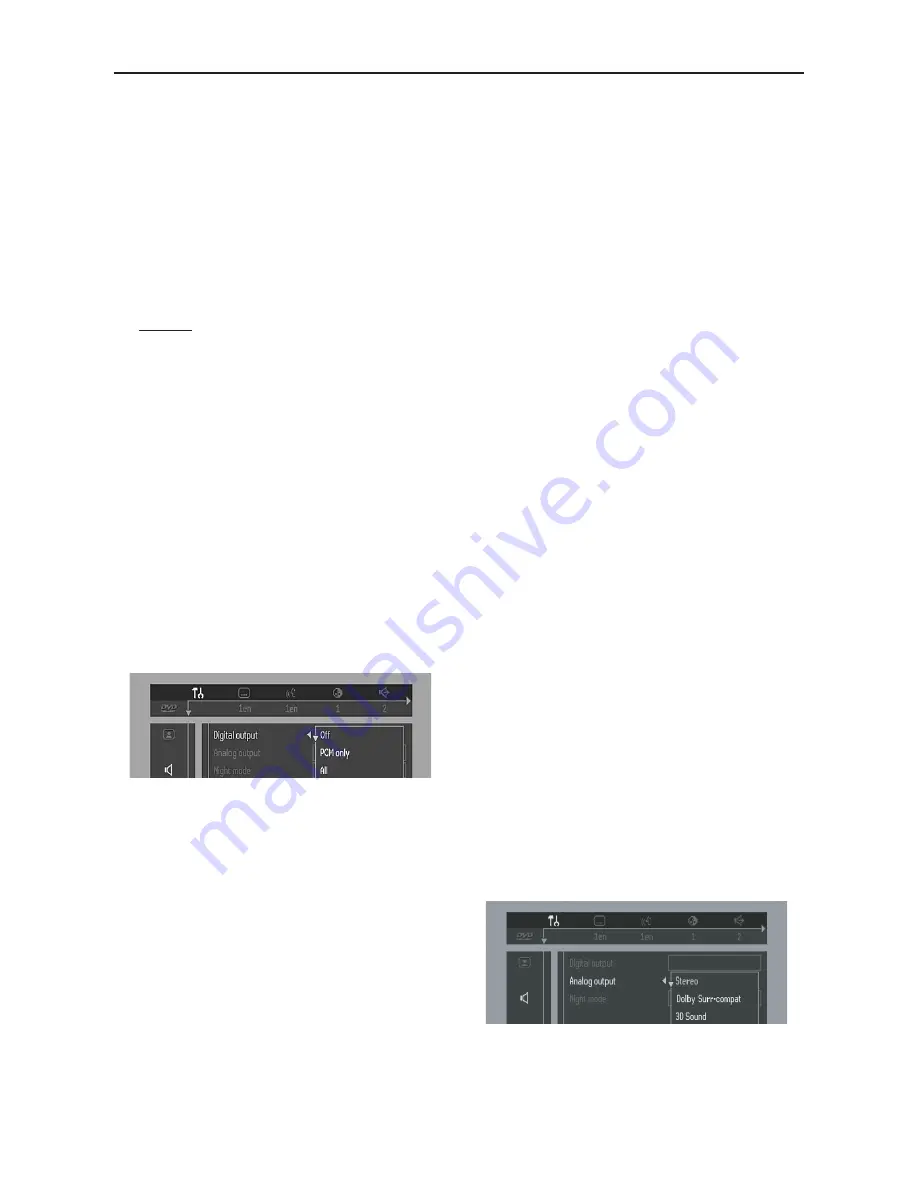
17
Preparation
Aspect Ratio
- to adjust the ratio of the pictures
on the TV screen.
NO LINEAR STRETCH: for display of 4:3 image
on 16:9 TV with non-linear stretching (center
portion of screen is stretch less than the side).
4:3 PILLER BOX: for display of 4:3 image on 16:9
TV without stretching.
OFF: No aspect ration adjustment
¶
True Life
- produces a more dynamic picture
by increasing the picture contrast and the color
intensity.
Sound
– Digital output
¶
Digital output selection enables you to specify
the type of digital output suitable for your
receiver.
¶
Select OFF to deactivate the DIGITAL AUDIO
OUT.
¶
Select PCM only if your receiver is not capable
of decoding multichannel audio.
¶
Select ALL (default setting), if you had connected
your DIGITAL AUDIO OUT to a multichanel
decoder receiver.
Note:
–
Digital output is not available for SACD and
MP3 discs.
– Analog output
Select Stereo, Dolby Surround-compatible, 3D
Sound or Multi-channel.
Multi-channel
: Select this setting when using a
multi-channel audio/(video) receiver with six
inputs. In this mode, the player will perform DTS
decoding or Dolby Digital 5.1-channel decoding
when applicable, and Dolby Pro Logic decoding
on DVD-Video and Video-CD discs with 2-
channel sound tracks. No Dolby Pro Logic
decoding is done with (Super) Audio CD discs.
Stereo
: In this setting, the 5.1 audio channels are
down-mixed to a stereo signal. Select this setting
when connecting to a TV, stereo amplifier/
receiver, etc.
Notes:
– Multichannel output and downmixed
stereo output are not available
simultaneously.
– When multichannel is selected as analog
output, the AUDIO OUT (Left/Right) will
deliver the Center channel data and not
the downmixed Left/Right
.
Dolby Surround-compatible
: Select this setting
when using an equipment with a Dolby
Surround Pro Logic decoder. In this setting, the
5.1 audio channels (Dolby Digital, MPEG-2, DTS)
are downmixed to a Dolby Surround-compatible
2-channel output.
3D-Sound
: In a setup without rear speakers
(analog stereo output), 3D Sound remixes the
six channels of digital surround into a two-
speaker output while retaining all of the original
audio information. The result is the listening
sensation of being surrounded by multiple
speakers.
During DVD or Video-CD playback, these values
can be selected directly with the ‘SOUND
MODE’ key.
Summary of Contents for DVD963SA
Page 35: ...35 ...






























