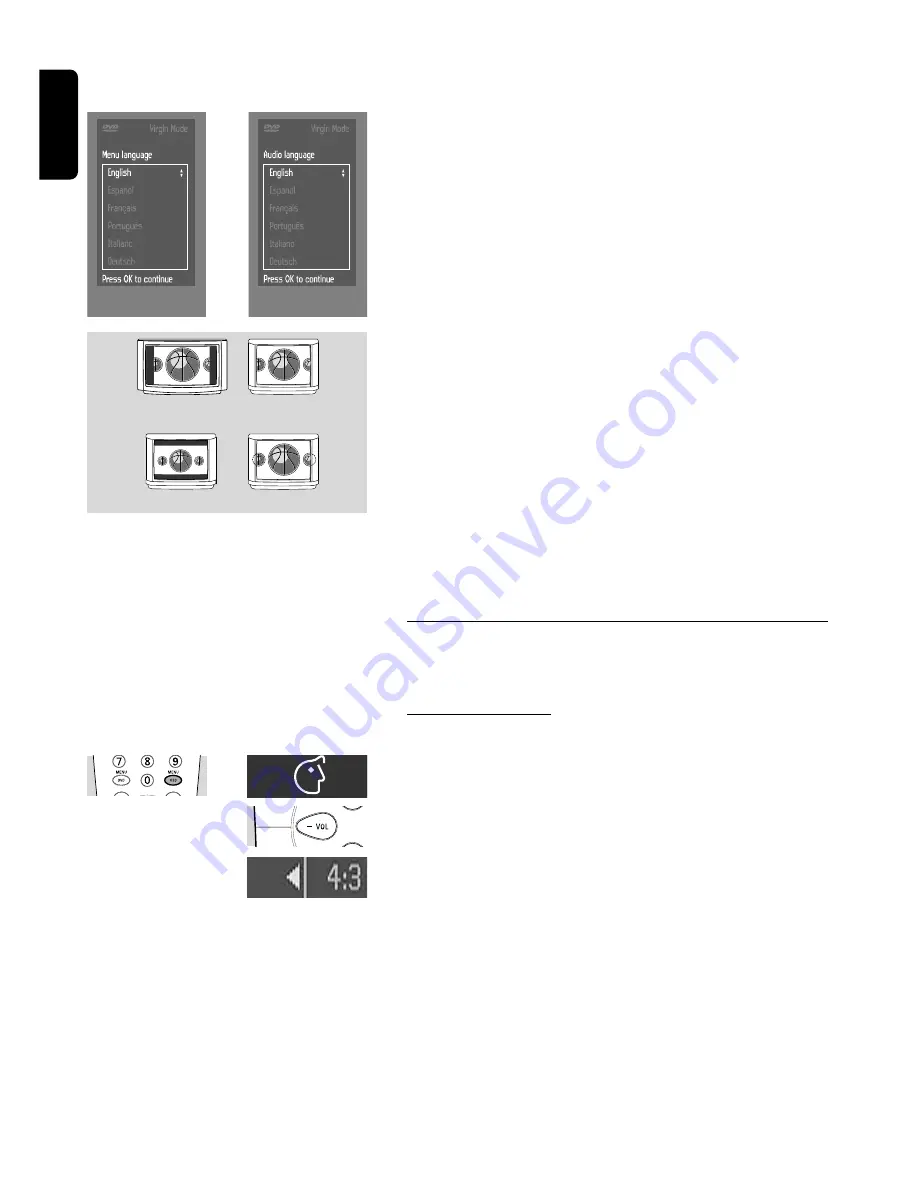
English
The following items may have to be set in Virgin Mode:
Menu language
The On Screen Menus will be displayed in the language you choose.You
can choose from 8 different languages.
Audio language
The sound will be in the language you choose provided this is available
on the disc in play. If not, speech will revert to the first spoken language
on the disc.You can choose from 16 different languages.
Subtitle language
The subtitles will be in the language you choose provided this is available
on the disc in play. If not, subtitles will revert to the first subtitle lan-
guage on the disc.You can choose from 16 different languages.
TV Shape
If you have a wide screen (16:9) TV, select 16:9.
If you have a regular (4:3) TV, select 4:3.
In this case you can also select between:
Letterbox for a ‘wide-screen’ picture with black bars top and bottom, or
Pan Scan, for a full-height picture with the sides trimmed. If a disc has
Pan Scan, the picture then moves (scans) horizontally to keep the main
action on the screen.
Country
Select your country.This is used as input for the ‘Parental Control’ fea-
ture. (see ‘Access Control’)
Note: All these items may have to be set after first start up (‘Virgin Mode’).
After that they can always be adapted in the Personal Preferences Menu.
Personal preferences
In this mode you can set your personal preferences for some of the
player features.
General operation:
●
Press MENU OSD on the remote control.
●
Select
V
in the menu bar.
➤
The Personal Preferences menu appears.
●
Use the
t u v w
keys to toggle through the menus, sub menus and
submenu options.
➤
When a menu item is selected, the cursor keys (on the remote con-
trol) to opeate the item are displayed next to the item.
●
Press OK to confirm and return to the main menu.
The following items can be adapted:
Picture
- TV Shape
See ‘Virgin Mode’
LETTERBOX
PAN SCAN
VIEWING ON 16:9
VIEWING ON 4:3
20 PREPARATION
Summary of Contents for DVD950
Page 4: ...4 GENERAL INFORMATION English ...
Page 38: ...Notes 38 NOTES ...
















































