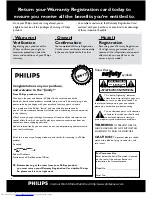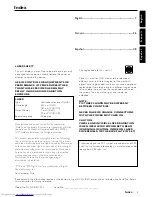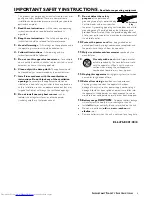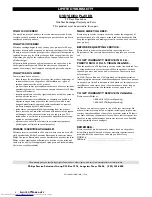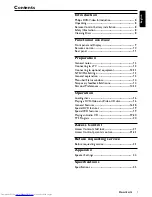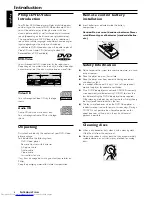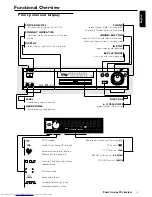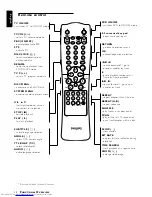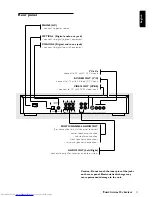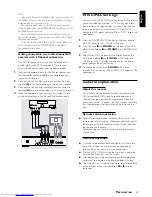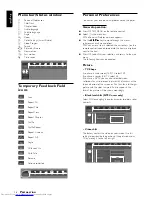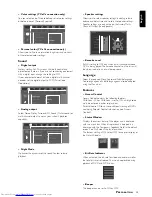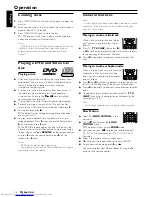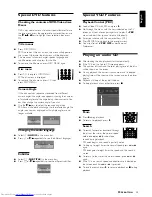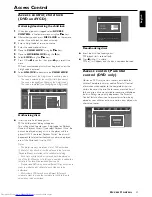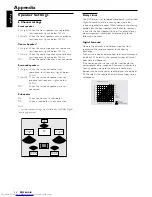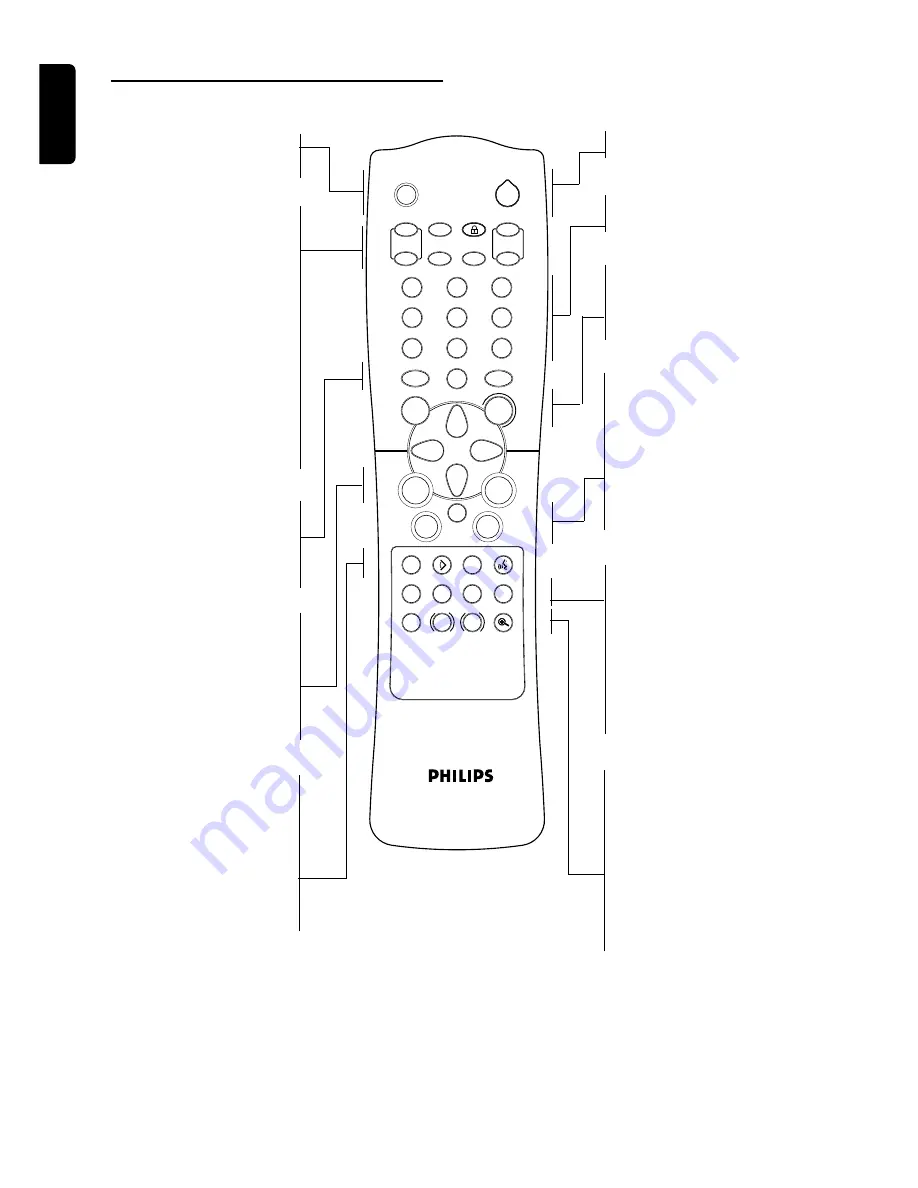
10
English
Remote control
2
RETURN
OK
5
1
3
2
4
6
7
9
8
0
TV
PLAY
STOP
á
á
SYSTEM
MENU
DISC
MENU
ON/OFF
FTS
REPEAT REPEAT SHUFFLE
SCAN
TIME
BIT
SEARCH
RATE
SLOW
ZOOM
A-B
DVD
PBC
RESUME
DISC / LOCK
ON/OFF
ON/OFF
2
É
ë
Å
É
Ç
í
É
É
É
Ö
i
T-C
+
-
TV P
+
-
TV VOL
SUBTITLE ANGLE TTL/CHAP AUDIO
TV ON/OFF
– switches TV to ON/OFF mode
TV VOL (+/–)
– to turn TV volume up/down
PBC (ON/OFF)
– activate/deactivate PBC
FTS
– activate FTS
DISC LOCK (
Ç
)
– to activate/deactivate an
authorized disc
RESUME
– to continue playback from
STOP/PAUSE mode
TV P (+/–)
– to turn TV program up/down
DISC MENU
– access menu of a DVD disc
SYSTEM MENU
– access or remove player’s menu
1 2 3 4
– (left/right/up/down) cursor
movement for selection
STOP (
9
)
– to stop playback
PLAY (
2
)
– to star t playback
SUBTITLE (
Z
)
– subtitle language selector
ANGLE (
}
)
– select DVD camera angle
TTL/CHAP (T-C)
– select title/chapter
AUDIO (
Y
)
– audio language selector
DVD ON/OFF
– switches DVD to ON/OFF mode
0-9 numerical key pad
– direct numerical inputs
RETURN
– go back to previous menu
OK
– acknowledge menu selection
Q
O
– search backward* / go to
previous chapter or track
;
– pause playback temporarily /
frame-by-frame playback
R
P
– search forward* / go to next
chapter or track
REPEAT
– repeat chapter, track, title, disc
REPEAT (A-B)
– repeat sequence
SHUFFLE
– play tracks in random order
SCAN
– play of the first 10 seconds of
each track/chapter within a disc
SLOW (
x
)
– slow motion
BIT RATE
– displays bit rate indicator during
playback
TIME SEARCH
– star t playback at a specific time
ZOOM (
a
)
– enlarge video image
* Press and hold key for about 2 seconds
F
UNCTIONAL
O
VERVIEW