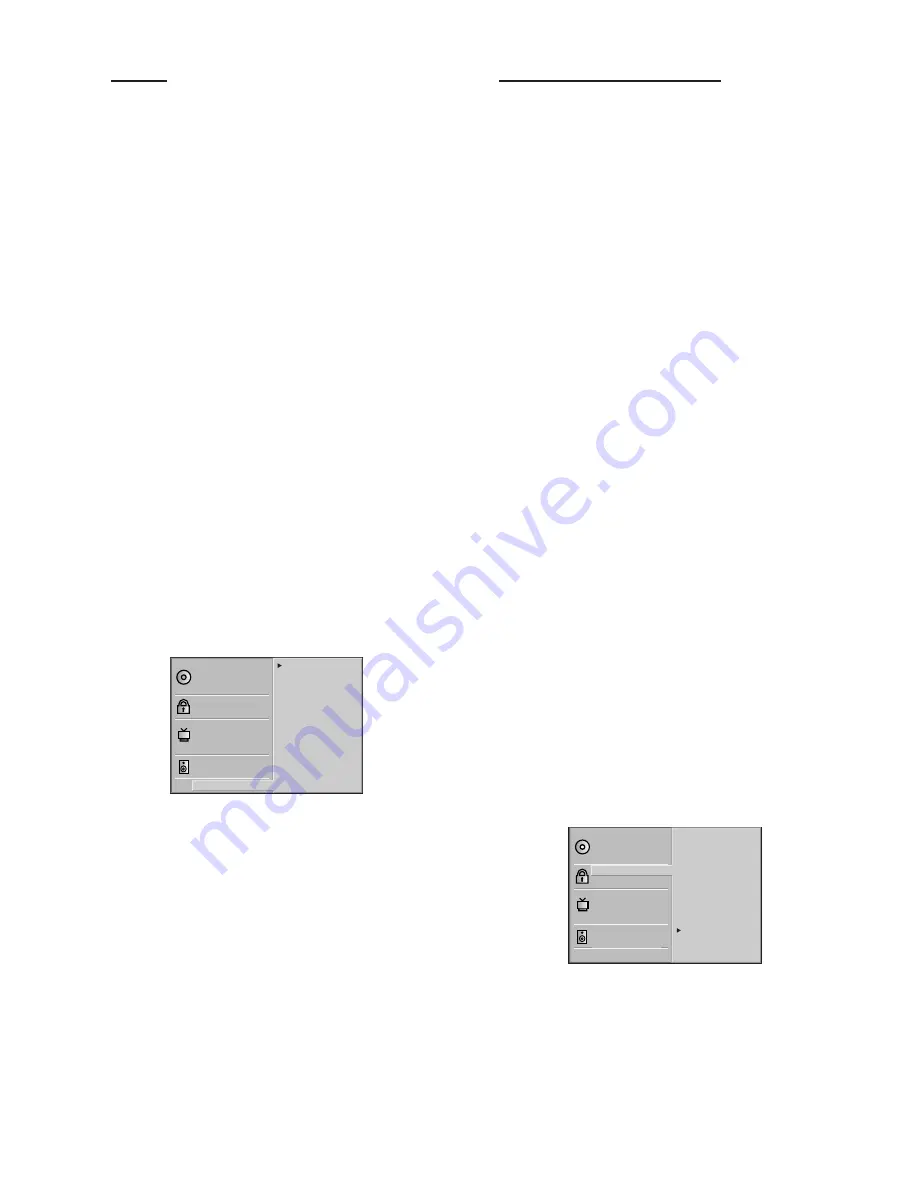
15
Others
–
Dynamic Range Control (DRC)
With the DVD format, you can hear a program’s
soundtrack in the most accurate and realistic presentation
possible, thanks to digital audio technology. However, you
may wish to compress the dynamic range of the audio
output (the difference between the loudest sounds and the
quietest ones). Then, you may listen to a movie at a lower
volume without losing dialog intelligibility. Set DRC to On
for this effect.
–
Vocal
Set Vocal to On only when a multi-channel karaoke DVD is
playing. The karaoke channels on the disc will mix into a
normal stereo sound.
– PBC
Set Playback Control (PBC) to On or Off.
- On: Video CDs with PBC are played according to the
PBC.
- Off: Video CDs with PBC are played the same way as
Audio CDs.
–
B.L.E. (Black Level Expansion)
To select the black level of playback pictures, set your
preference and monitor’s ability.
- On: Expanded black level. (0 IRE)
- Off: Standard black level. (7.5 IRE)
–
FLD display
You can switch the FLD display of the Player to On or Off.
- On: The light of Display Window is On
- Off: The light of Display Window is Off
Disc Subtitle
Disc Menu
Rating
Country Code
TV Aspect
Menu Language
Progressive Scan
Digital Audio Output
5.1 Speaker Setup
Others
Disc Audio
DRC On
Vocal On
PBC On
B.L.E Off
FLD disp. On
Parental control (DVD only)
Movies on DVDs may contain scenes not suitable for
children. Therefore, discs may contain ‘Parental Control’
information that applies to the complete disc or to
certain scenes on the disc. These scenes are rated from 1
to 8. Alternative, more suitable scenes are available on
some discs. Ratings are country dependent. The ‘Parental
Control’ feature allows you to prevent discs from being
played by your children or to have certain discs played with
alternative scenes.
–
Rating
1
Press SYSTEM MENU to display the DVD Player’s Menu.
2
Select Rating using the
3
/
4
keys.
3
While Rating is selected, press
B
.
4
When you have not entered a password yet:
Enter a 4-digit password using the numeric keys to create a
personal 4-digit security password, then press OK. Then
enter the 4-digit password again and press OK to verify.
When you have already entered a password:
Enter a 4-digit password using the numeric keys to confirm
the personal 4-digit security password, then press OK.
If you make a mistake before pressing OK, press CLEAR
and enter the 4-digit security password again.
5
Select a rating from 1 to 8 using the
3
/
4
keys. One (1)
allows the least playback. Eight (8) allows the most playback.
Unlock:
If you select Unlock, Parental Control is not active. The Disc
will play in full.
Ratings 1 to 8:
Some discs contain scenes not suitable for children. If you
set a rating for the player, all disc scenes with the same
rating or lower will be played. Higher rated scenes will not
be played unless an alternative scene is available on the disc.
The alternative must have the same rating or a lower one. If
no suitable alternative is found, playback will stop. You must
enter the 4-digit code or change the rating level in order to
play the disc.
6
Press OK to confirm your rating selection, then press
SYSTEM MENU to exit the menu.
Disc Subtitle
Disc Menu
Rating
Country Code
TV Aspect
Menu Language
Progressive Scan
Digital Audio Output
5.1 Speaker Setup
Others
Disc Audio
8
7
6
5
4
3
2
1
Unlock
Change
P
REPARATION




























