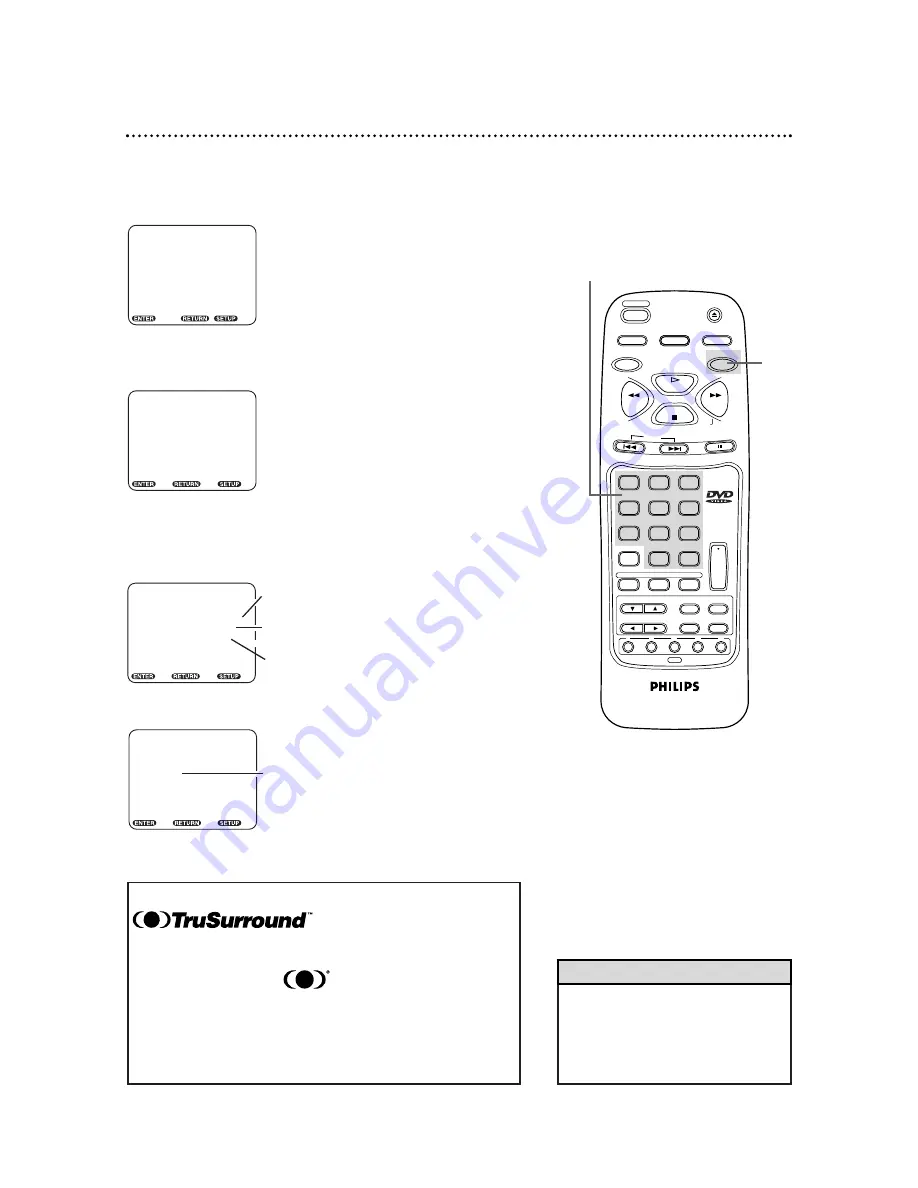
• To enjoy Dolby Digital Surround or
DTS Surround sound, you must have
the DVD Player connected to a
Dolby Digital or DTS decoder.
Details are on page 11.
Helpful Hint
38 Audio Settings
1
While playback is stopped, press the SETUP button. The
setup screen will appear.
2
Press the Number 3 button to select AUDIO.
3
Press the corresponding Number button to select an
item: DIGITAL OUT or VIRTUAL 3D.
SETUP
1. LANGUAGE
2. VIDEO
3. AUDIO
4. LOCK
5. OTHERS
Enter / Exit
SETUP/AUDIO
1. DIGITAL OUT
2. VIRTUAL 3D
[OFF]
Enter, Back Exit
SETUP/AUDIO
DIGITAL OUT
1. PCM
[48kHz]
2. DOLBY DIGITAL [ON]
3. DTS
[ON]
•
Sets the sample rate for playing a disc
recorded with high sound quality
•
Select when a Dolby Digital decoder
is connected.
•
Select when a DTS decoder is connected.
Enter, Back Exit
SETUP/AUDIO
VIRTUAL 3D
1. OFF
2. ON
•
Select ON to activate the 3D effect.
Enter, Back Exit
To change the DIGITAL OUT settings, go to step 4.
To change the VIRTUAL 3D setting, press the corresponding
Number button, then go to step 5.
This unit employs TruSurround system
of SRS Labs, Inc. as the
VIRTUAL 3D technology.
TruSurround and the symbol are trademarks of
SRS Labs, Inc. in the United States and selected
foreign countries.
TruSurround technology is incorporated under
license from SRS Labs, Inc.
AUDIO
SUBTITLE
ANGLE
CLEAR
REPEAT
+10
3
6
9
0
2
5
8
1
4
7
ENTER
RETURN
SEARCH MODE
MODE
REV
STOP
PLAY
FWD
POWER
DISPLAY
SETUP
SKIP
PAUSE
SLOW
DISC SELECT
A-B
TITLE
MENU
1
2
3
DISC
DVD/CD 5-DISC
CHANGER
4
5
OPEN/CLOSE
1
2-3














































