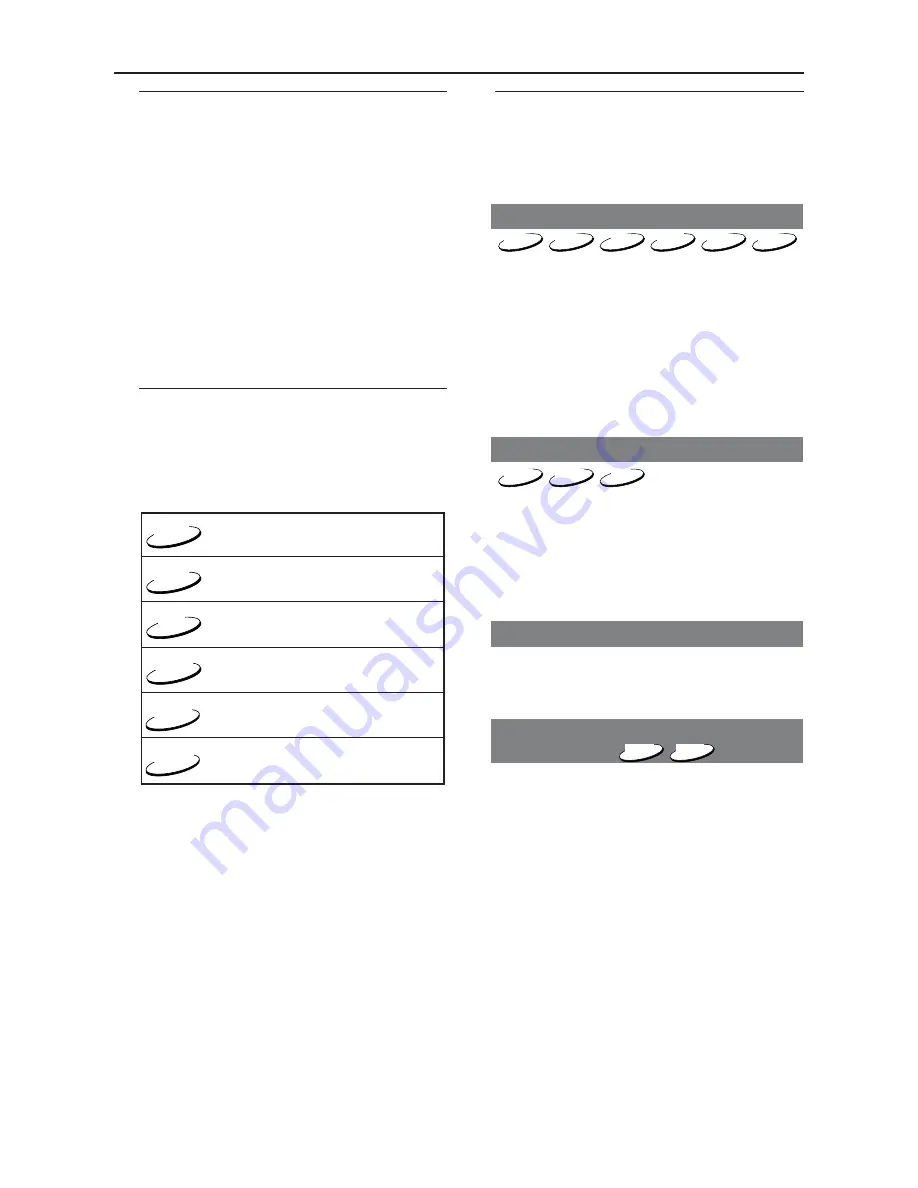
17
Using the Disc Menu
Depending on the disc, a menu may
appear on the TV screen once you load
the disc.
To select a playback feature or item
●
Use the
1
2
3
4
or
numeric keypad
(0-9)
on the Remote Control, then press
PLAY
B
to start playback.
To access or remove the menu
●
Press
DISC MENU
on the Remote
Control.
Symbols Used in this Manual
The below symbols appear in some
headings and notes with the following
meanings:
DVD
VCD
CD
– Description refers to playback of DVD-video discs
– Description refers to playback of Video CDs
– Description refers to playback of Audio CDs
– Description refers to playback of MP3 files
MP3
JPEG
– Description refers to playback of JPG files
DivX
– Description refers to playback of DivX files
Basic playback controls
Unless otherwise stated, all operations
described are based on Remote Control
use.
Pausing playback
DVD
VCD
CD
MP3
DivX
JPEG
1
During playback, press
PAUSE
;
.
➜
Playback will pause and sound will be
muted.
2
Press
PAUSE
;
again to select the
previous or next picture frame.
3
To return to normal playback, press
PLAY
B
.
Selecting track/chapter
DVD
VCD
CD
1
Press
T
/
S
, then press
B
to
resume normal playback.
➜
While searching, pressing
T
/
S
again will decrease/increase the search
speed.
Mute
1
Press
MUTE
repeatedly to disable and
enable the sound output.
Resuming playback from the last
stopped point
DVD
VCD
Resume playback of the last 5 discs is
possible, even if the disc was ejected or
the power switched off.
●
Load one of the last 5 discs.
➜
“
LOADING
” appears.
●
Press
PLAY
B
and the disc will be
played back from the last point.
To cancel resume mode
●
In stop mode, press
STOP
9
again.
Helpful Hint:
–
Resume option may not be available on
some discs.
Disc Operations






























