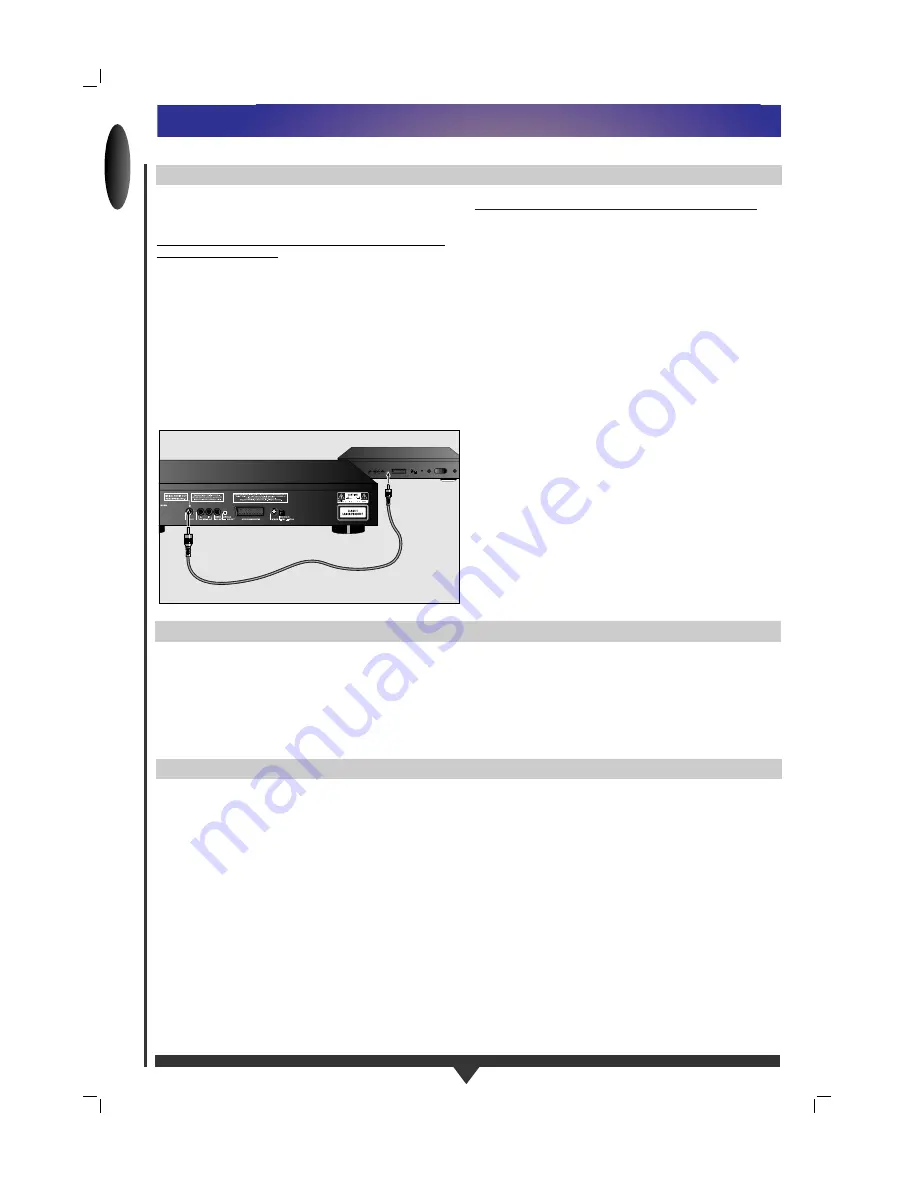
ENGLISH
8
STANDARD CONNECTIONS
MULTI-CHANNEL SOUND FOR HOME THEATRE
For multichannel sound, your player provides both digital and
analog audio outputs.
DIGITAL (MPEG 2 MULTICHANNEL OR DOLBY DIGITAL™)
MULTICHANNEL SOUND
For this, which provides the highest possible sound quality, you
need a digital multichannel A/V receiver. Connect the player’s
digital audio output to the corresponding input on the receiver
using the optional digital audio cable. In this case, do not use
the player’s audio Left and Right outputs.
You will need to activate the digital output of the player
(See
Settings p. 15).
The audio format of the digital output is dependent on the
audio format of the selected audio stream.
Make sure that the selected audio stream matches the
capabilities of the receiver connected to the digital output.
ANALOG (DOLBY PRO LOGIC™) MULTICHANNEL SOUND
If your TV set has a Dolby Pro Logic™ decoder, you simply
hook up the player to the TV using the Euroconnector, S-Video
and audio, or Video (CVBS) and audio connections p. 7. If not,
you need to make the Euroconnector, S-Video, or Video (CVBS)
connection to the TV p. 7, and connect the player’s audio Left
and Right outputs to the corresponding inputs on a Dolby
Pro Logic™ Audio/Video receiver, using the cable supplied.
For speaker connections, follow the instructions given in the TV
set or A/V receiver user manual.
NOTE
– You cannot use the RF antenna connection for home theatre.
– If the audio format of the digital output does not match the
capabilities of your receiver, the sound will be muted.
20
18
16
14
12
10
8
6
4
2
19
17
15
13
11
9
7
5
3
1
21
20
18
16
14
12
10
8
6
4
2
19
17
15
13
11
9
7
5
3
1
21
DIGITAL AUDIO
IN
DIGITAL AUDIO
CABLE
NTSC/PAL SETTING
Use this switch to set the player menu output according to the
TV-set used.
NOTE
- The video output standard for Video CD and DVD-Video discs
most corresponds to the disc being played.
DIGITAL AUDIO (STEREO) SOUND CONNECTION
For this connection, which produces the highest possible stereo
sound quality, you need an audio amplifier with digital audio
input. Connect the player’s digital audio output to the
corresponding input on the amplifier. In this case, do not use
the player’s audio Left and Right outputs.
Summary of Contents for DVD730K/691
Page 1: ...ENGLISH ...



































