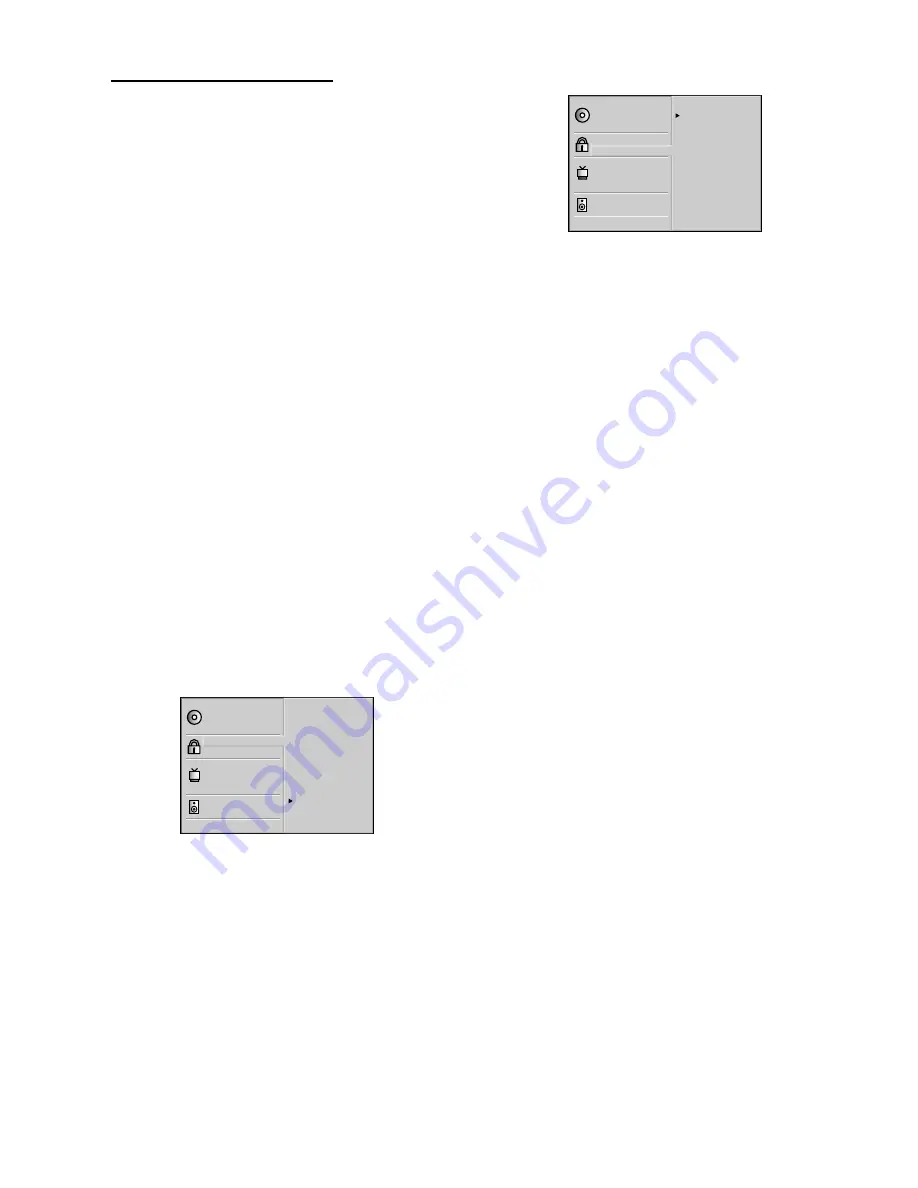
15
Parental control (DVD only)
Movies on DVDs may contain scenes not suitable for
children. Therefore, discs may contain ‘Parental Control’
information that applies to the complete disc or to
certain scenes on the disc. These scenes are rated from 1
to 8, and alternative, more suitable scenes are available on
some discs. Ratings are country dependent. The ‘Parental
Control’ feature allows you to prevent discs from being
played by your children or to have certain discs played with
alternative scenes.
–
Rating
1
Press SYSTEM MENU to display the DVD Player’s Menu.
2
Select Rating using the
3
/
4
keys.
3
While Rating is selected, press
B
.
4
Enter your 4-digit password now. Use the numerical keys to
enter your code, then press OK.
5
Select a rating from 1 to 8 using the
3
/
4
keys.
Unlock:
If you select Unlock, Parental Control is not active. The Disc
will play in full.
Ratings 1 to 8:
Some discs contain scenes not suitable for children. If you
set a rating for the player, all disc scenes with the same
rating or lower will be played. Higher rated scenes will not
be played unless an alternative scene is available on the disc.
The alternative must have the same rating or a lower one. If
no suitable alternative is found, playback will stop. You must
enter the 4-digit code or change the rating level in order to
play the disc.
6
Press OK to confirm your rating selection, then press
SYSTEM MENU to exit the menu.
Disc Subtitle
Disc Menu
Rating
Password
TV Aspect
Menu Language
Progressive Scan
Digital Audio Output
5.1 Speaker Setup
Others
Disc Audio
8
7
6
5
4
3
2
1
Unlock
–
Password
1
To set the Password for the first time, press SYSTEM
MENU to display the DVD Player’s Menu.
2
Select Password using the
3
/
4
keys.
3
While Password is selected, press
B
.
4
Enter the 4-digit password using the numeric keys (0-9),
then press OK.
5
Enter the 4-digit password again to verify it, then press OK.
6
Press SYSTEM MENU to remove the menu.
Note: Confirmation of the 4-digit code is necessary when the
code is changed (see ‘Changing the 4-digit code’).
Disc Subtitle
Disc Menu
Rating
Password
TV Aspect
Menu Language
Progressive Scan
Digital Audio Output
5.1 Speaker Setup
Others
Disc Audio
New
— — — —
–
Changing the 4-digit code
1
Press SYSTEM MENU to display the DVD Player’s Menu.
2
Select Password using the
3
/
4
keys.
3
While Password is selected, press
B
.
4
Enter the old code, then press OK.
5
Select Change using the
3
/
4
keys.
6
Press OK.
7
Enter the new 4-digit code, then press OK.
8
Enter exactly the same code a second time and verify by
pressing OK.
9
Press SYSTEM MENU to exit the menu.
–
If you forget your 4-digit code
If you forget your password, to clear the current password,
follow the procedure below.
1
Press SYSTEM MENU to display the DVD Player’s Menu.
2
Enter the 6-digit number “210499” .
➜
The 4-digit password is cleared. “P CLr” appears on the
display. The message will appear if the disc tray is closed. It
will be on the display until you try another feature.
3
Enter a new code as described at left (Password).
–
If a Disc will not play
If you insert a disc that exceeds the rating level you set, you
may see the message "Parental Control Limit." If so, you
must set "Rating" to "Unlock" in the DVD Player menu.
Follow steps 1-6 for Parental Control Rating, choosing
"Unlock" at step 5. After you set "Rating" to "Unlock," the
disc will play as usual.
Or, you may see this message if you insert a disc that
exceeds the rating level: "The parental setting of this player
prohibits play. Would you like to allow this disc to play?"
Press the
1
/
2
buttons to select "Yes" or "No," then press
the OK button. If you select "No," a message will remind
you that the disc will not play. Press the OPEN/CLOSE
button to remove the disc.
Or, if you select "Yes," next press the numerical keys to
enter your four-digit password, then press the OK button.
The disc will be available for playback as usual.
Notes:
– The messages will vary among discs.
– After you clear a message as described above, the disc will
play as usual. However, if you turn off the DVD Player or open
the disc tray, you will repeat these steps again if you try to play
the same disc later.
P
REPARATION


























