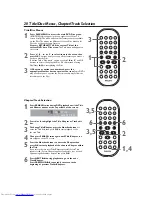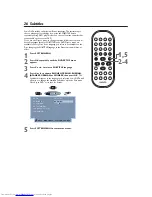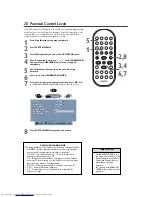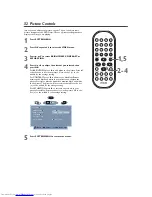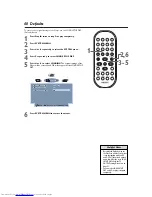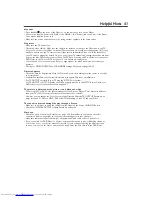MUTE
DISPLAY
REPEAT
REPEAT
SUBTITLE
ANGLE
ZOOM
AUDIO
SEARCH
RETURN/TITLE
SYSTEM MENU
DISC MENU
EJECT
NEXT
PREVIOUS
1
2
3
4
5
6
7
8
9
0
A-B
OK
TV Screen 33
You may set the Player to display video in one of three formats:
Letterbox, Pan & Scan, or Wide.The TV SCREEN setting you select must
be available on the DVD. If not, the TV SCREEN setting will not affect the
picture.
1
Press SYSTEM MENU.
2
Press OK repeatedly to select the DVD SETUP menu.
3
Press
4
repeatedly to select TV SCREEN.
4
Press
1
or
2
to select 4:3 PS, 4:3 LB, or 16:9, then press
OK.
●
Select 4:3 PS (panscan) if you want both sides of the picture to
be trimmed, or formatted to fit your TV screen.This setting is
possible only if the DVD is recorded in regular, normal, standard,
full-screen, or pan & scan format. Check the DVD case for
details.
●
Select 4:3 LB (letterbox) if you want to see the picture widened
with black bars at the top and bottom of the screen.This looks
like the picture you see when watching movies in a theater.This
setting is possible only if the DVD contains letterbox material.
The DVD case may say the DVD is in Letterbox or Widescreen
format.
●
Select 16:9 if you have a widescreen TV.
5
Press SYSTEM MENU to remove the menus.
• Some widescreen TVs may
show only part of the Player’s
Menu.This is not an error of
the Player settings. Adjust the
screen mode on your TV. See
your TV owner’s manual for
details.
Helpful Hint
2-4
AUDIO ENGLISH
SUBTITLE
ENGLISH
TV SCREEN
4:3 PS
ANGLE MARK
ON
PARENTAL CONTR
8
PASSWORD
_ _ _ _
AUDIO ENGLISH
SUBTITLE
ENGLISH
TV SCREEN
ANGLE MARK
ON
PARENTAL CONTR
8
PASSWORD
_
_
_
_
DVD SETUP
DVD SETUP
DVD
SYSTEM MENU : EXIT
: MOVE
: SELECT
1,5
DVD590M_17x 6/11/2003 1:42 PM Page 33