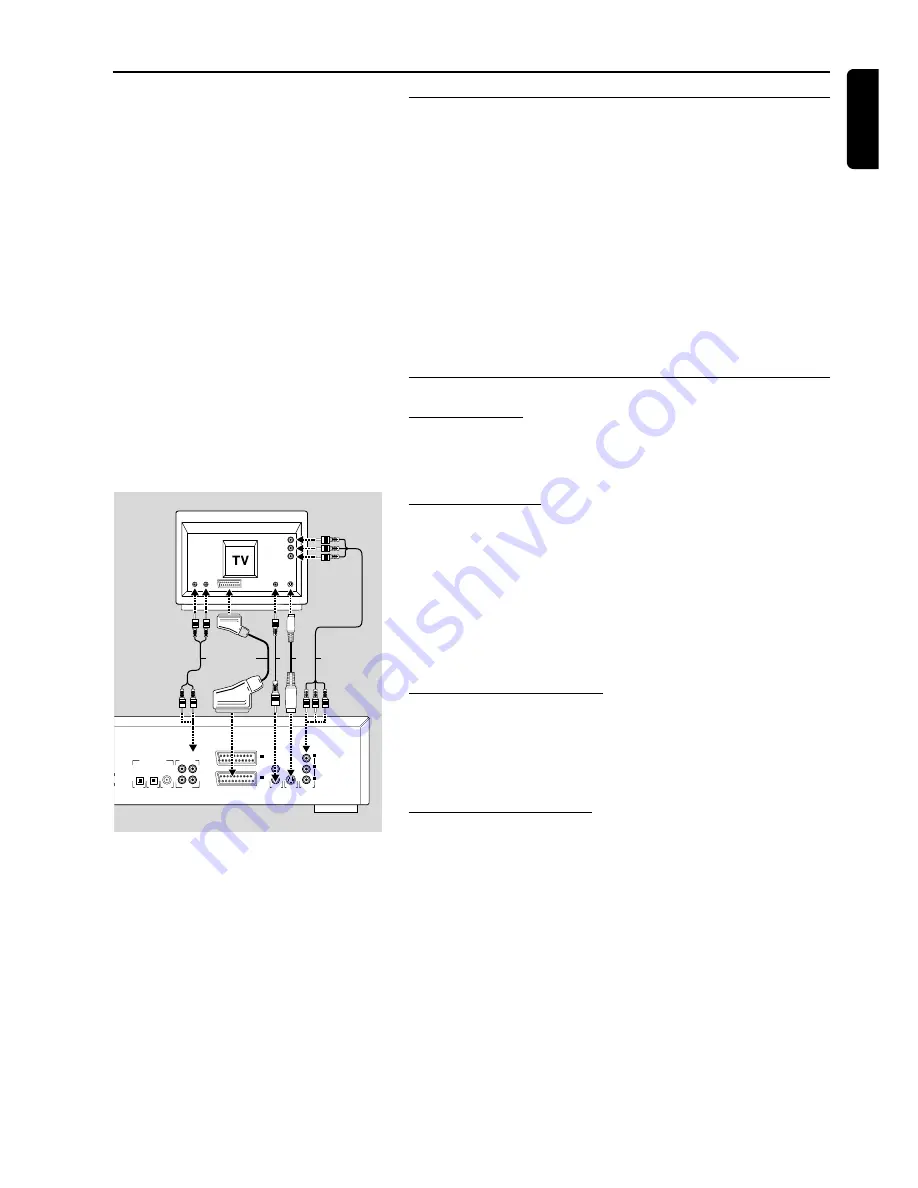
English
PREPARATION
17
Preparation
General notes
- Depending on your TV and other equipment you wish to connect,
there are various ways you could connect the player. These are shown
in the drawing below.
Please refer to your TV, VCR, Stereo System and any other User
Manual(s) as necessary to make the optimal connections.
- Do not connect your DVD-player via your VCR, because the video
quality could be distorted by the copy-protection system.
- For better sound reproduction you can connect the player audio
outputs to your amplifier, receiver, stereo system or A/V equipment.
For this see ‘Connecting to optional equipment’ on the next page.
Caution: Do not connect the player’s audio output to the
phono input of your audio system.
Connect to a TV
Euroconnector
●
Connect the Euroconnector to the corresponding connector on the
TV using the Euroconnector cable
(1)
supplied. (Europe only)
YUV connections
1
Connect the YUV connections to the corresponding connector on
the TV using the YUV cables
(2)
supplied. (non Europe)
2
Connect the audio Left and Right output sockets to the
corresponding sockets on the TV using the audio cable
(5)
supplied.
If your TV is not equipped with a Euroconnector or YUV
connections you can select one of the following alternative
connections:
S-Video (Y/C) connection
1
Connect the S-Video socket to the corresponding socket on the TV
using an optional S-Video cable
(3)
.
2
Connect the audio Left and Right output sockets to the
corresponding sockets on the TV using the audio cable
(5)
supplied.
Video CVBS connection
1
Connect the Video socket to the corresponding socket on the TV
using the video cable
(4)
supplied.
2
Connect the audio Left and Right output sockets to the
corresponding sockets on the TV using the audio cable
(5)
supplied.
II
AUX-VCR
I
TV-OUT
STEREO OUT
DIGITAL AUDIO OUT
PCM - MPEG2 - DOLBY DIGITAL - DTS
ANALOG
OUT
COAX
OUT
OPTICAL
OUT
OPTICAL
LEFT
RIGHT
(Y-Cr-Cb)
VIDEO OUT
(CVBS)
VIDEO OUT
(Y/C)
S-VIDEO OUT
Y
C
B
C
R
3
2
4
1
5
















































