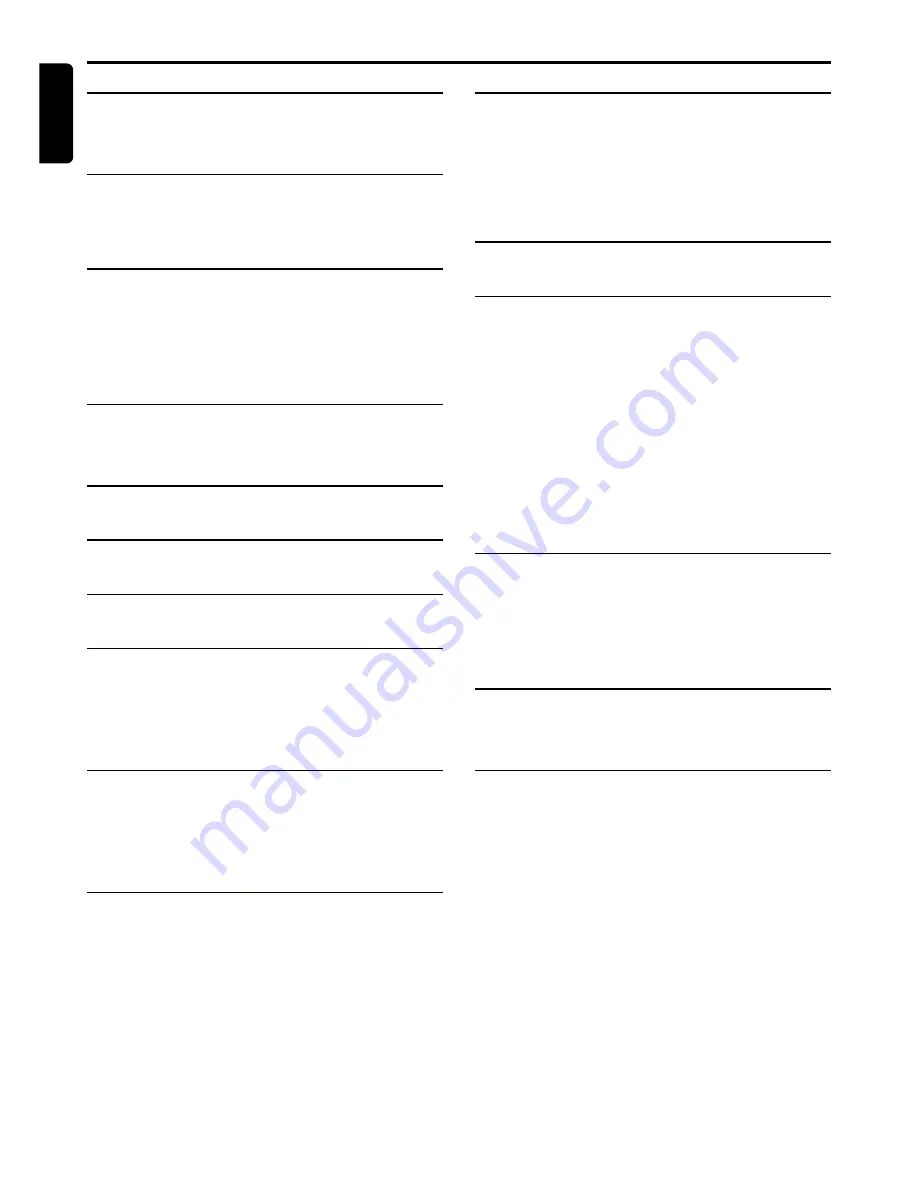
20
English
Specifications
PLAYBACK SYSTEM
DVD-Video
Video CD & SVCD
CD (CD-Recordable and CD-Rewritable)
DVD+RW
OPTICAL READOUT SYSTEM
Lasertype
Semiconductor AlGaAs
Numerical Aperture
0.60 (DVD)
0.45 (VCD/CD)
Wavelength
650 nm (DVD)
780 nm (VCD/CD)
DVD DISC FORMAT
Medium
Optical Disc
Diameter
12cm (8cm)
Playing time
One layer
2.15 h*
(12cm)
Dual layer
4 h*
Two side
4.30 h*
Single layer
Two side
8 h*
Dual layer
VIDEO FORMAT
DA Converter
10 bits
Signal handling
Components
Digital Compression
MPEG2 for DVD,
MPEG1 for VCD
TV STANDARD
(PAL/50Hz)
(NTSC/60Hz)
Number of lines
625
525
Playback
Multistandard
(PAL/NTSC)
DVD
Horizontal Resolution
720 pixels
720 pixels
Vertical Resolution
576 lines
480 lines
VCD
Horizontal Resolution
352 pixels
352 pixels
Vertical Resolution
288 lines
240 lines
VIDEO PERFORMANCE
Video output
1 Vpp into 75 ohm
S-Video output
Y: 1 Vpp into 75 ohm
C: 0.3 Vpp into 75 ohm
Component video output
Y: 1 Vpp into 75 ohm
P
B
/C
B
P
R
/C
R
: 0.7 Vpp into 75 ohm
Black Level Shift
On/Off
Video Shift
Left/Right
AUDIO FORMAT
Digital
MPEG
Compressed Digital
DTS/Dolby Digital
PCM
16, 20, 24 bits
fs, 44.1, 48, 96 kHz
Analog Sound Stereo
Dolby Pro Logic downmix from Dolby Digital multi-channel sound
3D Sound (TruSurround) for virtual 5.1 channel sound on 2 speakers
AUDIO PERFORMANCE
DA Converter
24 bits
DVD
fs 96 kHz
4 Hz - 44 kHz
fs 48 kHz
4 Hz - 22 kHz
Video CD
fs 44.1 kHz
4 Hz - 20 kHz
CD
fs 44.1 kHz
4 Hz - 20 kHz
Signal-Noise (1kHz)
100 dB
Dynamic Range (1kHz)
97 dB
Crosstalk (1kHz)
110 dB
Distortion and Noise (1kHz)
88 dB
CONNECTIONS
Y Output
Cinch (green)
P
B
/C
B
Output
Cinch (blue)
P
R
/C
R
Output
Cinch (red)
S-Video Output
Mini DIN, 4 pins
Video Output
Cinch (yellow)
Audio L+R output
Cinch (white/red)
Digital Output
1 coaxial
IEC958 for CDDA / LPCM
IEC1937 for MPEG1/2, Dolby Digital and DTS
CABINET
Dimensions (w x h x d)
435 x 92 x 320 mm
Weight
Approximately 4 Kg
GENERAL FUNCTIONALITY
Stop / Play / Pause
Fast Forward / Backward
Time Search
Step Forward / Backward
Slow Motion
Title / Chapter / Track Select
Skip Next / Previous
Repeat (Chapter / Title / All) or (Track / All)
A-B Repeat
Shuffle
Scan
New enhanced user graphical interface
Perfect Still with digital multi-tap filter
Zoom (xl.33, x2. x4) with picture enhancement
Screen Saver (Dim 75% after 15 minutes)
3D Sound (TruSurround)
Audio and video bit rate indicator
DVD FUNCTIONALITY
Multi-angle Selection
Audio Selection (one out of maximum eight languages)
Subtitles Selection (one out of maximum 32 languages)
Aspect Ratio conversion (16:9, 4:3 Letterbox, 4:3 Pan Scan)
Parental Control and Disk Lock
Disc Menu suppor t (Title Menu and Access Control)
Resume (5 discs) after stop / standby
Programming Titles/chapters with Favorite Track Selection
VIDEO CD FUNCTIONALITY
Playback Control for VCD 2.0 discs
Disc Lock
Resume (5 discs) after stop / standby
Programming Tracks with Favorite Track Selection
AUDIO CD FUNCTIONALITY
Time Display (Total / Track / Remaining Track Time)
Full audio functionality with remote control
Programming with Favorite Track Selection
* typical playing time for movie with 2 spoken languages and 3 subtitle languages
Specifications subject to change without prior notice
S
PECIFICATIONS

































