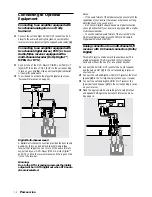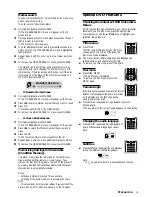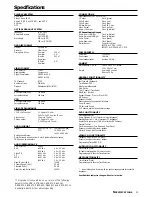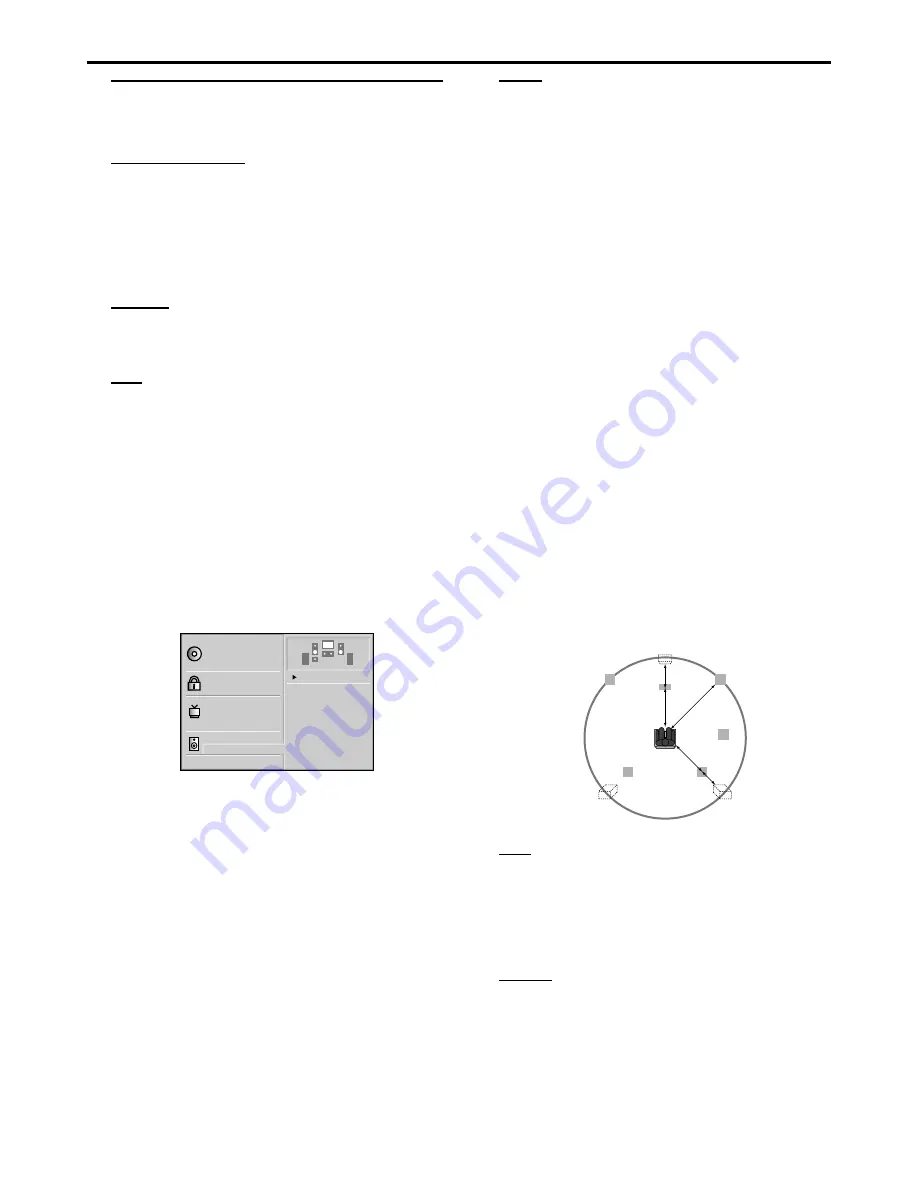
24
Appendix
Speaker Settings
Make the following settings for the built-in 5.1 channel
surround decoder.
Speaker selection
Select a speaker that you want to adjust. (Front speakers,
Center Speaker, Rear (Surround) speakers or Subwoofer)
Note:
– Certain speaker settings are prohibited by the Dolby Digital
licensing agreement.
Volume
¶
Press
1
/
2
to adjust the output level of the selected speaker.
(-6dB ~ 0dB)
Size
¶
Press
1
/
2
to set a mode. (Large, Small or None)
¶
If you have connected the system to a speaker with a low
frequency of 100Hz or below, select “Large.”
¶
If you have connected the system to a speaker without a
low frequency of 100Hz or below, select “Small.” If you have
not connected a subwoofer, always select “Large” for Front
speaker (L/R).
¶
When you do not have a certain speaker connected, select
“None.”
¶
Front L/R speaker’s size can be set to “Large” or “Small.”
¶
If Front L/R speaker’s size is set to “Small,” Rear and Center
speaker’s size can be set to “Small” or “None.”
Subwoofer’s size can be set only to “Large.”
Disc Subtitle
Disc Menu
Rating
Password
TV Aspect
Menu Language
Progressive Scan
Digital Audio Output
5.1 Speaker Setup
Others
Disc Audio
Front L
Volume 0 dB
Size Large
Delay 0 ms
Test
Return
R
R
Delay
¶
Press
1
/
2
to customize the sound to conform to the
acoustics of your room by adding a delay effect to the
Center Speaker and Rear (Surround) Speakers.
¶
When 5.1 Channel Surround is played, you can enjoy the
best sound if the distance between you and each speaker is
the same. You can set the Delay time in the Center/Rear
(Surround) Speakers to customize the sound to the
acoustics of your room.
– Setting Center Speaker
If the distance of Dc is equal to or longer than the Df in the
below figure, set the mode as 0ms. Otherwise, change the
setting according to the table below.
(A) = Df - Dc
Distance of (A)(cm)
Setting(ms)
34
1
68
2
102
3
136
4
170
5
– Setting Rear (Surround) Speaker
If the distance of Df is equal to the distance of Ds in the
above, set the mode as 0ms. Otherwise, change the setting
according to the table below.
(B) = Df - Ds
Distance of (B)(cm)
Setting(ms)
170
5
340
10
510
15
L
SL
SR
R
C
D
C
D
f
D
S
(A)
(B)
SW
Test
Press OK to test the signals of each speaker. Adjust the
volume to match the volume of test signals memorized in
the system.
¶
Front Left (L)
p
Front Right (R)
p
Center
p
Rear Left (L)
p
Rear Right (R)
Return
Press OK to return to the previous menu.
A
PPENDIX