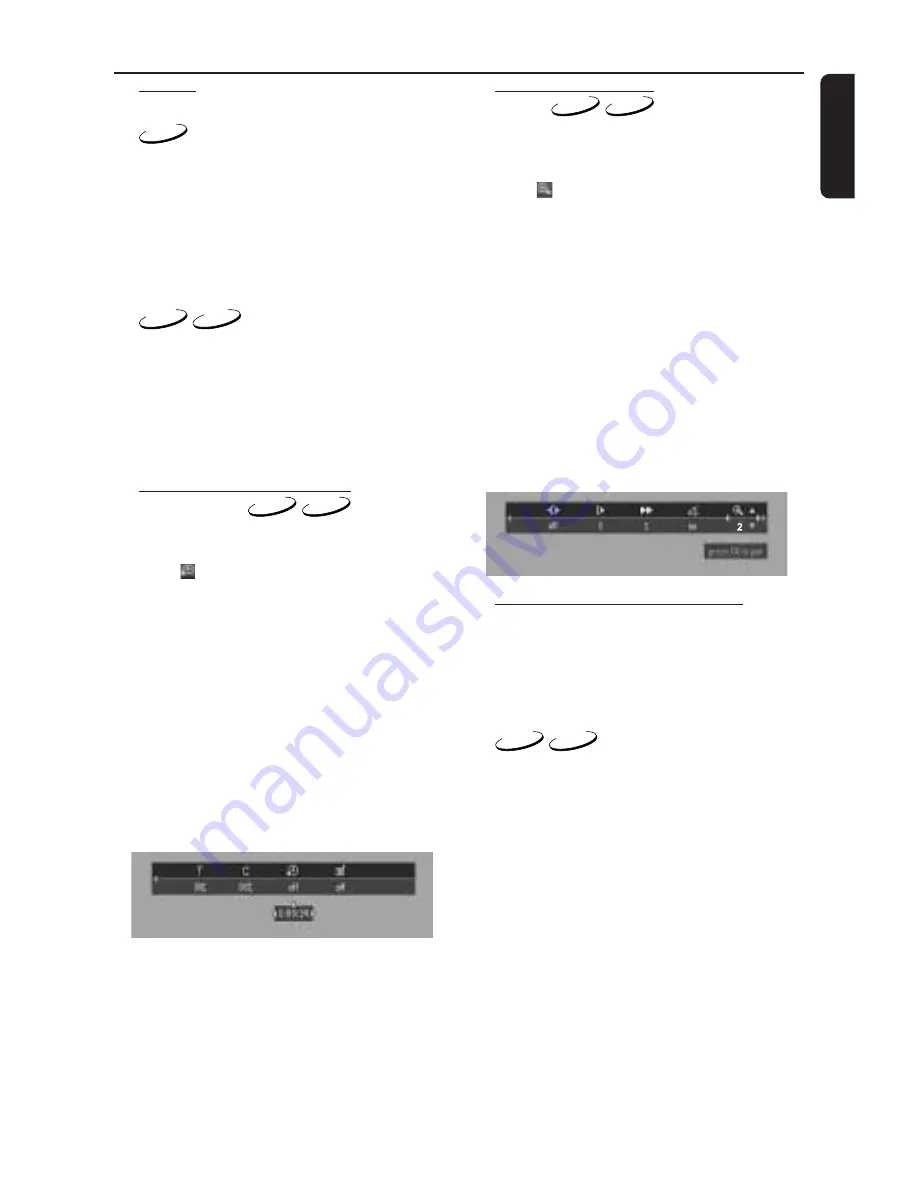
19
English
Shuffle
DVD
This shuffles the playing order of chapters within
a title, if the title has more than one chapter.
1
Press SHUFFLE during playback.
➜
SHUFFLE
appears on the screen for about
two seconds.
2
To return to normal playback, press SHUFFLE
again.
VCD
CD
This shuffles the playing order of tracks within a
disc , if the disc has more than one tracks.
1
Press SHUFFLE during playback.
➜
SHUFFLE
appears on the screen for about
two seconds.
2
To return to normal playback, press SHUFFLE
again.
Time search
DVD
VCD
The Time Search function allows you to start
playing at any chosen time on the disc.
1
Select (TIME SEARCH) in the menu bar and
press
4
.
➜
Playback will pause.
➜
The elapsed playing time is displayed in a time
edit box.
2
Enter hours, minutes and seconds from left to
right in the time edit box using remote control
numerical key pad.
➜
Each time an item has been entered, the next
item will be highlighted.
3
Press OK to confirm the selected time.
➜
The time edit box will disappear and playback
starts from the selected time position on the
disc.
4
Press SYSTEM MENU to remove the menu bar.
Zoom
DVD
VCD
The Zoom function allows you to enlarge the
video image and to pan through the enlarged
image.
1
Select
(
ZOOM
).
2
Press
3
/
4
to activate the
ZOOM
function and
select the required zoom factor: 1.33 or 2 or 4.
➜
Playback will continue.
➜
The selected zoom factor and ‘
Press OK to
pan
’ appears below the menu bar.
➜
The zoomed picture will appear on the TV
screen.
3
Press OK to confirm the selection.
➜
The panning icon appears on the screen.
4
Use the
1
2
3
4
keys to pan across the screen.
5
When OK is pressed only the panned picture
will be shown on the screen.
6
To exit
ZOOM
mode, select zoom factor to
“Off ” (zoom factor 1) in the menu bar.
FTS Video/Audio Programme
●
Favourite Track Selection (FTS) list contains 20
items (titles, chapters).
●
The most recent programme list will be placed
on top of the existing list.
DVD
VCD
Storing a Programme
1
While playback is stopped, select
VIDEO FTS
c
in the menu bar.
2
Press
4
to open the menu bar.
➜
The
VIDEO FTS
c
menu appears.
3
Press
2
or
1
or FTS
(on the remote control)
to
select ON.
Operation






































