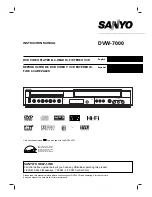4 Table of Contents
General Information
Safety and General Information . . . . . . .3
Table of Contents . . . . . . . . . . . . . . . . .4
Introduction . . . . . . . . . . . . . . . . . . . . .5
Playable Discs . . . . . . . . . . . . . . . . . . . .6
Playable Video Cassette Tapes . . . . . . .7
Setting Up Your DVD/VCR
Hookups Without a Cable Box/Direct
Broadcast System . . . . . . . . . . . . . . .8-9
Hookups With a Cable Box/Direct
Broadcast System . . . . . . . . . . . . .10-11
Optional Hookups . . . . . . . . . . . . .12-14
Remote Control Setup . . . . . . . . . . . .15
Turning on Your DVD/VCR . . . . . . . .16
Automatic Channel Setup . . . . . . . .17-19
Setting the Clock . . . . . . . . . . . . . . . . .20
Daylight-Savings Time . . . . . . . . . . . . .21
Language Selection (VCR) . . . . . . . . . .22
On-Screen Status Displays (VCR) . . . .23
Description of Controls
DVD/VCR Display - DVD Features . . .24
DVD/VCR Display - VCR Features . . .25
Front Panel . . . . . . . . . . . . . . . . . . . . .26
Rear Panel . . . . . . . . . . . . . . . . . . . . . .27
Remote Control Buttons . . . . . . . .28-31
Basic VCR Operations
Playing a Video Cassette Tape . . . . . . .32
Recording on a Video Cassette Tape . .33
VCR Recording
Recording One Channel/Watching
Another . . . . . . . . . . . . . . . . . . . . . .34
One-Touch Recording . . . . . . . . . . . . .35
Timer Recording . . . . . . . . . . . . . .36-39
Rerecording (Tape Duplication) . . . . .40
Video Cassette Tape Playback
Repeat Play (Video Cassette Tapes) . .41
Real-Time Counter Memory . . . . . . . .42
Time Search . . . . . . . . . . . . . . . . . . . .43
Special Effects Playback . . . . . . . . . . . .44
Automatic Operation Features . . . . . .45
Additional VCR Features
MTS System . . . . . . . . . . . . . . . . . .46-47
Hi-Fi Stereo Sound System . . . . . . . . .48
Blue Background . . . . . . . . . . . . . . . . .49
Disc Playback and Features
Playing a Disc . . . . . . . . . . . . . . . . . . .50
Disc Menus . . . . . . . . . . . . . . . . . . . . .51
Pausing Playback . . . . . . . . . . . . . . . . .52
Step by Step Playback/Slow Motion . . .53
Fast Forward/Reverse Search . . . . . . .54
Track Playback . . . . . . . . . . . . . . . . . .55
Title/Chapter Playback . . . . . . . . . . . .56
Specific Time Playback . . . . . . . . . . . . .57
Repeat Playback (Discs) . . . . . . . . . . . .58
A-B Repeat Playback . . . . . . . . . . . . . .59
Programmed Playback . . . . . . . . . . . . .60
Random Playback . . . . . . . . . . . . . . . .61
Audio Language/Sound Mode . . . . . . .62
Subtitle Language . . . . . . . . . . . . . . . . .63
Camera Angles . . . . . . . . . . . . . . . . . .64
Status Display (Discs) . . . . . . . . . . . . .65
Parental Lock Levels . . . . . . . . . . . . . .66
Parental Lock Password . . . . . . . . . . .67
DVD Player Setup and Features
Audio Settings . . . . . . . . . . . . . . . .68-69
Language Settings . . . . . . . . . . . . . .70-72
Video Settings . . . . . . . . . . . . . . . . . . .73
Other Menu Settings . . . . . . . . . . . . . .74
Information You May Need
Care and Maintenance / Specifications .75
Helpful Hints . . . . . . . . . . . . . . . . .76-79
Limited Warranty . . . . . . . . . . . . . .80-81
Glossary . . . . . . . . . . . . . . . . . . . . . . .82
Index . . . . . . . . . . . . . . . . . . . . . . . . . .83
Accessories . . . . . . . . . . . . . . . . . . . . .84