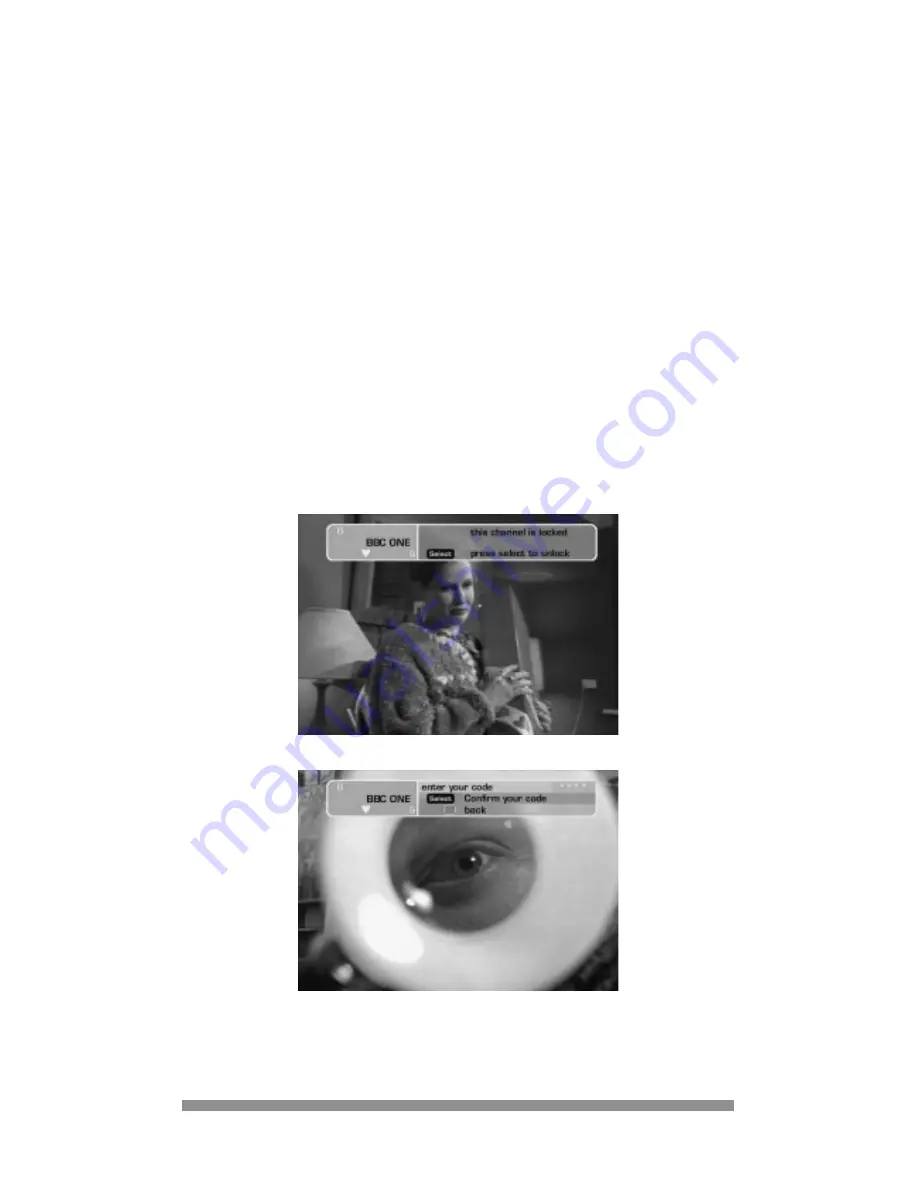
19
9.2 SELECTING CHANNELS TO BE LOCKED
1.
From the parental lock menu, select the choose channel to lock or unlock option and by
pressing the SELECT button you will be asked to enter to your current code and then a
complete list of all available channels will be displayed.
2.
Use the UP and DOWN arrow buttons to select the channels that you wish to lock. With one
of these channels highlighted, press the SELECT button to lock the channel. A “padlock”
symbol will appear alongside the selected channel to confirm that it has been locked.
3.
Continue to select other channels that you wish to lock in the same way.
4.
Press the GREEN button as indicated on screen to lock (closed padlock) or to unlock
(opened padlock) channels.
5.
Press the EXIT button to return you to a normal TV picture.
9.3 WATCHING YOUR LOCKED CHANNELS
Once you have locked all the required channels, there are 2 ways to regain access and watch
these channels. You can either unlock individual channels as you select them or return to the
choose channel to lock or unlock menu and temporarily unlock them all.
TO UNLOCK INDIVIDUAL CHANNELS
1.
When selecting a channel that has been locked the channel will not change and you will be
asked to press the SELECT button to access the channel.
2.
You will then be prompted to enter your parental code.
3.
Using the number buttons, enter your code. As you do, asterisks will be displayed in the 4
digit field.
4.
With the code entered, press the SELECT button to confirm the code. Providing that you
entered it correctly the locked channel will be selected.
















































