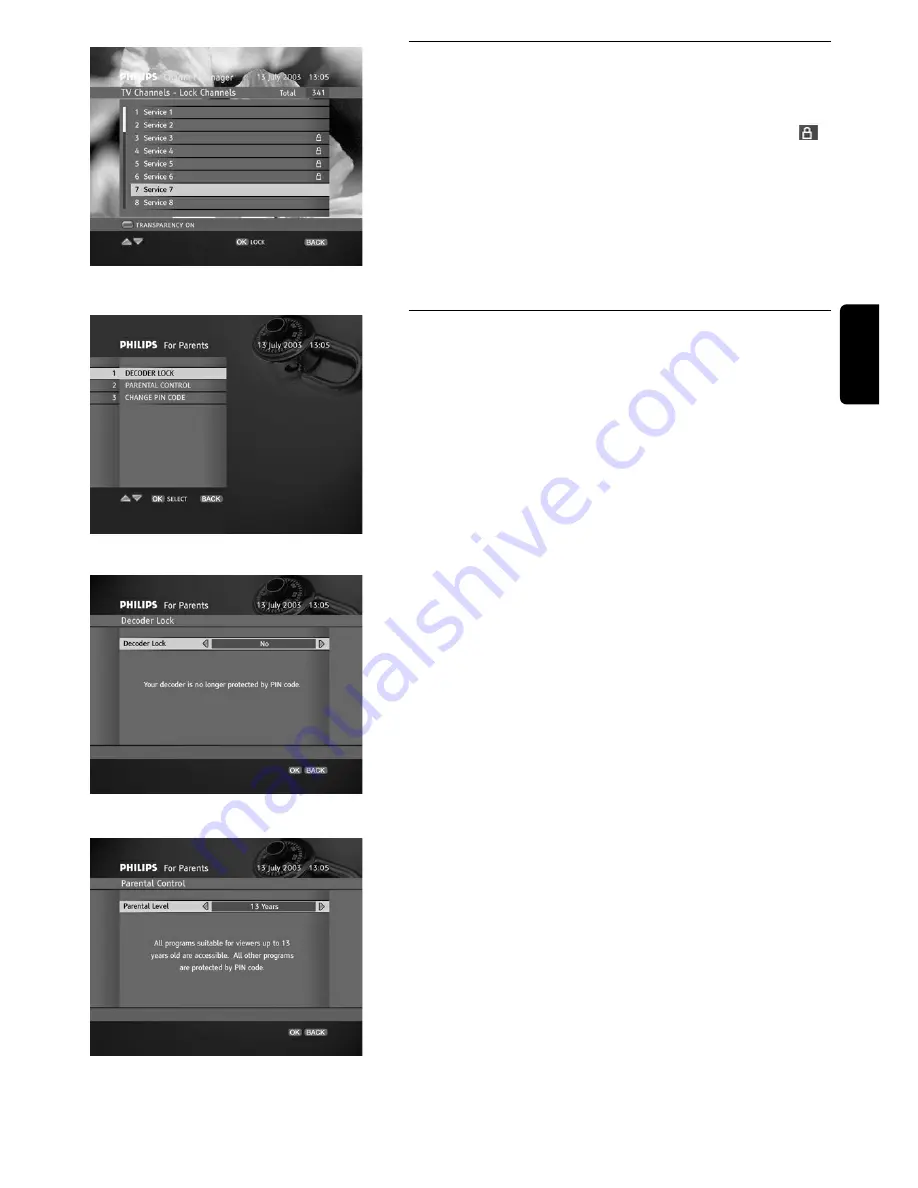
CHANGE THE SETTING OF YOUR RECEIVER
19
8.1.4 How to lock a channel
The
Lock Channels
command allows you to mark any channel to be
locked. Once you select the
Lock Channels
command in the
Modify
option, the selected list of channels appears. Simply select the channel
you want to lock and then press
OK
. This marks the channel with
symbol. You can remove the "locked" status by pressing
OK
on the
locked channel.
Locking a Channel
8.2 Specially for parents
Your digital receiver gives you access to a few options allowing you to
protect your children from viewing unsuitable material. Press the
MENU
key and then select the
For Parents
submenu to bring up a list
of protection items. The following protection levels are available:
- The
Decoder Lock
item may facilitate viewing for those viewers who
have full access to the receiver. If you switch the
Decoder Lock
option to
No
, you will not be prompted to enter the PIN code.
- You may set the current parental level, for example
13 Years
using the
Parental Level
option. Then any programs unsuitable for the audience
younger than 13 years will be blocked from viewing.
For Parents Submenu
- If you decide to change your PIN code, select the
Change PIN Code
item. Change your PIN code to a value you can easily remember. If you
happen to forget your PIN, refer to the chapter 9.3 of current manual.
- Additionally, you may protect whole channels. For more info on how
to lock channels, refer to the chapter 8.1.4 of this manual. On tuning
to such a channel, you will be prompted to type in the PIN code.
Receiver Lock
Parental Level
English






























