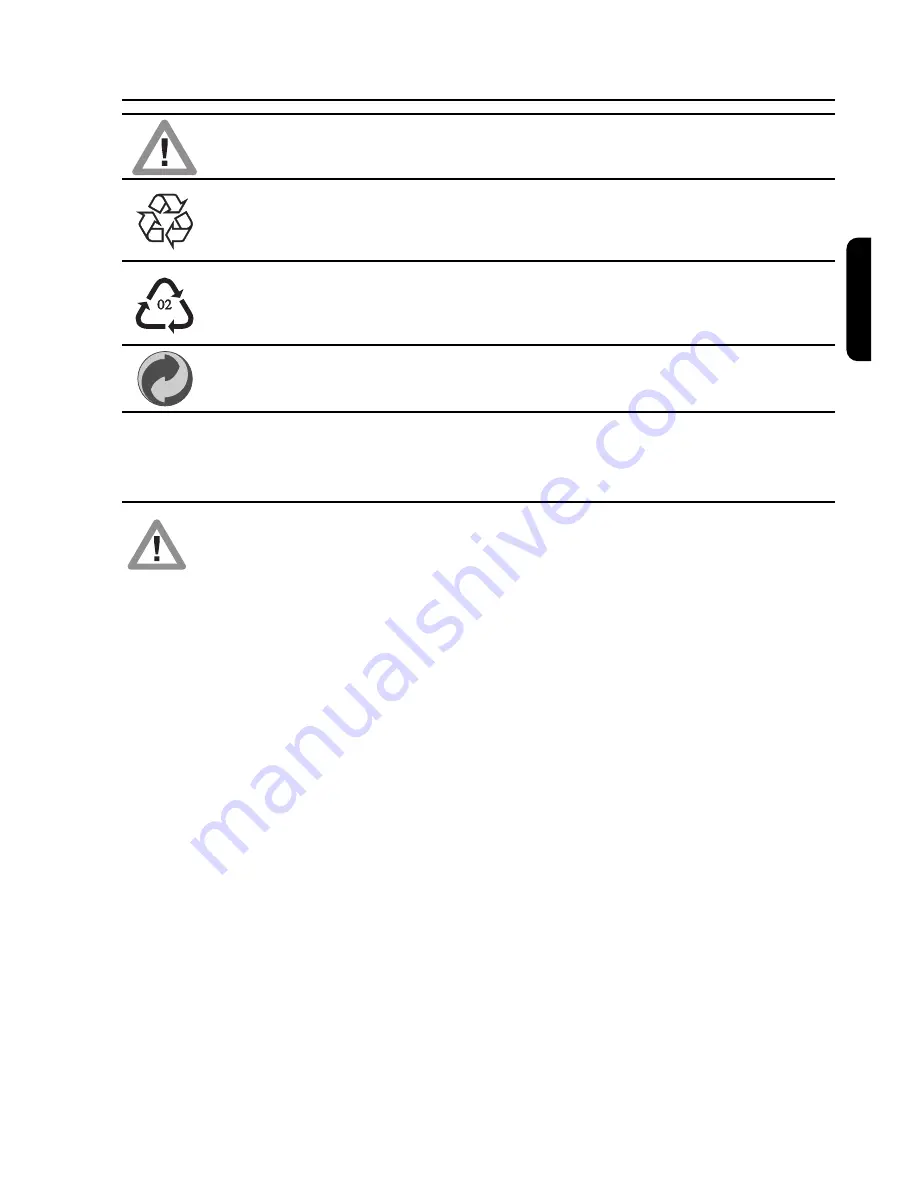
Meaning of symbols
Important information:
Must be read and understood.
The “Material recyclability symbol” affixed on the package cardboard and user
manual means these parts are recyclable.
So do not dispose of them with your normal household waste.
The “Material recyclability symbol” affixed on plastic packaging parts means these
parts are recyclable.
So do not dispose of them with your normal household waste.
The “Green Dot” affixed on cardboard means PHILIPS pays a financial duty to the
“Avoidance and Recovery of Packaging Waste” organization.
Safety and environmental instructions
Your receiver has been manufactured to meet the appropriate safety standards, but the
instructions below should be followed to operate it safely.
These instructions must be kept for future reference.
- Before connecting the receiver to the mains, check that the mains supply voltage corresponds
to the voltage printed on the rear of the receiver. If the mains voltage is different, consult the
dealer.
- The receiver does not contain any user-serviceable parts. All maintenance work must be carried
out by qualified personnel.
- If you disconnect the receiver from the mains, make sure to unplug it from the wall socket and
not just from the AC socket at the back of the unit. Children could seriously injure themselves,
as the free end of the cable is still alive.
- Unplug the receiver during lightning storms.
- To prevent fire or shock hazard, do not expose this equipment to rain or moisture.
- The receiver should be placed on a firm surface, and the ventilation openings must not be
covered with items such as newspapers, table clothes, curtains, etc.
- Do not install the receiver near any heat sources such as radiators, stoves or any other
apparatus that produces heat. Protect it from direct sunlight.
- When installing the receiver, ensure there is a gap of approximately 2.5 cm around the receiver
to enable air to circulate freely and prevent overheating.
- Leave accessible the mains connector at the back of the unit in case emergency shutdown is
required.
- Do not place any combustible objects on the receiver (candles, etc.).
- No objects filled with liquids, such as vases, should be placed on the unit. The receiver should
not be exposed to dripping or splashing. Should this happen, disconnect your receiver from the
mains and consult your dealer.
- Make sure that children do not place any foreign objects in any of the openings.
- For cleaning, use a soft, damp (not wet) cloth. Never use any abrasive cloth or aerosol cleaners.
En
gl
is
h
SAFETY INSTRUCTIONS
1

















