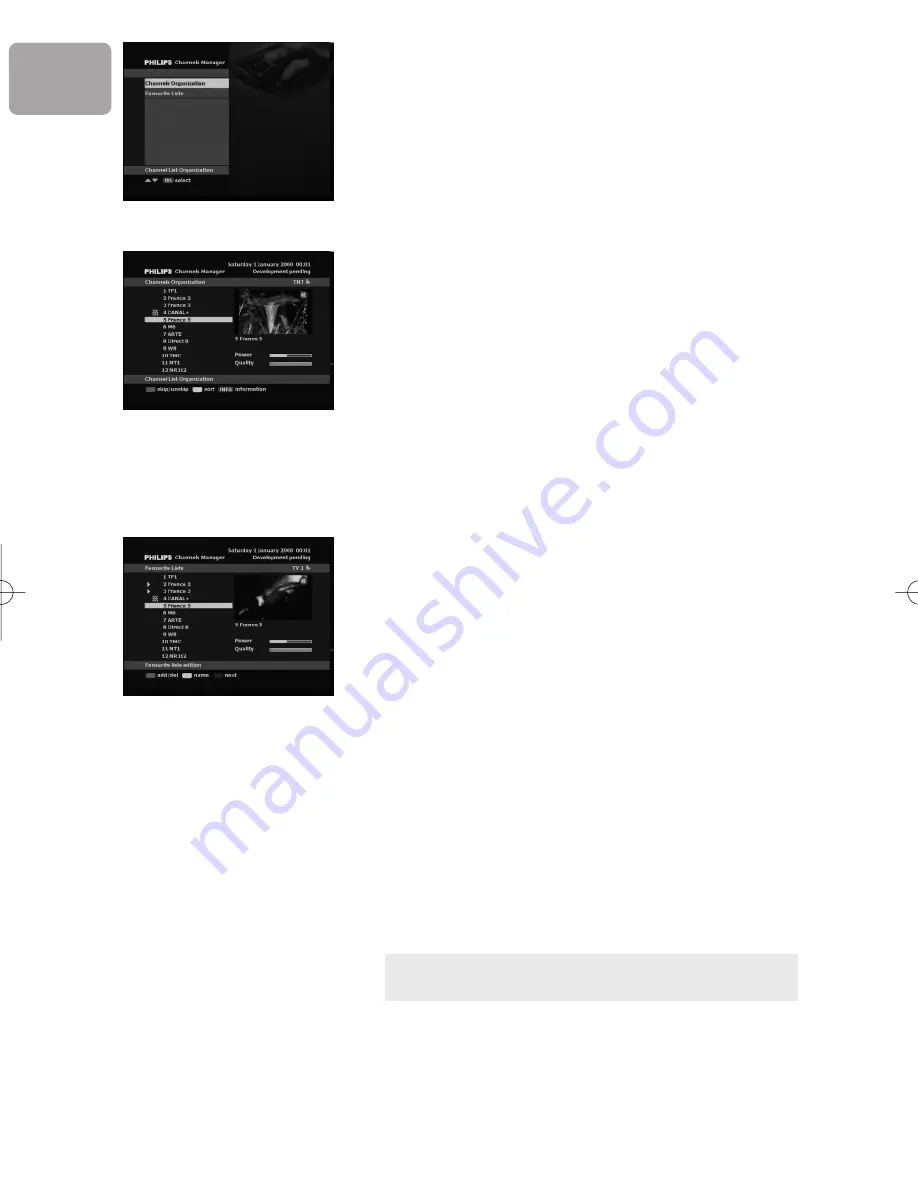
22
EN
Cha
nn
els Ma
n
ager
Channels Organization
- Use the gree
n
colo
u
r key to skip or
un
skip i
n
divid
u
al
cha
nn
els. Cha
nn
els
m
arked as skipped will be skipped
o
n
ly whe
n
u
si
n
g the
P+
or
P-
key.
- Use the yellow colo
u
r key to e
n
able sorti
n
g optio
n
s,
the
n
proceed as follows:
• Press the red colo
u
r key to sort cha
nn
els
alphabetically
• Press the gree
n
colo
u
r key to sort cha
nn
els
accordi
n
g to their type: free-to-air or scra
m
bled
• Press the yellow colo
u
r key to sort cha
nn
els
accordi
n
g to broadcast freq
u
e
n
cy
• Press the bl
u
e colo
u
r key to sort cha
nn
els
accordi
n
g to cha
nn
els
num
bers.
- S
u
ccessively press
INFO
to display tech
n
ical
i
n
for
m
atio
n
.To display i
n
for
m
atio
n
o
n
a
n
other
cha
nn
el, scroll to this cha
nn
el a
n
d press
OK
.
- Press
EXIT
to save yo
u
r cha
n
ges a
n
d exit.
Favourite lists
At i
n
stallatio
n
, all the cha
nn
els fo
un
d are added to the
TV or radio list. Fro
m
these lists, yo
u
ca
n
select yo
u
r
favo
u
rite cha
nn
els so as to create cha
nn
el lists accordi
n
g
to yo
u
r prefere
n
ces. By defa
u
lt, the six favo
u
rite lists are
e
m
pty.
Favourite lists
is
u
sed to edit lists of favo
u
rite
cha
nn
els.
- S
u
ccessively press the bl
u
e colo
u
r key to select the
list yo
u
wa
n
t to edit.
- Use the gree
n
colo
u
r key to add or delete i
n
divid
u
al
cha
nn
els i
n
the list. Cha
nn
els belo
n
gi
n
g to the c
u
rre
n
t
list are
m
arked with a tria
n
gle.
- Use the yellow colo
u
r key to e
n
able editi
n
g the
c
u
rre
n
t list’s
n
a
m
e, the
n
proceed as follows:
• Use the
t
or
y
key to select a character
The red colo
u
r b
u
tto
n
is
u
sed to toggle betwee
n
capitals a
n
d lower case letters.
• Use the
u
or
i
key to
m
ove to the previo
u
s or
n
ext character
• Press
OK
to co
n
fir
m
.
DCR 2520_indice2 18/11/05 13:43 Page 22
Summary of Contents for DTR2520
Page 1: ...DTR 2520 User manual ...











































