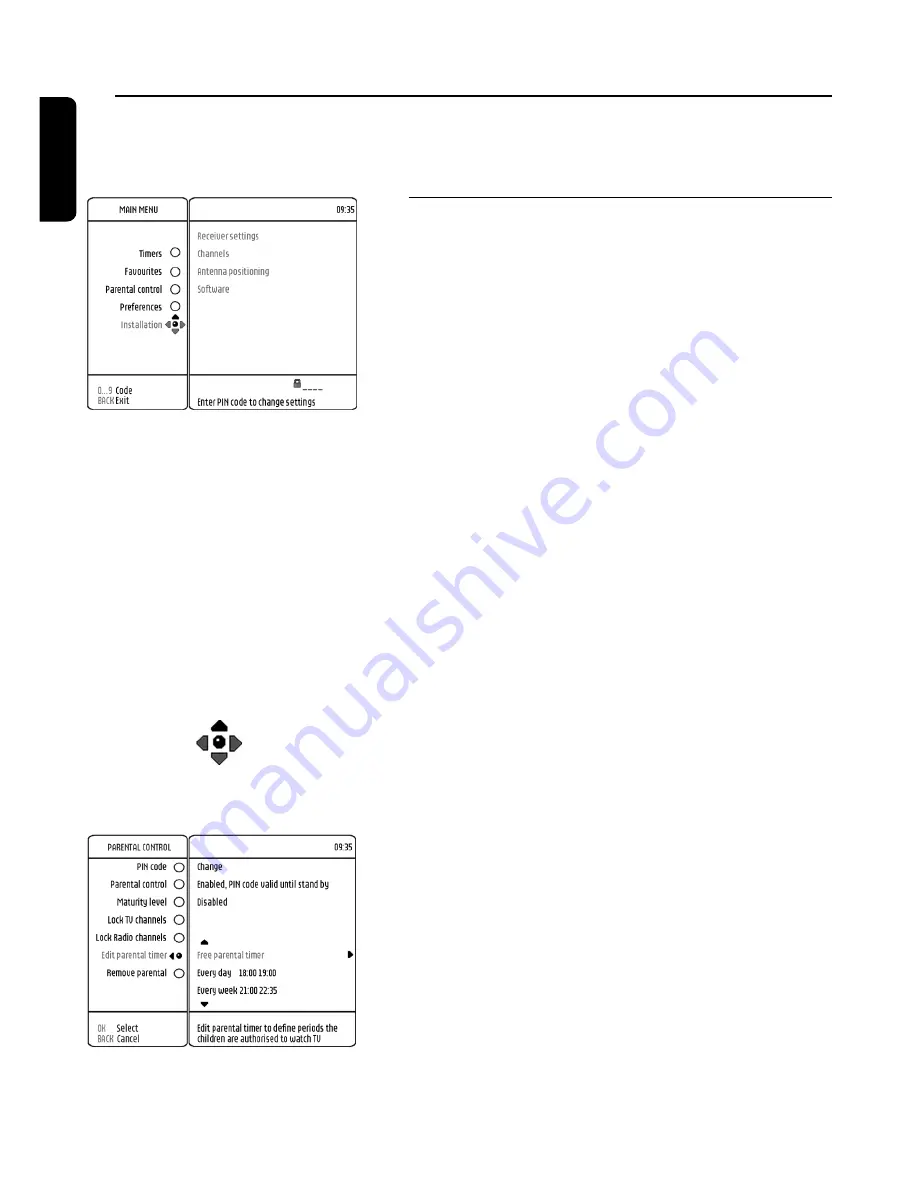
20
CHANGE THE SETTINGS
English
You can change the receiver settings to adapt the receiver
to your aerial conditions, Audio / Video set up or other
preferences.
8.1 Menu navigation /item selection / change
settings / store changes
Basics about Menu navigation:
- Being in the normal viewing mode, press MENU
button to turn Main Menu on.The orange selection
button appears on the first menu item in the window.
- Press the
9
or
8
button to scroll up down to bring
the orange selection on the wanted menu item.
Change setting:
- Use the
*
button to activate the sub-items in the
menu window. Repeat this step, as many time as
necessary to navigate to the required feature.
- Press the
9
or
8
button to select the desired option
value.
Cancel - Store changes:
- Either press the BACK button to cancel changes or
press the
+
button to store the change.
In both cases the selection is brought one level up in
the menu.
- If the Menu is on, press the MENU button to turn
menu off.
Notes:
- Opening a menu item signalled by a lock icon requires the
PIN code entry.
- To avoid burning your TV screen, messages/menus are
automatically set off after 30 min.
The Puck element, is always present when menu is
displayed. The puck contains 5 elements:
- The ball indicates the position of the selection.
- The
8
,
9
,
+
and
*
cursors indicate which
navigation direction is possible. A grey coloured cursor
means un-authorised navigation in the relevant cursor
direction.
Note:
- The puck is always as shown beside the left menu window.
8 Changing the settings on your receiver
Summary of Contents for DTR 1000
Page 1: ......
Page 2: ......
Page 114: ......
Page 151: ......
Page 152: ...DTR 1000 00 3111 176 5134 07 03 Español English Deutsch Suomi ...
















































