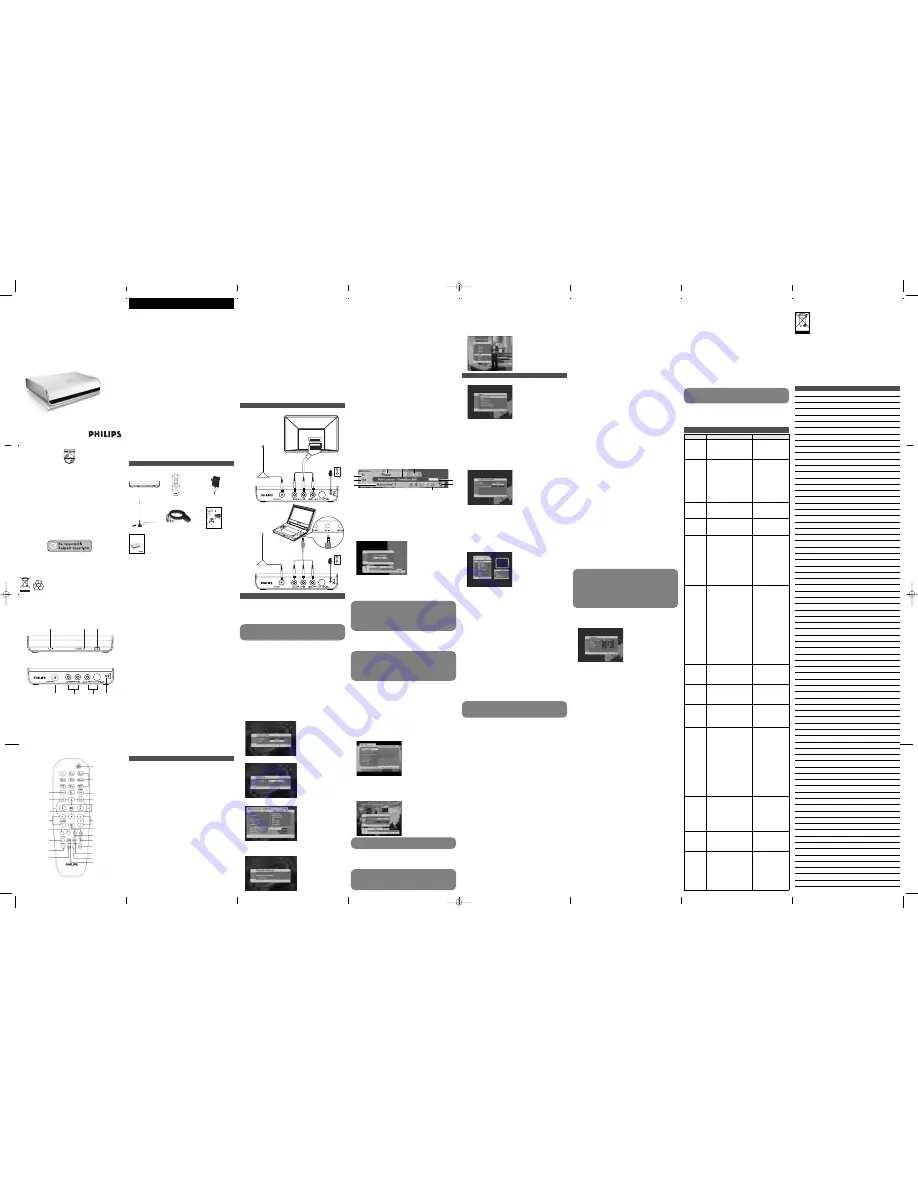
User manual
Manuel d’utilisation
Manual del usuario
Manual do usuàrio
DTM150
Mini digital terrestrial receiver
1
2
3
4
5
6
7
1
2
Connecting DVB-T receiver to a TV set and DVD player.
4.1 Switch-on/ Switch-off
Switch the receiver on by pressing the
y
(standby button) on the
remote control and wait until you see the welcome image on your
screen.
The LED is green if the receiver is switched on.
4.2 First-Time installation
1
Before the installation, please make sure you are in an area with
sufficient DVB-T signal coverage. You can check the signal
coverage on website www.philips.com/support.
2
After the first switch-on, you’ll receive the welcome window.
The
OK
always confirms a selection within these menus, and
pressing it will take you to the next step in the installation process.
However, and this is important, more than one value often has to
be entered in a menu. Firstly, make all necessary setting changes.
Then, confirm them all simultaneously by pressing
OK
.
You can always return to the previous menu by pressing exit.
Use the
3
/
4
to move upwards and downwards from one line
to another.
Use the
1
/
2
to change settings.
3
On the next screen, select the desired language using
1
/
2
, then
press
4
to highlight country setting and select your country.
Once, all settings are corrects, validate by pressing
OK
.
DVB-T
Remote Control
AC/DC Adapter
Antenna
Scart cable
Quick start guide
User Manual
Mini digital terrestrial receiver
Quick start guide
1
Connect
2
Enjoy
What’s in the box
1
Connect
2
Enjoy
DVB-T
Remote
Control
AC/DC
Adapter
Antenna
Scart cable
Quick start
guide
User manual
QUICK
START
GUIDE
USER
MANUAL
A
First-Time installation
1
Before the installation, please make sure you are in an
area with sufficient DVB-T signal coverage. You can check
the signal coverage on website www.p4c.philips.com
2
Switch the receiver on by pressing the
ON/OFF
on the
remote control.
LED indication
RED
Standby mode
GREEN
Running mode
Blink GREEN
A timer is running
B
Program information banner
Press the
INFO
to call up the information banner:
C
Other settings
From everywhere, a press on the
MENU
displays the main
menu. This menu allows you to configure the receiver and
the TV set. Please refer to User Manual for detail setting.
3
Then, select the desired language and follow by TV format
using
1
/
2
. Once, all settings are corrects, validate by
pressing
OK
.
4
Validate the screen to launch the automatic channel
installation. Once the automatic installation is finished, a
temporary pop-up indicates it to you. The first channel is
then automatically displayed.
Connecting DVB-T
receiver to a TV
set.
1
Channel list name
2
Channel number in the
current list
3
Maturity level
4
Channel name
5
Information about the
present and the following
events of the current
service. Pressing
1
/
2
to
toggle between present
and following events.
6
Current time
7
Duration bar graph
8
Some specific icons
relative to the service
properties (from left to
right Teletext presence /
channel locked / audio
language / scrambled /
DVB-Subtitle presence).
1
4
5
6
2
3
7
8
Need help?
User Manual
See the user manual that came with your receiver.
Online
Go to www.p4c.philips.com
philips
antenna
scart
cable
AC/DC
adaptor
wk6273
User manual
Manuel d'utilisation
Manual del usuario
DTM150
Mini digital terrestrial receiver
English
1 Control elements and functional components
3 Connecting other devices
4 Operation
5 Settings
2 Safety precautions
1.1 What’s in the box?
1
2
3
4
5
6
7
8
9
15
10
11
12
13
16
17
14
18
19
20
21
1.2 Front side (see figure
1
)
1 IR sensor
2
Standby LED
Red
Standby mode
Green Running mode
Orange A timer is running
3
Standby ON/OFF: Power standby on and off the receiver.
1.3 Back side (see figure
1
)
4
Antenna: Receive the digital signal from your antenna.
5,6
Audio out/ Video out: Connect the cable to your TV or Video
device for video output.
7
DC-in: Connect the provided AC/DC adapter to your receiver.
1.4 Remote Control (see figure
2
)
1 INFO
Call up the information banner without changing
the channel.
2 EXIT
Exit a call up window, such as information
banner, menu
3 OK
Confirm a setting
4 / -
Press + / - to increase / decrease the volume bar
for 1 step.
5 Color buttons
Color buttons (respectively red, green, yellow
and blue) used in a few sub-menus
6 TV/STB
No function
7 MENU
Call up the SETUP menu
8 TIMER/REC
Press
TIMER/REC
to add a program into the
timer list. Or call up the timer list by pressing
TIMER/REC
.
9 ON/OFF
Switch on the box or put it to standby mode
10 Numerical
For numerical input
11 EPG
Call up the Electronic Program Guide
information
12 BACK / P<P
During channel selection, press P<P to let user
switch between the two last selected channels
13 Arrow
Up/Down/Left/Right navigation
14 C / -
Press change up or down
15 Mute
Mute the audio output
16 OPT
the
OPT
button you can also call up the options
that the TV program is providing
17 TEXT
Teletext
18 LIST/FAV
Allows you to switch between default and
favourite lists
19 APP
the
APP
button for subtitle selection
20 RADIO
Press
RADIO
to call up the overview for the
radio channels. You can return to the TV
channel list by pressing
RADIO
again.
21 I-II
It is for sound selection, such as different audio
languages.
Please read the following recommended safety precautions carefully
for your safety.
Power source
The Receiver should be operated only from original 9V power
adaptor. Please do not open the cover by yourself. There is high
voltage in the set, which will danger your life. Please ask the closest
service for help.
Power cord
The power supply cord should be placed so that it is not likely to
be walked on or pinched by items placed upon them or against
them. Pay particular attention to cord when you enter the plug,
power outlet, and the point where they exit from the Receiver.
Liquids
Keep liquids away from the Receiver. The Receiver shall not be
exposed to dripping or splashing and no objects filled with liquids,
such as vases, shall be placed on the apparatus.
Small objects
Coins or other small objects must be kept away from the Receiver
as they can fall through the ventilation slots of the Receiver and
cause serious damage.
Cleaning
Disconnect the Receiver from the wall socket before cleaning it.
Use a dry cloth lightly dampened (no solvents) to clean the
exterior of the Receiver.
Ventilation
Minimum distance of 10cm, from both sides and a distance of
15cm,to upwards around the apparatus should be kept for
sufficient ventilation. Take care for a good air circulation. The
ventilation should not be impeded by covering the ventilation
openings with items such as newspaper, tablecloths, soft
furnishings, curtains, carpets, etc.
antenna
scart
cable
A/V cable
(supplied with
portable DVD
player)
AC/DC
adaptor
4
Select your TV format.
5
Validate the screen to launch the automatic channel installation:
You can see all TV and Radio channels found as one goes along.
Once the automatic installation is finished, a temporary pop-up
indicates it to you. The first channel is then automatically displayed.
4.3 Change of channel
You can change the channel in different ways:
By pressing the channel button
+
or
-
.
By pressing the
Back/ P<P
, you switch between the two last
selected channels.
By selecting the channel directly via the channel list, see 4.11
Channel Selector
By entering the number via the numerical buttons. If, for instance,
the number is 0014, quickly press the numerical buttons 1 and 4
successively. The zeros do not have to be entered.
4.4 Volume control
Use the volume buttons
+
and
–
for increasing or decreasing the
volume. A volume bar-graph is displayed to allow you to see
volume level.
Mute function
By pressing
Mute
, the sound reproduction is stopped. The sound
is audible again if you:
Press
Mute
again, or
Press one of the volume control buttons.
4.5 Calling up program information banner
Press
INFO
to call up the information banner, a temporized
banner is displayed at the bottom of the screen including:
1
The channel list name
2
The channel number in the current list
3
The maturity level
4
The channel name
5
Only information about the present and the following events of
the current service are available. By default, the present event is
displayed. The following event is displayed by pressing
1
/
2
(toggle between present and following events).
6
Current time
7
Duration bar graph
8
Some specific icons relative to the service properties (from left
to right Teletext presence / channel locked / audio language /
scrambled / DVB-Subtitle presence).
9
Reception quality: the more bars are shown the better the
reception is.
To obtain more information on present and following event, you
could press
INFO
again.
4.6 TV/ Radio Switching
In viewing mode, a press on
Radio
swaps between the current TV
channel and the current radio channel.
4.7 Subtitle
By pressing
APP
during viewing mode, a pop-up appears to allow
you to select the wanted language for subtitles. In this pop-up only
selecting a new one among the list of available languages changes the
language of the subtitles component for the current channel:
4.8 Immediate Timer
You can start a timer immediately on the current TV channel by
pressing the
TIMER
key.
You are requested to confirm the timer.
The timer stops automatically at the end of the current channel.
4.9 Electronic program guide (EPG)
The EPG offers you an overview of all programmes to be broadcasted
in the next week on the current channel. The information presented
for the selected event are: Start time, Title, Short description.
1
Select the desired channel
2
Press
EPG
to call up the electronic programme guide.
The following functions are offered to you by the EPG:
· A press on
3
/
4
allows you to consult all event pages for the
days, a press on
4
when last event of the list is highlighted
displays the next page.
· A press on
1
/
2
allows you to change to previous/next day of
event presentation.
· The
Prog (+/-)
allows you to change to another channel in
the current channel list.
· By pressing
TIMER
, you can set a timer on the highlighted
program of the current channel, see 5.5.1
add timer
description.
4.10 Language
If the current channel has several audio tracks, the
I-II
button
allows you to choose between them. Selecting a new one amongst
the list of available languages changes the audio language for the
current channel.
4.11 Using Teletext
1
Press the TEXT button to call up the teletext.
2
Completely hide the teletext by pressing the EXIT or TEXT
button.
1
4
5
6
2
3
8
7
9
WARNING
During the recording, the Receiver is locked. All
the remote control keys are inactive, and if present, the LED
is blinking,
You can unlock the Receiver during a recording by pressing
the
TIMER
then the
0
. The timer is cancelled.
Make sure the A/V input of TV or DVD player is
selected.
Dolby Digital (DD) is not supported.
You possibly also have to press the OK button in order to
display the teletext and to specify whether you want to use
the teletext of your TV, or that of the receiver.
· Not all channels offer and extensive EPG.
· Many broadcasting services broadcast the current day
programme but do not offer detailed descriptions.
· There are broadcasting services that do not offer any EPG
information.
The only modification you can make in the two default TV and
Radio lists is to lock or unlock a channel.
During the recording, the Receiver is locked. All the remote
control keys are inactive, and if present, the LED is blinking,
You can unlock the Receiver during a recording by pressing
TIMER
then the
0
. The timer is cancelled.
If maturity level access control is activated, all access to timer
feature request the PIN code.
All timers are deleted after a “new” installation.
4.12 Channel selector
The Channel selector is activated by a press on
OK
while in
viewing mode.
This screen presents the channels of the current default/favourite
lists. When selecting a channel of this list with
OK
, the Receiver
changes the video background accordingly.
The channel list is automatically removed from the screen after few
seconds.
Press
MENU
anytime to displays the main menu.
Press
3
/
4
to highlight the desired option and press
OK
in order
to call it up.
5.1 Favourites lists
The Favourite lists menu allows you to create, modify and delete your
own favourite lists but not the two default service lists (TV, Radio).
Four TV favourite lists and four radio favourite lists can be created.
5.1.1 Creating a favourite list
This screen allows you to create a new favourite channels list with
selection criteria. The name of the list is set to
FAV x
for TV
services and
RFAV x
for Radio.
1
Press
MENU
to open the main menu.
2
Highlight the
Favourites list
and press
OK
.
3
Highlight the
Create a favourites list
and press
OK
.
4
Once you have validated the parameters, and press
OK
to
confirm. The favourite list modification screen is automatically
displayed (see 5.1.2
Modifying a favourite list
). By default all
channels are skipped.
5.1.2 Modifying a favourite list
This screen allows you to modify a favourite list. The current
favourite list name is displayed on the top of the screen.
1
Press
MENU
to open the main menu.
2
Highlight the
Favourites list
and press
OK
.
3
Highlight the
Modify a favourites list
and press
OK
.
4
In favourites list, you can perform the following function using
the 4 color buttons.
·
Add/Skip
: press
Green
button to skip or add the highlighted
channel, in front of the channel list a color icon indicates the
status (white for skipped, blue for added)
·
Lock/Unlock
: press
Red
button to lock or unlock the
highlighted channel, in front of the channel list a color icon
indicate the status (red for locked, blue for unlock). The
option is only available if channed is added.
·
Sort/Move
: accessed by a press on the
Yellow
button.
Sort
can be made by alphabetical or by provider. The
selected services will be sorted and placed at the beginning of
the list, and the other (not selected) will be sorted and placed
a the end of the list.
Move
action:
1
Highlight the channel to move
2
Press
OK
to select it,
3
Move the cursor to the desired location and press
OK
to
finalize the move operation.
4
Press
Exit
to go back the favorites list sub menus.
5
Add All/Skip All: press the
Blue
button to generalize the
Add or Skip operation to all channels.
5.1.3 Delete a favourite list
This screen allows you to delete a favourite list.
1
Press
MENU
to open the main menu.
2
Highlight the
Favourites list
and press
OK
.
3
Highlight the
Delete a favourites list
and press
OK
.
4
Highlight the particular FAVx that you want to delete and press
OK
to confirm.
5.2 Setup
The
Setup
menu allows you to configure the Receiver and the TV
set, in particular: the TV set configuration, the time settings and
the reset to default factory settings.
5.2.1 TV configuration
1
Press
MENU
to open the main menu.
2
Highlight the
Setup
and press
OK
.
3
Highlight the
TV configuration
and press
OK
.
4
Select the parameters according to below description and press
OK
to confirm.
TV Format
Depending on the TV format, the format of the video
on the TV SCART is automatically converted to 4:3 or 16:9
according to the received data for each zapping.
TV mode
Set your TV system (Pal or SECAM).
TV Audio Signal
allows you to set audio to mono or stereo
5.2.2 Time setting
Two modes are available to set the local time:
Automatic one which is based on time received from signal
1
Manual one which allows you to set manually local time
2
Press
MENU
to open the main menu.
3
Highlight the
Setup
and press
OK
.
4
Highlight the
Time settings
and press
OK
.
5
Select the mode with
1
/
2
.
6
In manual mode, use digit buttons to set the current date and
time directly.
5.2.3 Factory setting
You can reset the Receiver to default setting. In doing so, the
individually composed favourites list is deleted.
1
Press
MENU
to open the main menu.
2
Highlight the
Setup
and press
OK
.
3
Highlight the
Factory settings
and press
OK
. (The Receiver
carries out a reboot)
4
Carry out a
First-time installation
(see 4.2
First-time
installation
)
5.3 New channels
If some new channels have been detected during the standby of the
Receiver, a popup is displayed when the user wake up the
Receiver.
To see the new channels:
1
Press
MENU
to open the main menu.
2
Highlight
New channels
and press
OK
.
5.4 Installation
This menu allows you to enter to the
Signal information
menu,
to the
Channels installation
menu.
To enter into
Installation
menu:
1
Press
MENU
to open the main menu.
2
Highlight
Timers
and press
OK
.
5.4.1 Signal information
This screen allows you to adjust your terrestrial antenna. Two
signal bargraphs are proposed. The first indicates the power of the
signal, the second indicates the quality of the signal measured by
the Bit Error Rate (BER).
1
Follow the same step as 5.4
Installation
to the Installation
menu.
2
Highlight
Signal information
and press
OK
.
3
You can check the quality of different channels by selecting new
one with the
1
/
2
or the digits buttons of the “Channel
number” item. The corresponding frequency is displayed in
kHertz.
5.4.2 Channels installation
This screen allows you to install channels with few criteria.
1
Follow the same step as 5.4
Installation
to the Installation menu.
2
Highlight the
Channels installation
and press
OK
.
3
Three items are available to configure the channel list:
Installation Type
the installation can be a new one (removing all
current channels installed and all timers previously set) or can be
an addition to the current installation.
Installation Mode
the installation can be “standard” (full
automatic scanning through the Receiver tuner) or “manual”.
Channel Type
a filter could be done on channels to install only
scrambled ones, only free ones or all
5.5 Timers
By means of the timer setting, you can switch your Receiver on and
off at a specific time, for instance, in order to allow for the recording
with a video-tape recorder. The receiver then automatically switches
on in the standby mode. If the receiver is already switched on, the
receiver automatically switches to the selected program.
The timer can be set via the EPG “4.9 EPG” or via the “Timers”
menu in the following section.
To enter into
Timers
menu:
1
Press
MENU
to open the main menu.
2
Highlight
Installation > Timers
and press
OK
.
5.5.1 Add Timer
1
Follow the same step as 5.5
Timers
to the Timer menu.
2
Highlight the
Add timer
and press
OK
.
3
Input all required parameters using numerical buttons and
1
/
2
.
5.5.2 Modify timer from the list
This screen allows you to see the list of programmed timers and to
modify them.
1
Follow the same step as 5.5
Timers
to the Timer menu.
2
Highlight the
Modify timer from the list
and press
OK
.
3
Highlight the programmed timer and press
OK
. The same
screen as “Add Timer” is displayed except that parameters of
highlighted timer are automatically displayed. The behavior is
the same as described in as “Add Timer”.
5.5.3 Delete timer from the list
1
Follow the same step as 5.5
Timers
to the Timer menu.
2
Highlight the
Delete timer from the list
and press
OK
.
3
Highlight the programmed timer and press
OK
.
4
A pop-up is displayed to allows you to confirm the deletion.
5.5.4 Sleep timer
You can set a sleep timer to turn automatically the Receiver into
standby mode after a while.
1
Follow the same step as 5.5
Timers
to the Timer menu.
2
Highlight the
Sleep timer
and press
OK
.
3
Select the timer using
1
/
2
. Few values are available: 15min, 30
min, 45min, 1hour, 2hours, 3hours of Off to disable this feature.
5.6 User Preferences
In User preferences, you are able to customize the Receiver. You
can set your preferred languages, modify few visual features,
activate/deactivate some locking and change the PIN code.
To enter into
User Preferences
menu:
1
Press
MENU
to open the main menu.
2
Highlight
User preferences
and press
OK
.
5.6.1 Languages
1
Follow the same step as 5.6
User preference
.
2
Highlight the
Languages
and press
OK
.
3
Where you can select the menus language, the audio language
and subtitles language via
1
/
2
, and press
OK
once you confirm
all the setting.
5.6.2 Appearance
This screen allows you to modify the appearance of information
displayed during the viewing mode.
1
Follow the same step as 5.6
User preference
.
2
Highlight
Appearance
and press
OK
.
3
Select the parameters according to your preference:
Banner Timeout
allows you to set the duration of the display of
banner in viewing mode, available values are from 3 to 10 seconds.
Volume bar display
allows you to display or not the volume bar
Volume bar timeout
allows you to set the duration of the
display of the volume bar, available values are from 3 to 10
seconds.
Subtitle display
allows you to display or not subtitles according
to subtitle language.
5.6.3 Access control
The parental control item allows you to enable or disable the
locking management.
1
Follow the same step as 5.6
User preference
.
2
Highlight the
Access control
and press
OK
.
3
Select the parameters according to your preference:
Parental Control
If the parental control item is disabled then
all the locking are deactivated, If it is enabled then all the locking
are applied according to your choice.
Receiver Lock
If this item is set to Yes, each time the
Receiver turns to running mode (leaves the standby mode), the
PIN code has to be input.
Setup Menu Lock
allows you to protect the menu screen
access and all its sub-screens.
Channel Lock
allows you to lock a specific service (the PIN
code is requested when you zap to the locked services). To
lock / unlock a service, see 5.1.2
modify a favourite list
).
Maturity Level
A parental rating (between 1 and 18 years) is
available. In this case, all services which are not in the age limits
become inaccessible unless enter the PIN code. This parental
rating depends of the information forwarded or not by the
broadcaster.
If maturity level access control is activated, all access to timer
feature request the PIN code.
4
To change the PIN code, press on red button. The default
Receiver PIN code (after the “First Time Installation” or
“Factory System Reinstallation”) is “0000”.
5
Enter the new wanted PIN code, enter it a second time in
Confirm item.
No picture,
no sound, but
the green
LED is on
The SCART connection to
the TV is faulty or loose
Check the SCART TV
connection
No/Week
signal
displayed on
the screen
DVB-T signal is too week,
or out of DVB-T signal
covering area.
Channel is no longer
broadcasted
Make sure you are in
an area with sufficient
coverage. You can
check the co verage on
the website
www.philips.com/support
Re-adjust your antenna
position
Carry out automatic
scan mode.
No Service
displayed on
the screen
Strong interference
Improper channel selects
Cross the border
Pay TV service
No service during mobile
application with speed over
50km.
Make sure you are in
an area with sufficient
coverage. You can
check the coverage on
the website
www.philips.com/support
Re-adjust your antenna
or move the receiver
to another location
with less interference
Check the country
setting
Carry out automatic
scan mode.
Please make sure you
are watching non-pay
TV program
Cannot find
the channels
you think if
should be
available
The signal may be weak
Carry out scan mode
again
Several
channels are
not received
from time to
time
These channel are not
broadcasted 24 hours a day
and sometimes are not
available. This does not
resemble a fault
Cannot
access a
particular
channel, even
using the
number keys
The parental lock has been
activated on this channel
and an OSD message
prompts you for your PIN
code
Enter your parental
code to access the
channel or unlock the
channel
Forgot the
PIN code
When prompted for
your PIN code, enter
the Master PIN code.
This will allow you to
proceed as well as
reset the PIN code to
the default PIN code
of the receiver
(default is “0000”).
The Master PIN code
is “RED RED GREEN
GREEN YELLOW
YELLOW BLUE
BLUE”.
Note : keep this code
secret to prevent
your children from
using it.
I set the
timer but it
did not
record what
I wanted.
Make sure the time
of your VCR is set to
the the same time as
your receiver.
Make sure the timer
is still on the list. It
may have been
deleted by a “new”
installation.
Each time I
set a timer,
the PIN
code is
requested
The maturity level access
control is set
Set the maturity level
access control to
None or prefer lock
specific channels.
The picture
on some
channels
seems to
have been
stretched or
squashed.
The broadcast is probably
in widescreen and the
receiver settings may be
not correct.
Check the receiver
“TV format” option
setting, following the
information in 5.2.1
TV configuration
. If
you have a
widescreen TV, you
may also need to
check the settings on
your TV.
Printed in China
wk6345
Specifications are subject to change without notice.
Trademarks are the property of Koninklijke Philips Electronics N.V.
or their respective owners
2006 © Koninklijke Philips Electronics N.V. All rights reserved.
1
Control elements
and functional
components
1.1
What’s in the box?
1.2
Front side (see figure 1)
1.3
Back side (see figure 1)
1.4
Remote Control (see
figure 2)
2
Safety precautions
3
Connecting other
devices
4
Operation
4.1
Switch-on/ Switch-off
4.2
First-Time installation
4.3
Change of channel
4.4
Volume control
4.5
Calling up program
information banner
4.6
TV/ Radio Switching
4.7
Subtitle
4.8
Immediate Timer
4.9
Electronic program
guide (EPG)
4.10 Language
4.11 Using Teletext
4.12 Channel selector
5
Settings
5.1
Favourites lists
5.1.1 Creating a favourite list
5.1.2 Modifying a favourite list
5.1.3 Delete a favourite list
5.2
Setup
5.2.1 TV configuration
5.2.2 Time setting
5.2.3 Factory setting
5.3
New channels
5.4
Installation
5.4.1 Signal information
5.4.2 Channels installation
5.5
Timers
5.5.1 Add Timer
5.5.2 Modify timer from the
list
5.5.3 Delete timer from the
list
5.5.4 Sleep timer
5.6
User Preferences
5.6.1 Languages
5.6.2 Appearance
5.6.3 Access control
6
Troubleshooting
Caution
· Please do not place the Receiver and the remote control under
direct sun light
· The Receiver should be placed on a solid and safe base
· The location should not be selected as a room with high
humidity, as the condensation, arising in the kitchen for example,
may cause malfunction or damage the Receiver
· Heating or other thermal radiation under the Receiver also may
cause malfunction or damage the Receiver
· Hot air, which arises during the operation, should be ventilated
with sufficient air circulation. Please do not put the Receiver into
closed areas and do not cover it.
· Please avoid the contact of the Receiver and of the remote
control with water or humidity. Do not put into operation near
bath, swimming pools.
· Connect the power supply of the Receiver only after the
installation is ready.
· The outdoor antenna has to be grounded correctly. For this you
have to follow the appropriate regulations.
· Take care to provide good air circulation. Place the Receiver in a
location with adequate ventilation to prevent heating up of the
Receiver.
· No naked flame sources such as lighted candles should be placed
on the apparatus.
· Never stack other electronic equipment on top of the Receiver.
· Remove batteries from the remote control when it is not to be
used for a long period. Otherwise it can be damaged due to any
leakage of batteries.
6 Troubleshooting
Note
Fault
Possible cause
Remedies
Receiver
does not
start and the
red LED is
not on
No main voltage
Check connector cable
and pluggable power
supply
Receiver
cannot be
operated
using remote
Obstacle between remote
control and Receiver
Receiver is not switched on
Batteries are empty
A timer is running, the
Receiver is locked (all the
remote control keys are
inactive), the font panel LED
is blinking
Eliminate Obstacle
Switch on the Receiver
Change with the new
batteries
Press the TIMER key
and 0 Key successively
to cancel the timer and
unlock the receiver
No picture,
no sound, but
the red LED
is on
Your Receiver is in standby
mode
Press either
Prog +/-
,
MENU
or any number
key to bring your
receiver out of standby
Content
Disposal of your old product
Your product is designed and manufactured with high quality
materials and components, which can be recycled and reused.
When this crossed-out wheeled bin symbol is attached
to a product, it means the product is covered by the
European Directive 2002/96/EC.
Please be informed about the local separate collection
system for electrical and electronic products.
Please act according to your local rules and do not dispose of your
old product with your normal household waste. The correct
disposal of your old product will help prevent potential negative
consequences to the environment and human health.
Modifications
Modifications not authorized by the manufacturer may void user
authority to operate this device.
Notice for the European Union
This product complies with the radio interference requirements of
the European Union.
DTM150 ifu_01eng_wk6343.qxd 2006-08-25 21:16 Page 1



