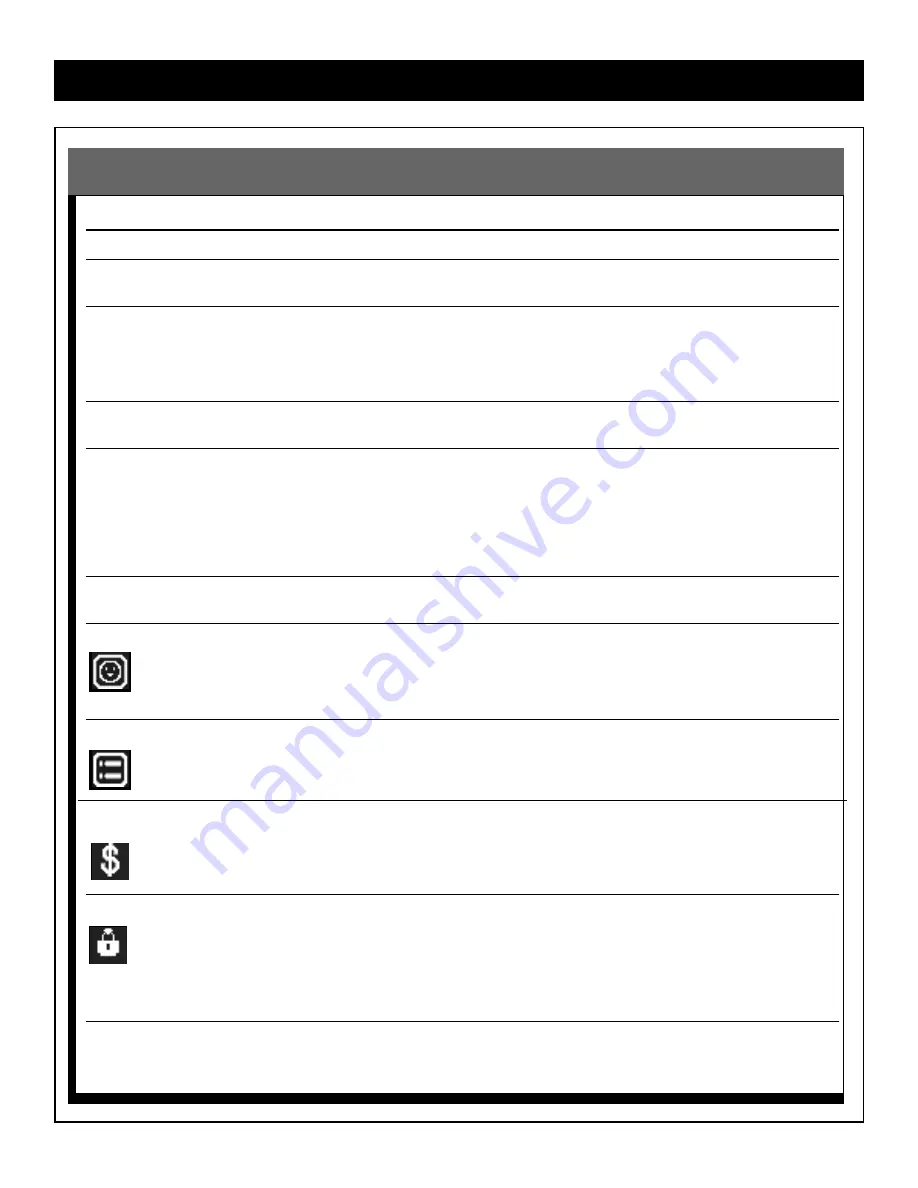
25
D
IRECTV
®
P
ROGRAMMING
G
UIDE
(C
ONT
’
D
)
To do this….
Do this….
Display the Guide
Press the GUIDE button on the remote control.
Scroll through the
Press the
▲
/
▼
buttons. Press a button continuously to scroll faster.You can
program list
use the PAGE+/- buttons to scroll a full page at a time.
Tune to a current program
Use the
▲
/
▼
buttons to scroll through the list of current programs, then
press OK.
Or
Enter the channel's number on the remote control's numeric pad and press OK.
Scroll to another time slot
Press the
/
buttons. Press a button continuously to scroll faster.When
you go into past programming, channel information displays in the banner.
Choose a program to view
Press the arrow buttons until the program you want to view is highlighted in the
Guide. If the program is in the current time slot, pressing OK tunes to the
selected channel and displays the short banner for the program.
If the selected program is PPV, the PPV dialog displays.
If the program is in a future time slot, the Tag dialog displays so you can add the
program to your viewing schedule. If it is already tagged, the Untag dialog displays.
View the "long" information
You can toggle between the display of short and long program and channel
banner information by pressing the INFO button on the remote.
Display Favorites
Press FAVORITES on the remote control.The Favorites dialog displays allowing
you to select a personalized channel list.When the dialog is dismissed, the
Favorites icon displays at the top of the banner and the Guide contains listings of
channels that belong to the selected Favorites list. FAVORITES lists are set up in
Menu mode. Refer to page 27.
Display Themes
Press the THEMES button on the remote control.The Themes dialog displays
letting you select from program themes and sub-themes.When the dialog is
dismissed, the Themes icon displays at the top of the banner and the Guide lists
programs for the selected theme. Refer to page 27.
Purchase a PPV program
When you select a PPV program, a $ displays in the banner, indicating that it is
PPV.When you press OK, the PPV dialogs display and prompt you through the
purchase procedure. If it is a future program, it is tagged. Refer to page 26.
Lock the Satellite Receiver
In Menu mode, you can lock the Satellite Receiver to prevent unauthorized
viewing (details on pages 33-34).When locked, a lock icon displays in the banner.
When you try to tune to a locked item (channel, exceed maturity rating threshold
or PPV), a dialog displays. It prompts you to enter the four-digit access code.The
Satellite Receiver then tunes to the channel and the banner displays the unlock
icon for the rest of the viewing session.The system remains unlocked until it
enters standby mode.
Using the Guide
















































