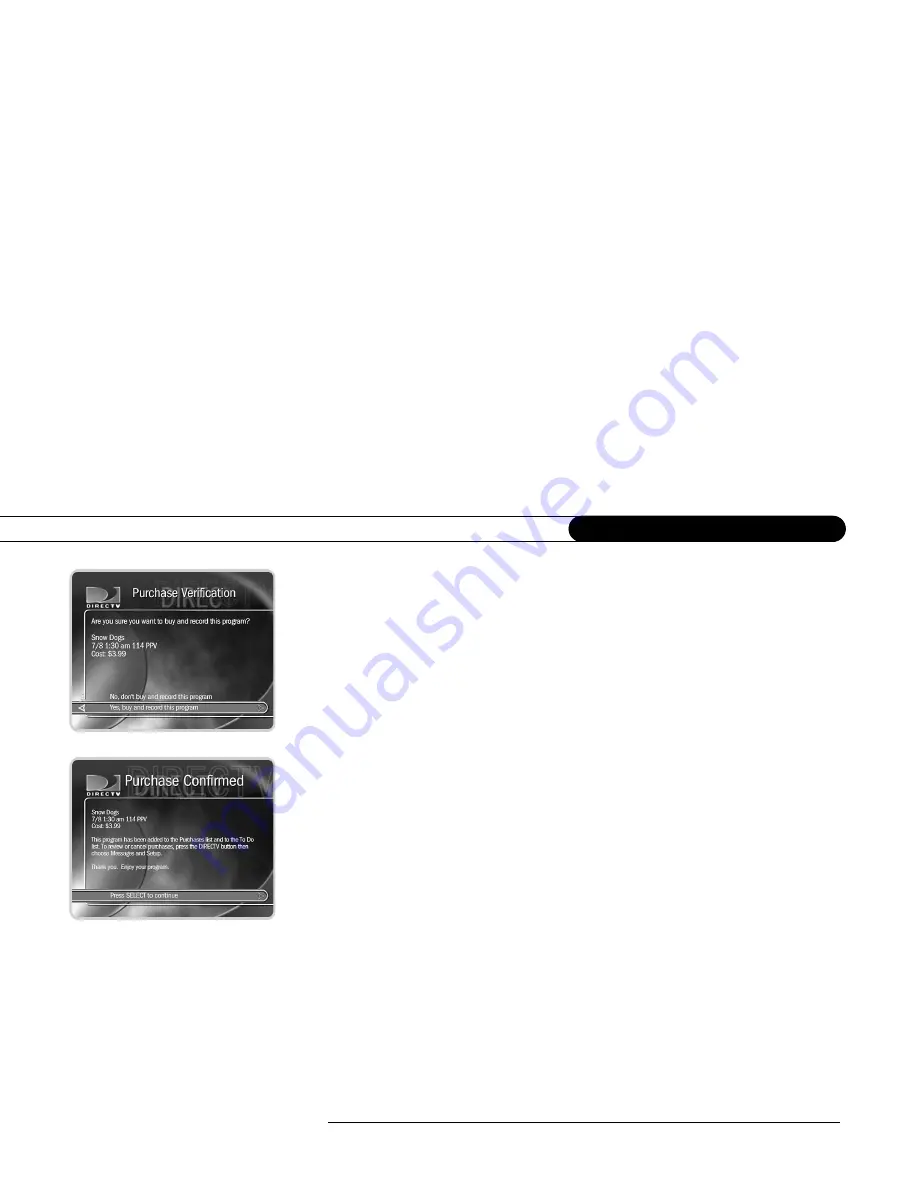
88
C h a p t e r 6
M e s s a g e s a n d S e t u p
•
Buy; don’t record.
When you select this option, you purchase the pay per view event.
A verification screen appears with a description of any scheduling conflicts.
•
View upcoming showings.
Press SELECT to display a list of upcoming showings for
the program. Highlighting one of these showings and pressing SELECT displays the
Program Information screen for that showing. LEFT arrow from the list returns to the
previous screen.
•
Watch Now.
Available if the program has been purchased and is currently playing.
•
Review/cancel purchases.
The pay per view screen includes this option if you have
already purchased a program. Selecting “Review/cancel purchases” displays the
Purchases
screen, where you can cancel any purchases you have not yet watched or
recorded.
•
Record as planned.
Available if you already scheduled the program to record.
Selecting this leaves the pay per view screen without making any changes.
•
Cancel this recording.
Available if the program has been purchased and is being
recorded. Selecting this option cancels the recording. (Because the DVR began
recording the program, you will still be charged for the purchase.)
•
Continue recording.
Available if the program is already recording. Selecting this
option leaves the pay per view screen without making any changes.
Summary of Contents for DSR7000R
Page 4: ...Welcome to DIRECTV ...
Page 33: ...22 C h a p t e r 1 C o n n e c t i n g ...
Page 34: ...CHAPTER 2 Guided Setup Overview 24 Satellite Dish Guided Setup 25 Activate 29 Phone Setup 30 ...
Page 67: ...56 C h a p t e r 4 L i v e T V W a t c h i n g L i v e T V ...
Page 93: ...82 C h a p t e r 5 F i n d i n g a n d R e c o r d i n g P r o g r a m s ...
Page 127: ...P r o g r a m m i n g t h e R e m o t e C o n t r o l C h a p t e r 7 116 ...
Page 162: ...APPENDIX A Back Panel Reference ...
Page 166: ...APPENDIX B Gnu General Public License ...
Page 172: ...Index ...
















































