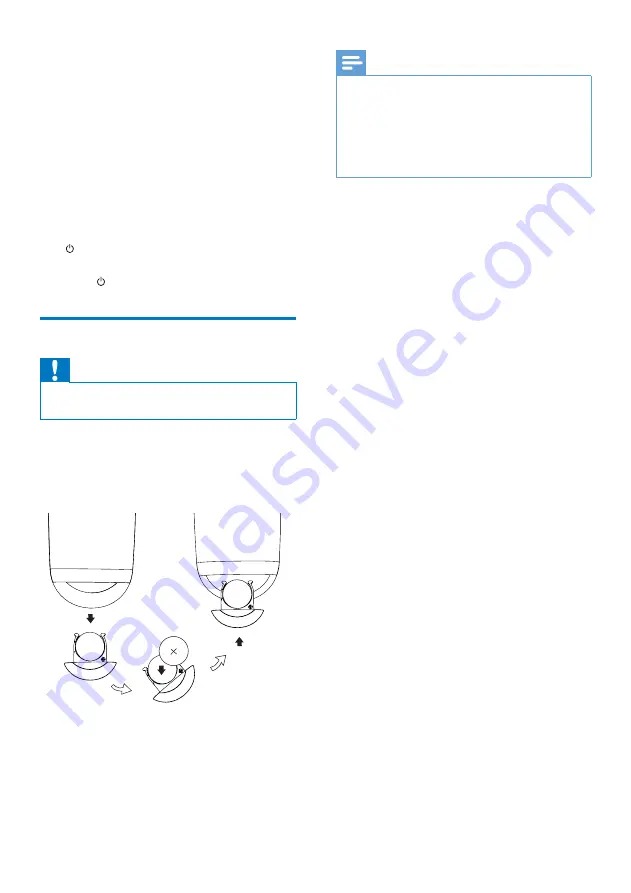
9
EN
»
The boot-up takes about 25 seconds.
»
During boot-up, the indicator on the
back of the main speaker blinks yellow.
»
After boot-up, for first-time setup, the
WI-FI STATUS
indicator turns solid
yellow, and the unit is ready for Wi-Fi
setup. If a Wi-Fi connection has been
set up previously, the
WI-FI STATUS
indicator blinks green slowly to search
for the set up Wi-Fi network.
• To switch the unit to standby mode, press
.
• To switch the unit on from standby mode,
press
again.
Prepare the remote control
Caution
•
Risk of explosion! Keep batteries away from heat,
sunshine or fire. Never discard batteries in fire.
For first-time use:
•
Remove the protective tab to activate the
remote control battery.
To replace the remote control battery:
1
Open the battery compartment.
2
Insert one CR2032 battery with correct
polarity (+/-) as indicated.
3
Close the battery compartment.
Note
•
Before you press any function button on the remote
control, first select the correct source with the remote
control instead of the main unit.
•
If you are not going to use the remote control for a
long time, remove the battery.
•
Point the remote control directly at the IR sensor on
the front of the main speaker for better reception.
Summary of Contents for DS9830W
Page 2: ......


























