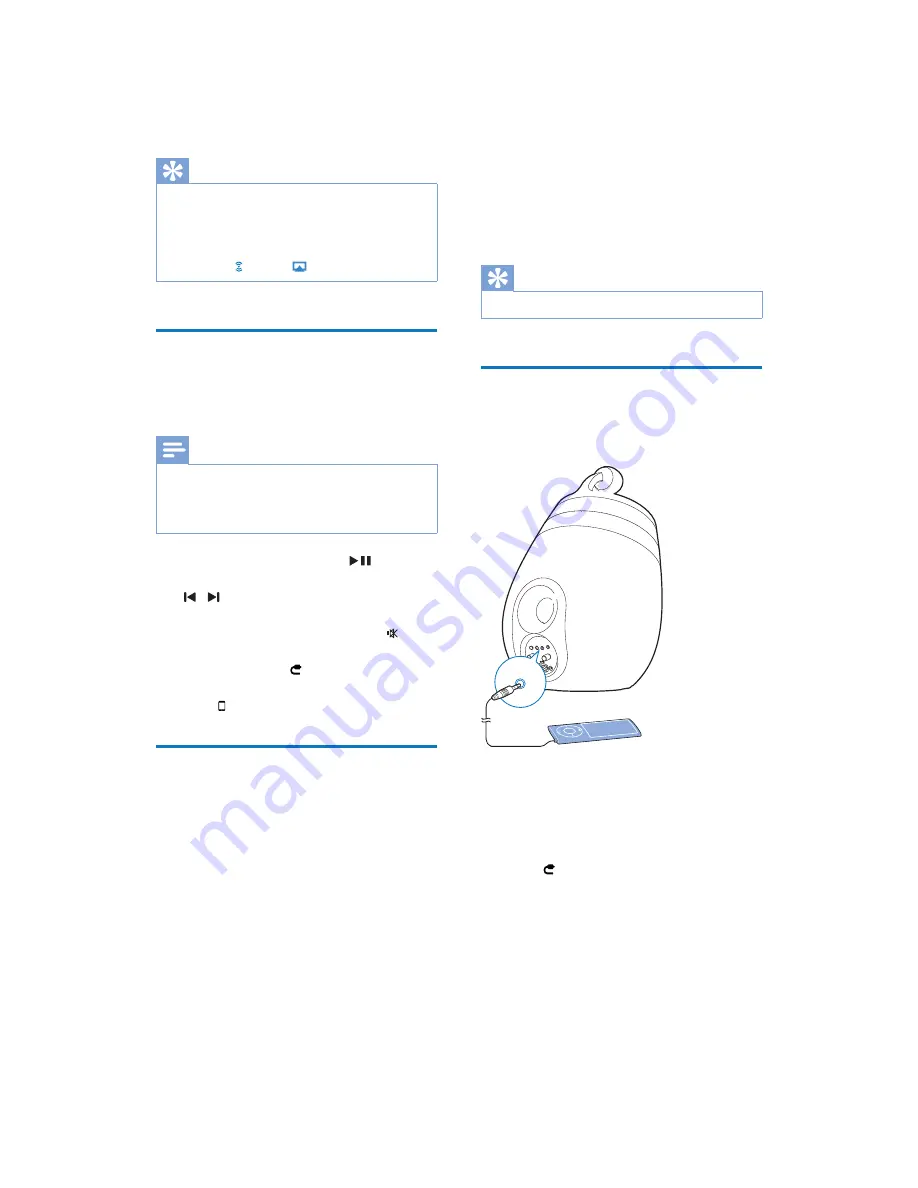
22
EN
Tip
When you stream audio from your iTunes music library
RQD3&0DF\RXFDQVHOHFWPRUHWKDQRQH$LU3OD\
enabled devices (if available) at step 3 to stream music
to all of them at the same time.
,I\RXDUHXVLQJDQHDUOLHUYHUVLRQRIL7XQHVWKH$LU3OD\
icon may be instead of
.
Control play
You can select different play options from either
your iTunes host device or DS9800W.
Note
The operations below are based on the supplied
remote control of DS9800W.
Make sure that you have successfully streamed audio
from your iTunes music library to DS9800W.
To start or pause play, press
.
To skip to the previous or next track, press
/ .
To adjust volume, press
+/-
repeatedly.
To mute or restore volume, press .
To switch to the MP3 link audio source (if
connected), press .
7RVZLWFKEDFNWRWKH$LU3OD\DXGLRVRXUFH
press .
Use advanced sound settings
If your iTunes host device is an iPod touch/
iPhone/iPad:
For advanced sound settings and additional
features, you can use your iPod touch/iPhone/
iPad to download the
Philips Fidelio
application
IURP$SSOH$SS6WRUH,WLVDIUHHDSSOLFDWLRQ
from Philips.
If your iTunes host device is a Wi-Fi enabled
PC/Mac:
For advanced sound settings, you can use the
equalizer available on iTunes directly (
View ->
Show Equalizer
).
Tip
See the iTunes help documentation for more details.
Play from an external device
You can also listen to an external audio player
through DS9800W.
1
Connect the supplied MP3 link cable to:
the
MP3-LINK
socket on the back of
DS9800W.
the headphone socket on an external
audio player.
2
Press to select the MP3 link source.
MP3-LINK










































