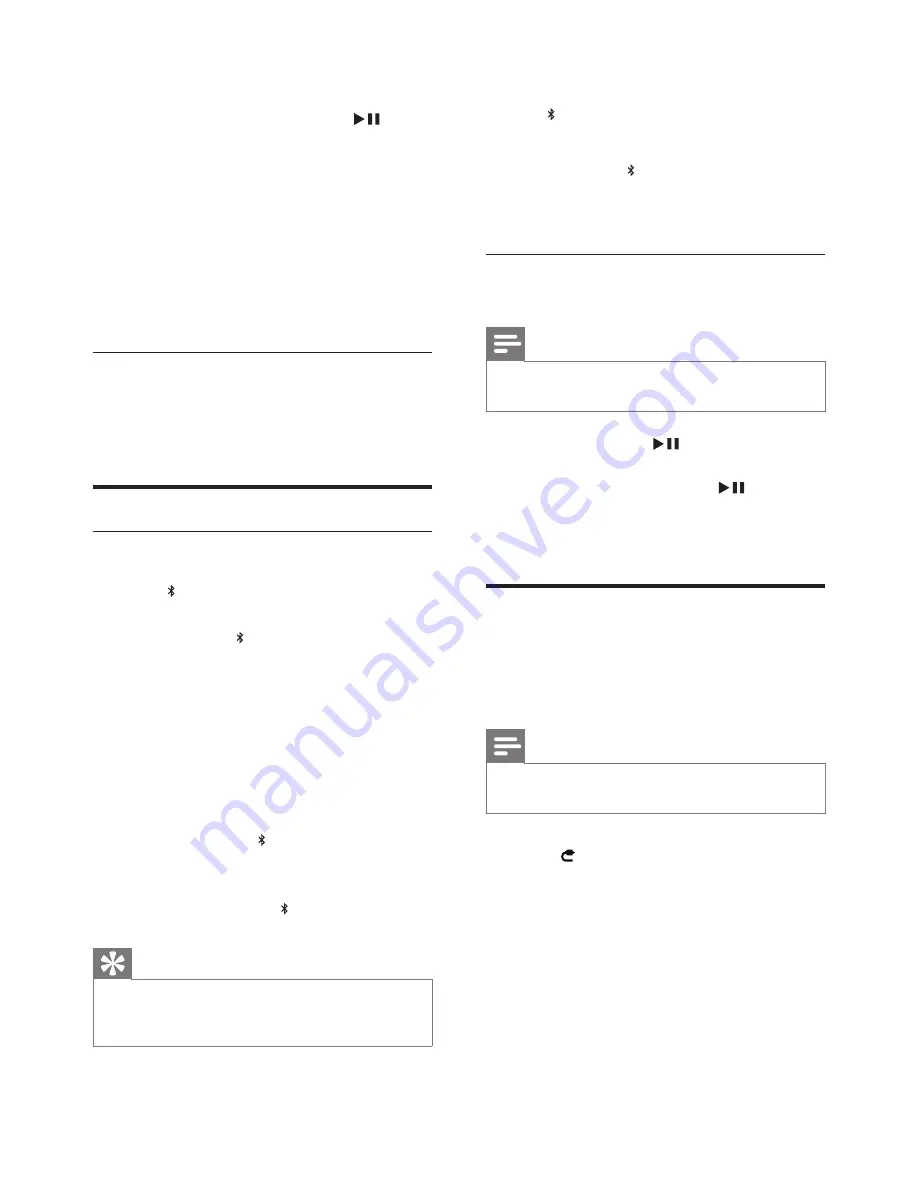
10
EN
»
The connected iPod/iPhone/iPad starts
play.
•
To pause/resume play, press
.
•
To skip to a track, press fast forward/
backward keys.
•
To search during play, press and hold
fast forward/backward keys, then
release to resume normal play.
•
To navigate the menu, press
MENU
,
then press up/down keysto select, and
press
OK
to confirm.(for iPod and
iPhone only)
Charge the iPod/iPhone/iPad
When the unit is connected to power, the
docked iPod/iPhone/iPad begins to charge.
Play from Bluetooth device
Pair with Bluetooth deivces
1
Press to select Bluetooth source.
»
Paring starts automatically.
»
LED under button on the main unit
flashes rapidly.
2
Turn on Bluetooth function on your device.
3
Search for Bluetooth devices that can pair
with your device.
4
When “PHILIPS DS8400” displays, select it
to start connection.
»
Double beep tone confirmation is
heard and the LED turns on stably if
connection is successful.
»
If the pairing cannot be completed
within 15 minute, LED turns off.
Tip
•
If your Bluetooth device is already paired with DS8400
before, you just need to find out the “PHILIPS DS8400”
on your Bluetooth menu, then confirm the connection.
•
To disconnect Bluetooth device
1
Turn off the connected device or move it
beyond the communication range.
»
LED flashes.
•
To erase Bluetooth paring information
1
Press and hold for 5 seconds.
»
The unit beeps once after paring
information is cleared successfully.
Play audio files from Bluetooth
devices
Note
•
Make sure the Bluetooth connection between the unit
and the device is active.
•
To start play, press
on the remote
control.
•
To pause/resume play, press
again.
•
To track up/down, press forward/backward
keys.
Play from an external device
With this docking speaker, you can also enjoy
audio from an external device such as an MP3
player.
Note
•
Make sure that no iPod/iPhone/iPad is docked in the
speaker.
1
Press to select audio-in mode.
2
Connect the supplied audio-in cable to:
•
the
AUDIO IN
jack (3.5mm) on the
back of the unit.
•
the headphone jack on an external
device.
3
Start to play the device (see the device
user manual).
Summary of Contents for DS8400/37
Page 17: ...15 EN ...


















