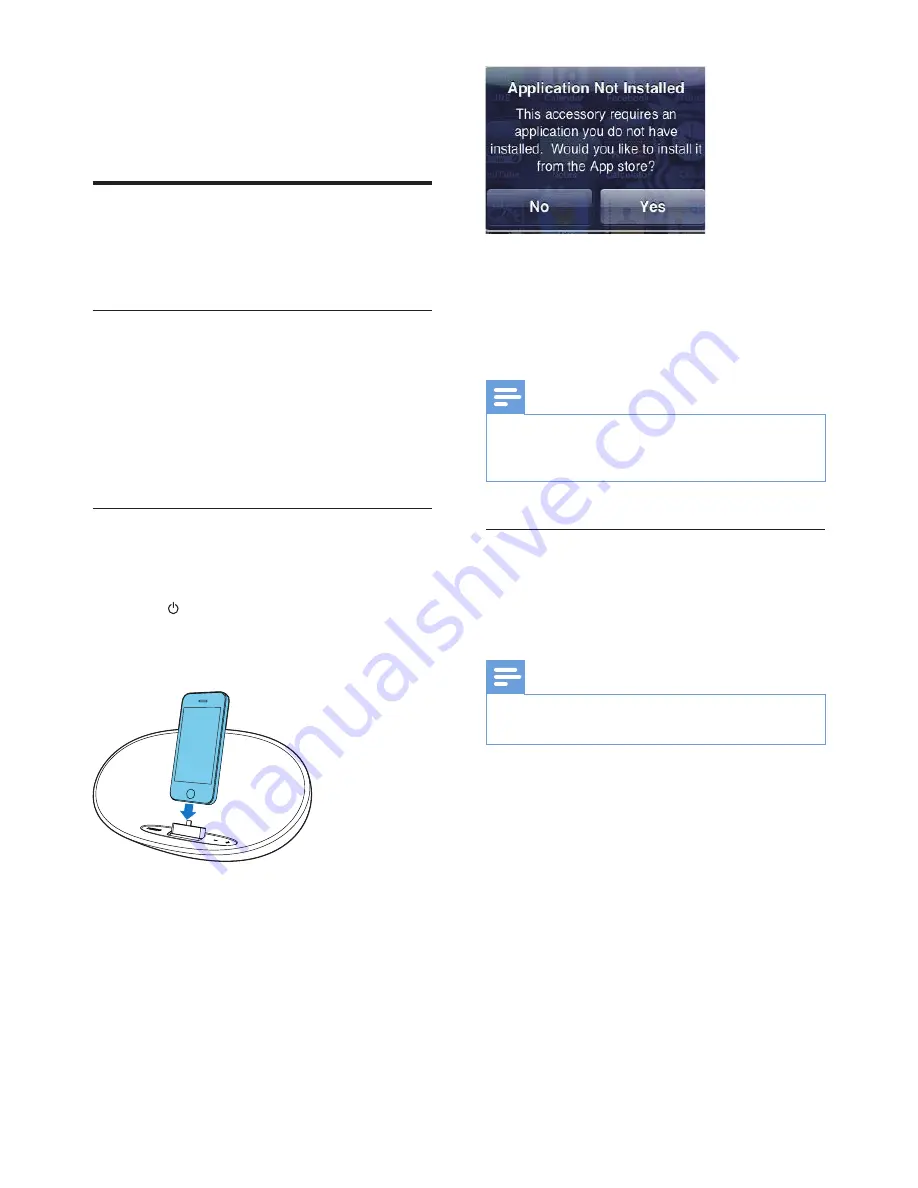
6
EN
4 Play
Play from iPod/iPhone
You can enjoy audio from your iPod/iPhone
through this docking speaker.
Compatible iPod/iPhone
The docking speaker supports the following
iPod and iPhone models:
Made for.
• iPod touch (5th generation)
• iPod nano (7th generation)
•
iPhone 5
Listen to the iPod/iPhone
To enjoy more features, you are recommended
to install the free
ClockStudio
app.
1
Press to turn the docking speaker on.
»
The LED indicators light up.
2
Insert the iPod/iPhone into the dock.
3
For first-time use, you will be asked to
install
ClockStudio
app on your iPod/
iPhone.
4
Tap
[Yes]
(yes) to accept the installation
request.
5
Follow the on-screen instructions to
complete the installation.
6
Launch the app after the installation.
7
Play audio on your iPod/iPhone.
»
Audio comes out through this docking
speaker.
Note
•
With the
ClockStudio
app, you can enjoy radio, set
clock and alarm, adjust sound settings, and update
firmware if necessary.
Update firmware
If firmware update is available, the
ClockStudio
app will search for it automatically and ask you
to download it.
Note
•
Make sure that your iPod/iPhone is inserted in the
docking speaker and connected to the Internet.
1
If a new firmware update is found, tap
OK
.











