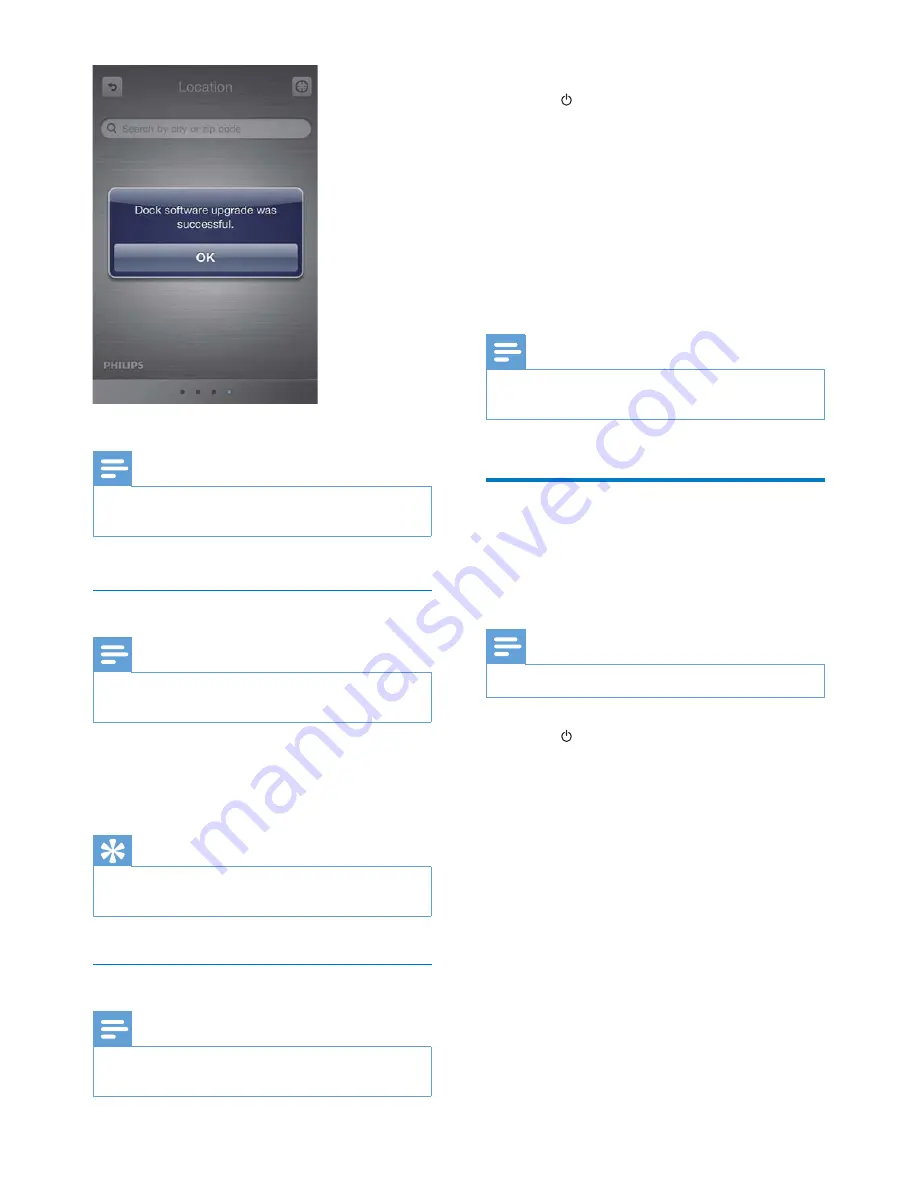
8
EN
Note
Do not disconnect power or undock the iPod/iPhone
during the updating process.
Charge the iPod/iPhone
Note
If the docking speaker is operated on the batteries, you
cannot charge your iPod/iPhone.
When the docking speaker is connected to
AC power, the docked iPod/iPhone begins to
charge.
Tip
For certain iPod models, it may take up to a minute
before the charging indication appears.
Sync iPod/iPhone with PC
Note
]" <!
in your PC.
1
Insert the iPod/iPhone in the dock.
2
Press to switch to standby mode.
»
The LED indicators light off.
3
Connect your docking speaker and PC
with a USB cable.
4
Launch iTunes to synchronize your docking
speaker with PC.
»
The docked iPod/iPhone is
synchronized with PC successfully
through the iTunes.
Note
Due to different materials and product techniques,
some USB cables may not work with this device.
Play from an external device
With this docking speaker, you can also enjoy
audio from an external device such as an MP3
player.
Note
Make sure that no iPod/iPhone is docked in the speaker.
1
Press to turn the docking speaker on.
2
^]>_"!
to:
the
MP3-LINK
socket at the back of
the docking speaker.
the headphone socket on an external
device.
»
The docking speaker switches to MP3
link mode automatically.
3
Play audio on the device (see the device’s
$






























