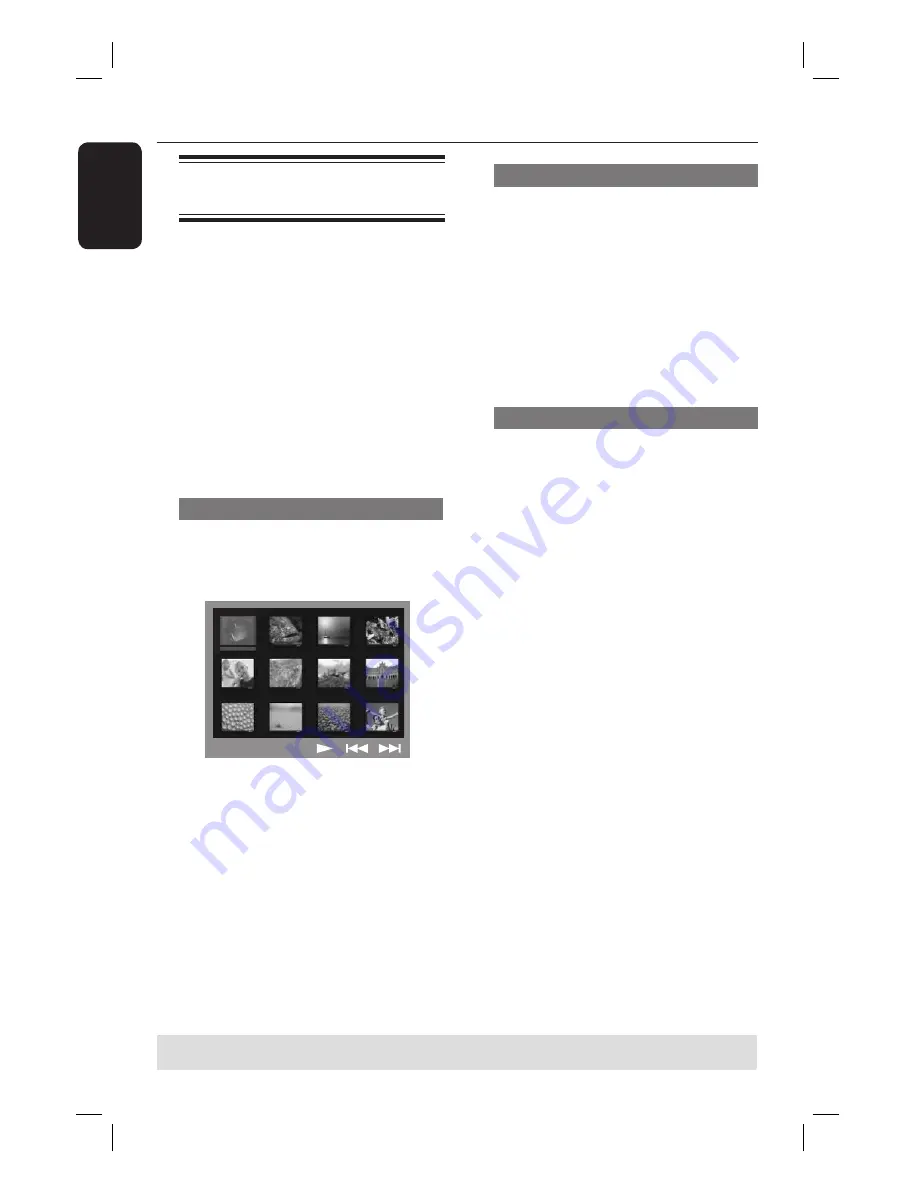
30
English
Playing a JPEG image fi le
(slide show)
Before you start ...
Turn on your TV to the correct Video In
channel. See the section on ‘Finding the
correct viewing channel’.
Insert a Picture disc (Kodak Picture CD,
JPEG).
For a Kodak disc, the slide show will
begin automatically.
For a JPEG disc, the picture menu will
appear on the TV. Press
PLAY
X
(or
u
) to start the slide-show playback.
Preview function
A
During playback, press
Ç
.
12 thumbnail pictures will be displayed
on the TV.
B
Press
.
/
>
to display the other
pictures on the previous/next page.
C
Use
WXST
keys to highlight one of the
pictures and press
OK
to start playback.
D
Press
DISC MENU
to return to Picture
CD menu.
Zoom picture
A
During playback, press
ZOOM
repeatedly to select a different zoom
factor.
B
Use
WXST
keys to pan through the
zoomed image.
Helpful Hint:
– This feature is not applicable for DivX
disc.
Rotating/fl ipping the picture
During playback, use
WXST
keys to
rotate/fl ip the picture on the TV.
S
: fl ip the picture vertically
T
: fl ip the picture horizontally
W
: rotate the picture anti-clockwise
X
: rotate the picture clockwise
Supported fi le format:
– The fi le extension has to be ‘*.JPG’
and not ‘*.JPEG’.
– It can only display DCF-standard still
pictures or JPEG pictures e.g. TIFF. It
cannot play back moving pictures, Motion
JPEG, Progressive JPEG and other
formats, or pictures in formats other
than JPEG, or pictures associated with
sound.
– It may require longer time for the
DVD system to display the disc content
on the TV due to the large number of
songs/pictures compiled into one disc.
Disc Operations
(continued)
TIPS:
Some discs cannot be played on this player due to the confi guration and characteristics of the
disc, or due to the condition of recording and authoring software that was used.






























