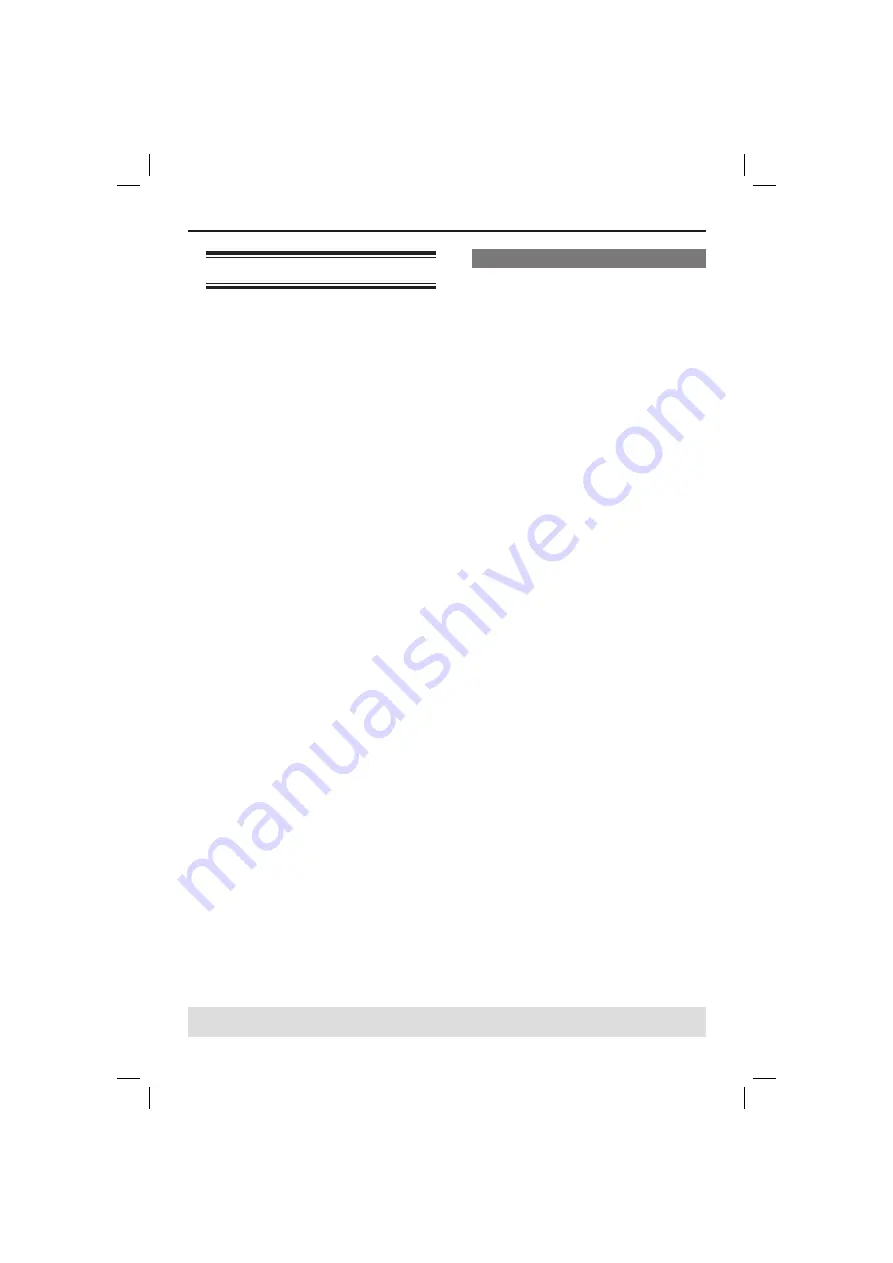
29
Playback Features
(continued)
TIPS:
The operating features described here might not be possible for certain discs.
Always refer to the instructions supplied with the discs.
USB mass storage device
When connecting a USB mass storage
device to the DVD player, you can enjoy
the device’s stored music through the
DVD player.
Compatible USB mass storage device:
– USB fl ash memory (USB 2.0 or USB
1.1)
– USB fl ash players (USB 2.0 or USB
1.1)
– memory cards (requires an additional
card reader to work with this DVD
player).
Supported formats:
– USB or memory fi le format FAT16,
FAT 32 (sector size: 2K bytes)
The DVD player will not play or support
the following:
– Empty albums: an empty album is an
album that does not contain MP3/
WMA fi les and will not be shown in
the display.
– Non-supported fi le formats are
skipped. This means that e.g.: Word
document ‘.doc’ or MP3 fi les with
extension ‘.dlf’.
– AAC, PCM and WAV audio fi les.
– DRM protected WMA fi les.
– WMA fi les in Lossless format.
Compatibility of USB device
Not all Portable audio/video players and
Digital cameras are supported.
If a non-supported device is connected,
the TV screen will display ‘Device Not
Supported’.
The USB port can supports the playback
of JPEG/MP3/WMA fi les and are able to
read ‘.avi’, ‘.mp4’ and ‘.mpg’ container.
Copy protected contents are not
playable.
01-52_dvp5166K_56_eng2.indd 29
01-52_dvp5166K_56_eng2.indd 29
2007-04-02 10:34:56 AM
2007-04-02 10:34:56 AM






























