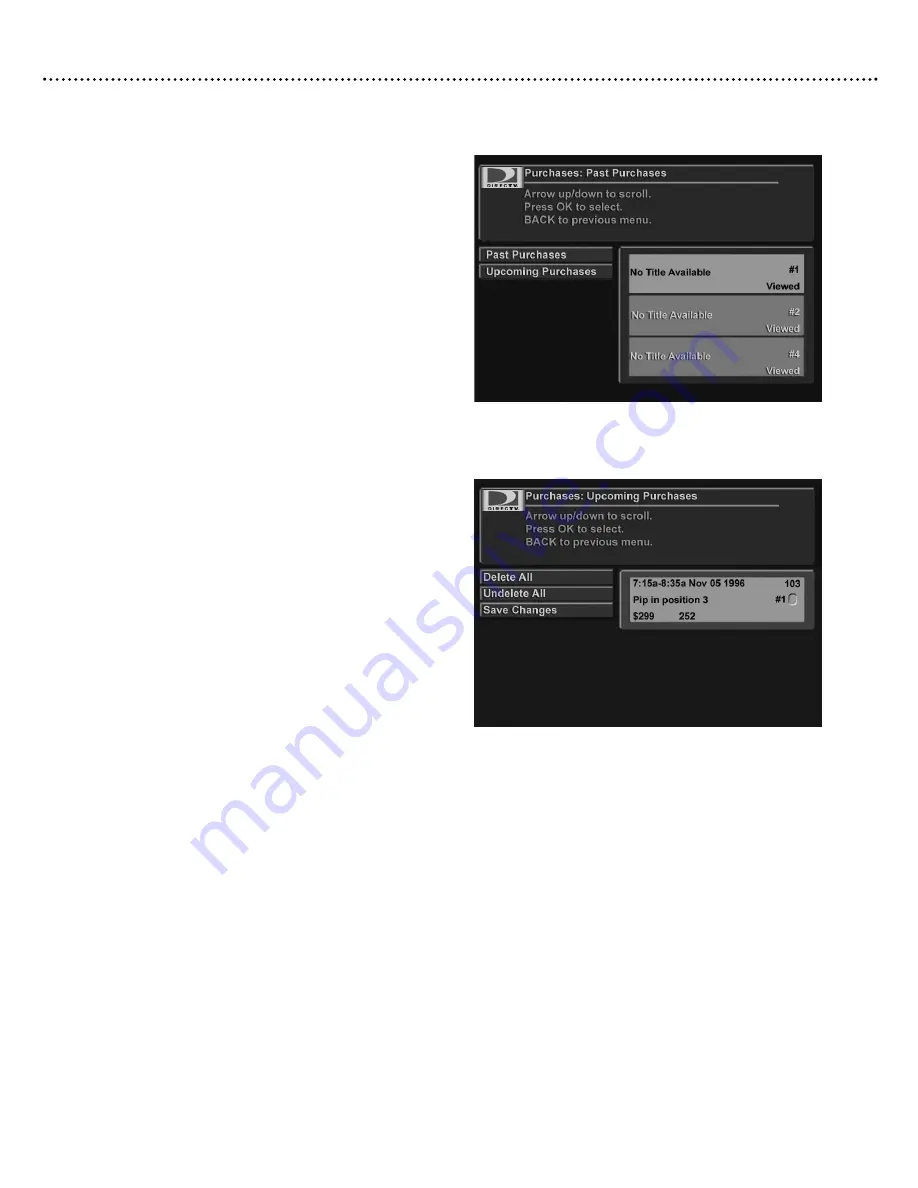
Main Menu (cont’d)
31
Main Menu: Purchases
Purchases: Past Purchases
The Past Purchases menu displays a summary of your past pay per
view purchases. It includes the program name and channel number,
program date, start and end time, price, and whether the program
was viewed or cancelled. Information for all past purchases is stored
on the access card and displayed with the most recent purchase first.
To view past purchases:
1.
Press MENU.
2.
Choose “Purchases” from the main menu and press OK.
3.
Use the
▲▼
buttons to choose “Past Purchases” and press OK.
4.
A list of past purchases displays indicating whether they were
viewed or cancelled. You can scroll through the list using the
▲▼
buttons or using the PAGE+/- buttons to scroll by a full page.
Purchases: Upcoming Purchases
The Upcoming Purchases menu displays all future pay per view
programs that you have purchased but not cancelled.You may
cancel any pay per view program you have not yet watched that
was purchased through the DIRECTV
®
Multi-Room Receiver
from either TV.
Note:
You cannot cancel a PPV purchase if you have already tuned to
the program.
To cancel purchases:
1.
Press MENU.
2.
Choose “Purchases” from the main menu and press OK.
3.
Choose “Upcoming Purchases” and press OK.
4.
A list displays of upcoming purchases that were ordered but
not viewed.You can scroll through the list using the
▲▼
but-
tons or using the PAGE+/- buttons to scroll by a full page.
5.
To delete a pending purchase, highlight it and press OK. A
checkmark will appear.
6.
Select “Save Changes” and press OK to cancel all checked
programs from the upcoming purchases list.
7.
You can verify the purchase was cancelled by checking in the
“Past Purchases” menu.
“Past Purchases” menu
“Upcoming Purchases” menu
SX660-2312 23/12/03 18:01 Page 31
Summary of Contents for DirectTV DSR 660
Page 1: ......








































