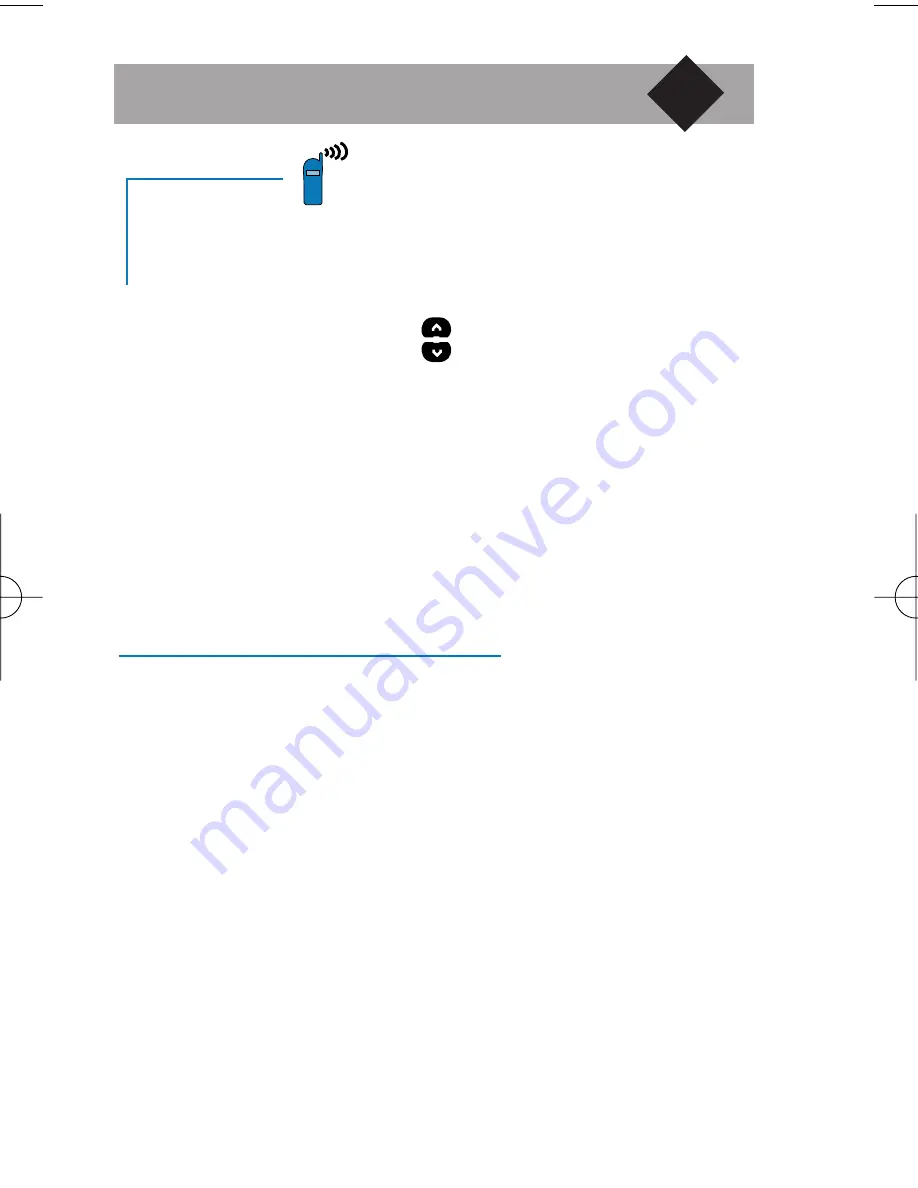
Using Network services
35
Making a second call
You can make a second call during an active call or
during a call on hold.
■
Dial a number and press
Send
.
■
Or press
Option
and
to select the number
from the Names list, Redial list or Reply list (see
Phone Book in page 13).
■
Press
Switch
to switch between the two calls.
■
Press
End
to end the active call.
On
hold
is
displayed.
■
Press
Return
to reactivate the call on hold.
DTMF tones
The numeric keys of the phone (0 to 9, * and #)
always transmit DTMF tones (Dual Tone
MultiFrequency) also known as “ touch tones ”. DTMF
tones are used by certain telephone services such as
answering machines, pagers, etc.
Rather than keying in a separate code after each of a
series of requests, you can carry out complex operations
in one go.
▼
Diga-anglais-mp 25/04/00 17:45 Page 39
Summary of Contents for Diga
Page 1: ...INSTRUKCJA U YTKOWNIKA INSTRUCTIONS FOR USE ...
Page 2: ......

















