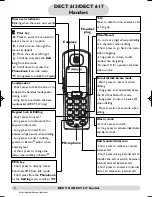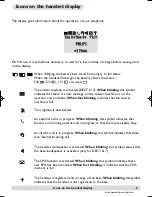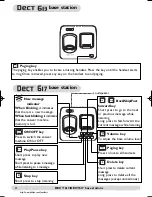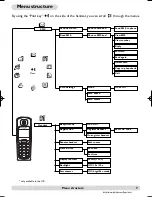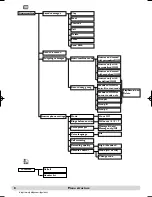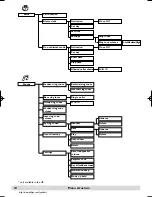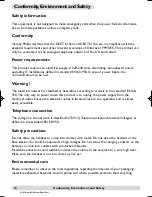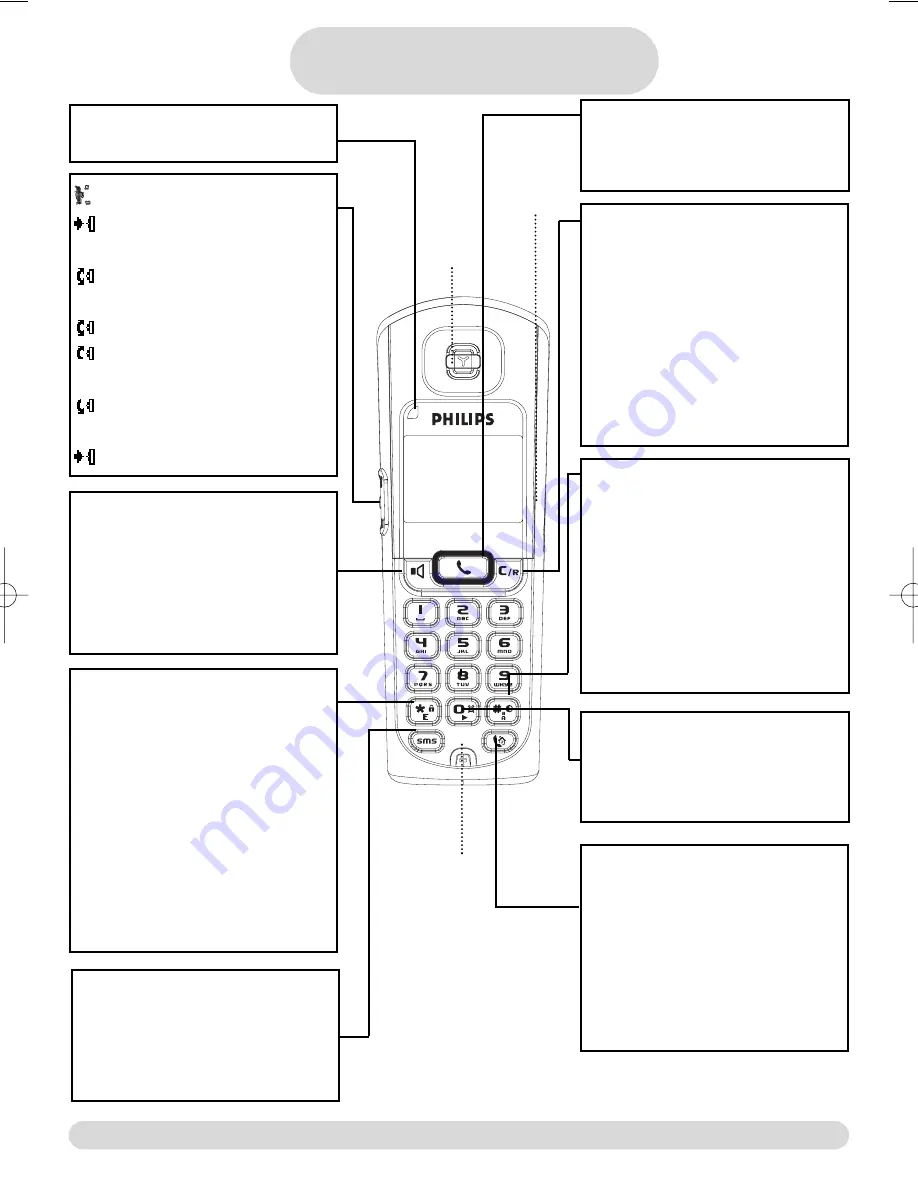
DECT 613/DECT 617 handset
2
http://www.philips.com/faqs/dect
Pilot key
Press to enter the carousel or
select a menu or an option
Scroll to move through the
menus & options
Move the cursor left/right
Scroll up to access the
Call
Log
from idle mode
Scroll down to access the
Phonebook
from idle mode
A long press to unlock the keypad
Loudspeaker
- Short press to take the line or to
activate the handset loudspeaker
during a call
- Long press to activate the base
loudspeaker (DECT 617 only)
Keypad lock & Editing
- Short press to insert *
- Long press to lock/unlock the
keypad in idle mode
- Long press to insert R (in
between-digit pause) when dialling
- Long press to enter multitap
system or Eatoni® editor when
entering text
- A short press to change the
letter when editing in Eatoni®.
SMS key
- Short press to directly access
Send new SMS from idle mode
- Short press from the
Phonebook
or the
Call log
menu to edit an SMS
Alarm clock
- A short press to dial 0
- A long press to activate/deactivate
the alarm clock
Do not disturb & case mode
- Short press to insert # when
dialling
- Long press to activate/deactivate
the “Do Not Disturb” mode
- Long press to insert a pause (P)
when dialling
- Press to switch case mode when
editing
Clear/Recall
- To correct a digit when predialling
or a character when editing
- Short press to go back one menu
when navigating
- Long press to return to idle
mode when navigating
- To insert R for operator services
when on line
Talk
Press to take the line, answer a call
or hang up.
New event indicator
Blinking when there are new events
Earpiece
Headset
plug
Microphone
Call transfer/Intercom
- Short press to initiate or cancel
internal call
- Short press during internal call to
transfer the call or switch between
internal call and External call
- Short press to answer an internal
call or to release an internal call
DECT 613/DECT 617
Handset
DECT613_GBIE_part1_07_09_04.qxd 07/09/2004 16:36 Page 2