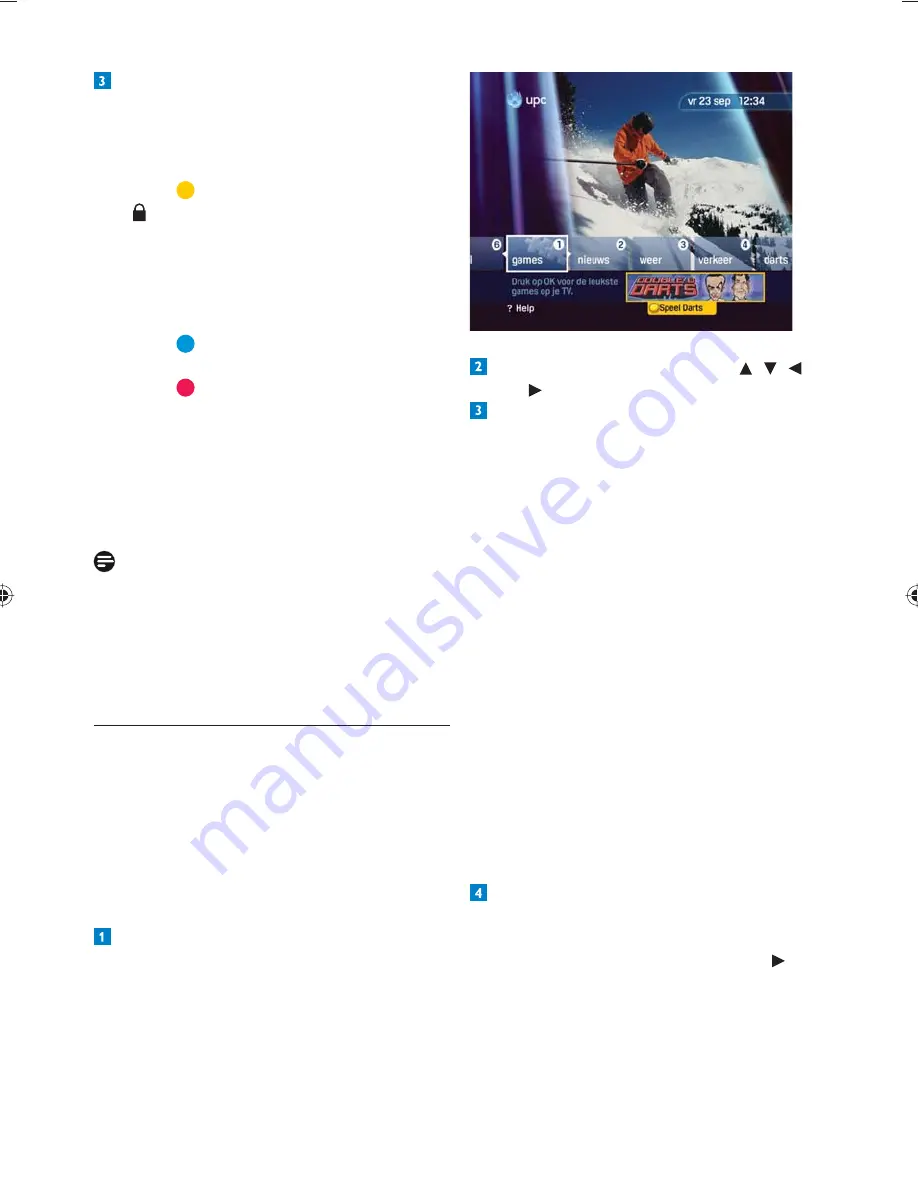
Use more of your Digital Cable Receiver
91
Select the required service using , ,
and .
Press
OK
to con
fi
rm your choice.
News
The news section contains various articles on
domestic and foreign news, and on the economy
and culture.
Weather
The weather section provides you with the
latest weather forecasts throughout Europe.
Traf
fi
c
The Traf
fi
c section provides you with the latest
rundown of all traf
fi
c jams and road works.
Games
Follow the information on your screen to play
the game of your choice.
If you have to pay for the game, you will be asked
to con
fi
rm the purchase after a short period of
free playing time.
Con
fi
rm the purchase:
If you have set a PIN code, you will need to
•
enter the PIN code
fi
rst (the default PIN
code is 0000). Then select
OK
with and
press
OK
to con
fi
rm the order.
You now have the following options:
Press
•
OK
to listen to the selected channel.
You can now read information about the
selected channel at the right side of the
channel list.
Press
•
to block the selected channel. A
will appear to indicate that the channel
is blocked. The channel can only be listened
to once the PIN code has been entered.
The default PIN code is 0000. Chapter
Settings
explains how to change the PIN
code.
Press
•
to delete the selected channel
from the list.
Press
•
to go to the
All radio channels
screen and add a favourite channel.
Press the
back
key to return to the Digital
Radio menu.
Press the
•
UPC
key to return to the
television channel tuned before you
accessed the Digital Radio menu.
Note
A screensaver will appear after a certain time
(5 minutes) to prevent the image of the tuner
screen from being burnt into the television
screen. The screensaver will disappear as soon as
you press a key on the remote control.
Interactive Services
6.6.3
Interactive Services
gives you access to
an interactive page on your television. In the
future, this page will display a broad range of
information. You can already
fi
nd information
here on the news, weather and traf
fi
c and you
can also play games.
Displaying Interactive menu
Press
interactive
on your remote control.
A screen containing several options will be
displayed.
















































