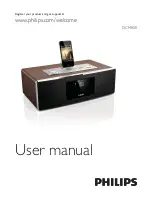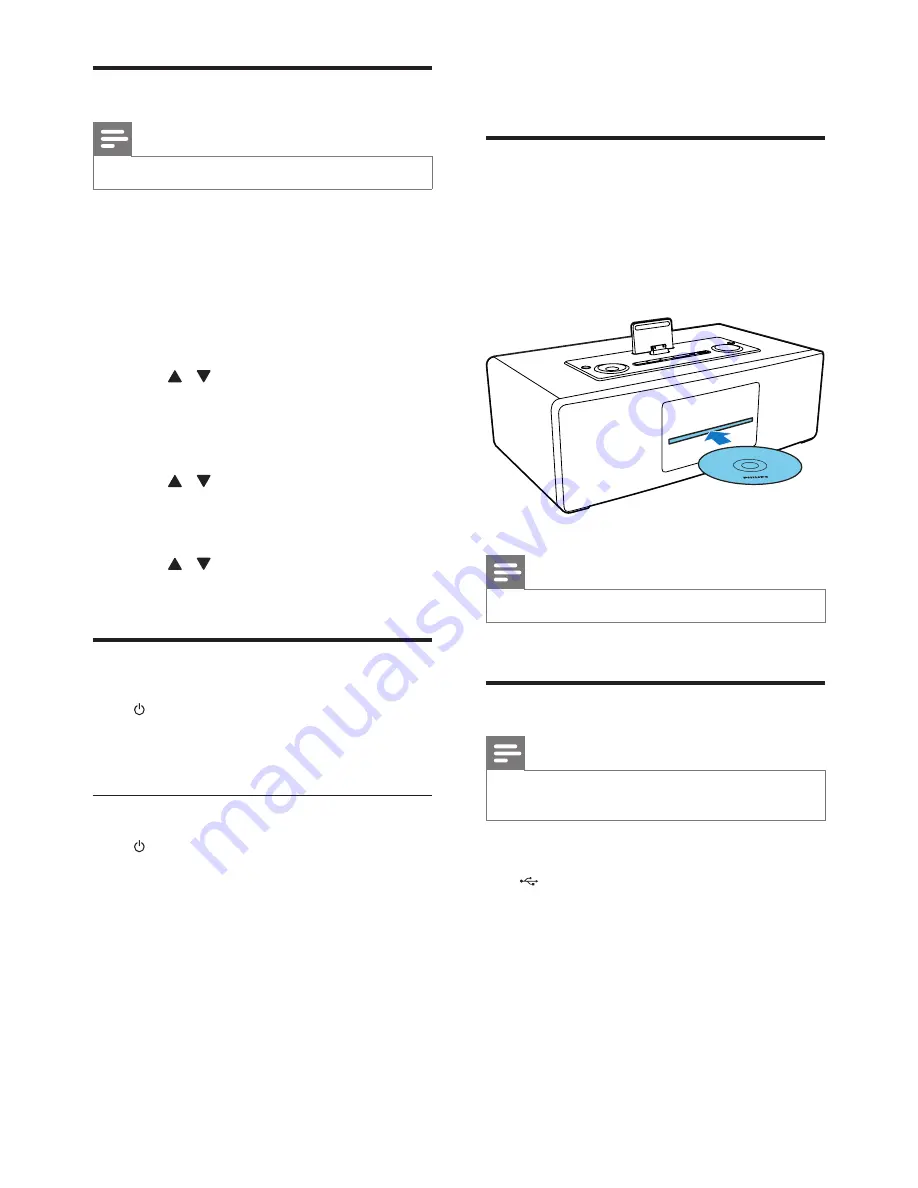
10
EN
Set clock
Note
•
You can set the clock in the standby mode only.
1
In standby mode, press and hold
PROG/
CLOCK SET
to activate the clock setting
mode.
»
SET CLOCK is displayed.
»
The 12 hour or 24 hour format is
displayed.
2
Press / to select 12 hour or 24 hour
format.
3
Press
PROG/CLOCK SET
.
»
The hour digits begin to blink.
4
Press / to set the hour.
5
Press
PROG/CLOCK SET
.
»
The minute digits begin to blink.
6
Press / to set the minute.
7
Press
PROG/CLOCK SET
to confirm.
Turn on
Press .
»
The unit switches to the last selected
source.
Switch to standby
Press to switch the system to standby mode.
»
The backlight on the display panel is
reduced.
»
The clock (if set) is displayed on the display
panel.
4 Play
Play disc
1
Press
CD
to select the disc source.
2
Insert a disc into the disc compartment
with the printed side facing up.
»
Play starts automatically.
Note
•
WMA-CDs are not supported.
Play from USB
Note
•
Ensure that the USB storage device contains playable
audio content.
1
Connect the USB storage device into the
socket.
2
Press
USB
to select the USB source.
»
The total number of playable tracks is
displayed.
»
Play starts automatically.