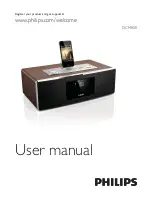Reviews:
No comments
Related manuals for DCM850

MP3 Docking Station
Brand: Harman Kardon Pages: 8

Weather Forecast 302 NE
Brand: National Geographic Pages: 128

AVR 988 - AV Receiver
Brand: Denon Pages: 1

GUD3C01
Brand: IOGear Pages: 16

43349
Brand: Lindy Pages: 13

WS-9160Uv2
Brand: La Crosse Pages: 8

SFQ-03
Brand: Sound Freaq Pages: 22

Express G2 DOC
Brand: BENZING Pages: 2

WSU 7026 RC
Brand: CTC Union Pages: 30

DOCK120USZ
Brand: Targus Pages: 2

MCI-220
Brand: LENCO Pages: 60

AF-D220
Brand: Fbt Pages: 14

TRA01D
Brand: AIRIS Pages: 4

IB-DK2242AC
Brand: Icy Box Pages: 32

00136263 EWS-3300
Brand: Hama Pages: 67

Weather Report WR-25
Brand: Texas Weather Instruments Pages: 29

voyager q
Brand: NewerTech Pages: 8

800.784.4221
Brand: Kestrel Pages: 40