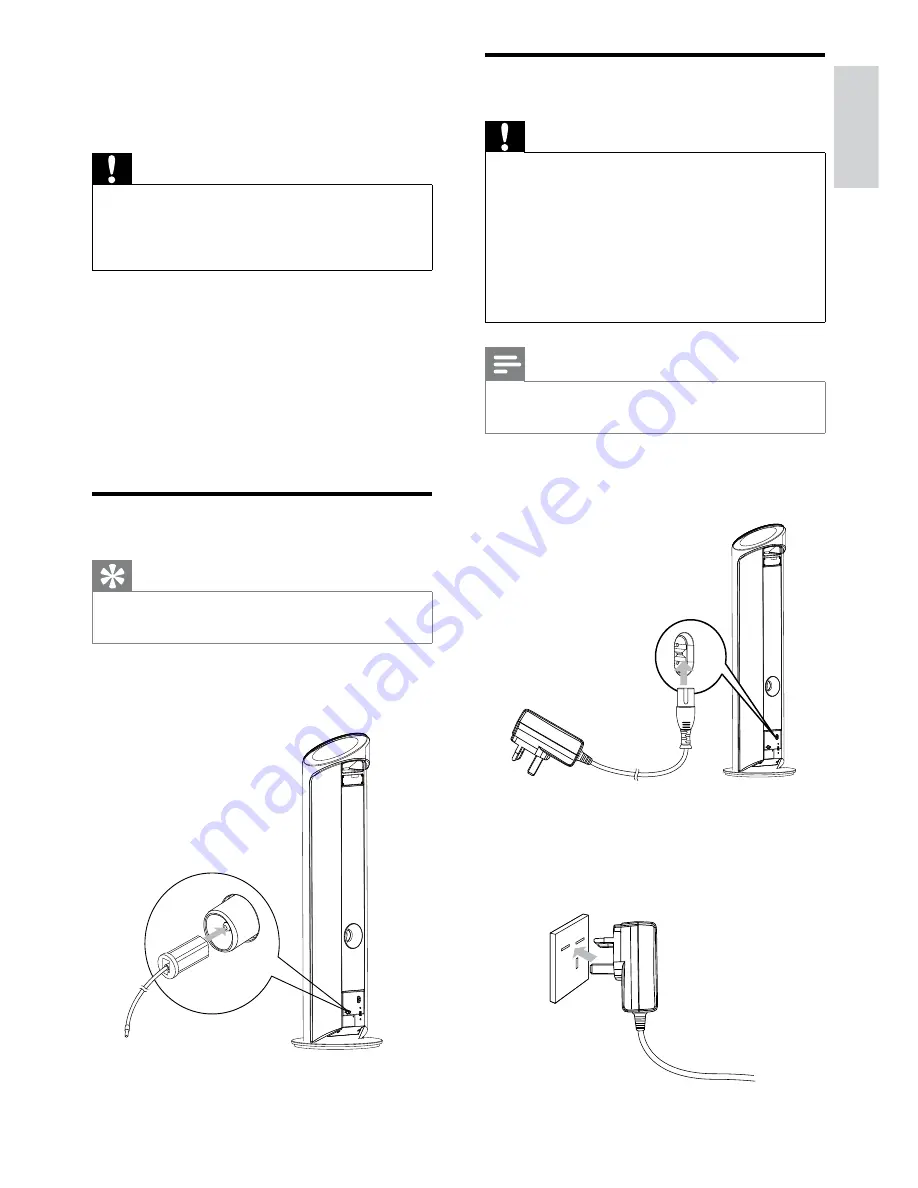
11
Connect power
Caution
Risk of product damage! Ensure that the
•
power supply voltage corresponds to the
voltage printed on the back or the underside
of the unit.
Risk of electric shock! When you unplug the
•
AC power cord, always pull the plug from the
socket. Never pull the cord.
Before connecting the AC power cord, ensure
•
you have completed all other connections.
Note
The type plate is located on the back of the
•
main unit.
1
Connect the power cord to the
AC~MAINS
jack on the main unit.
2
Connect the power plug to the wall
outlet.
3 Get
started
Caution
Use of controls or adjustments or
•
performance of procedures other than herein
may result in hazardous radiation exposure or
other unsafe operation.
Always follow the instructions in this chapter in
sequence.
If you contact Philips, you will be asked for the
model and serial number of this apparatus. The
model number and serial number are on the
back of the apparatus. Write the numbers here:
Model No. __________________________
Serial No. ___________________________
Connect FM antenna
Tip
For optimal reception, fully extend and adjust
•
the position of the antenna.
1
Connect the supplied FM antenna to the
FM AERIAL
jack on the main unit.
FM AERIAL
English
EN









































