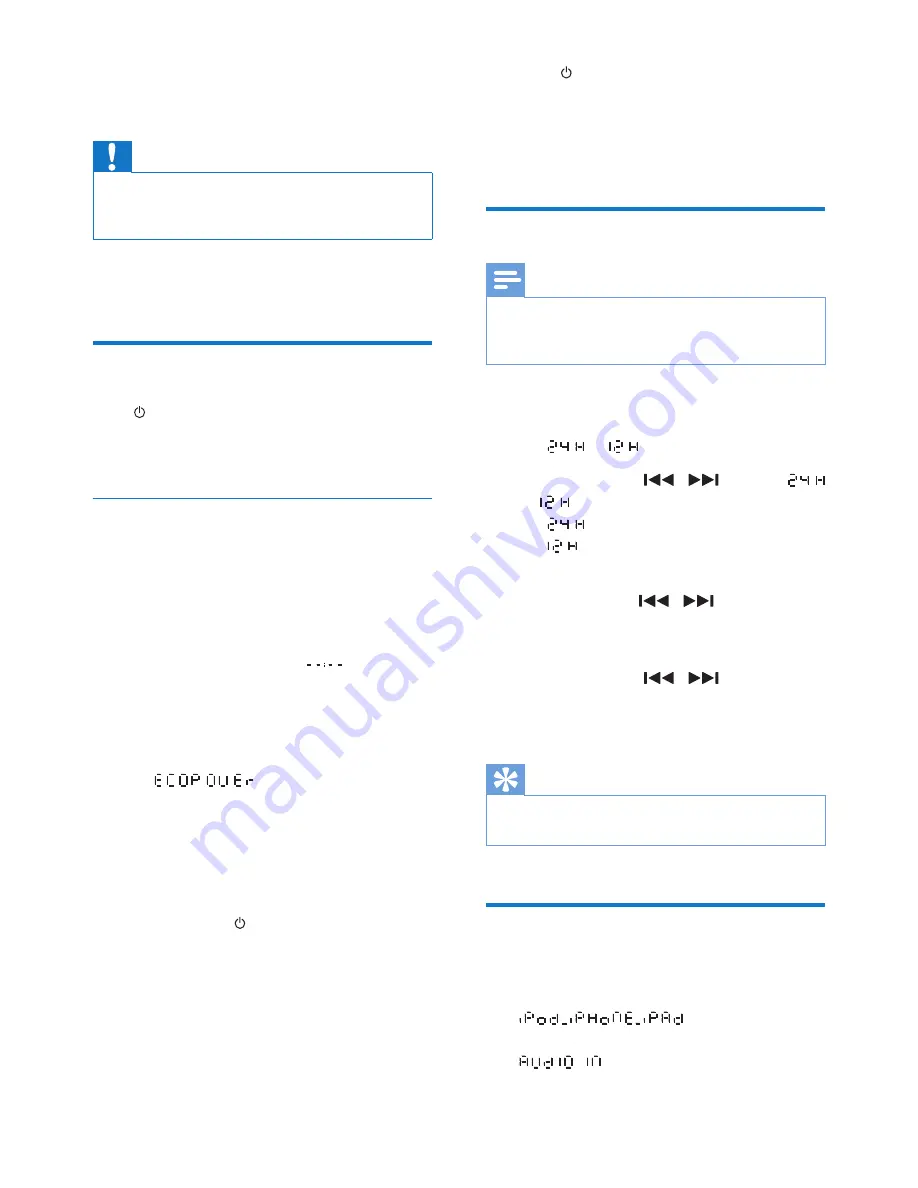
8
EN
4 Get started
Caution
•
Use of controls or adjustments or performance of
procedures other than herein may result in hazardous
radiation exposure or other unsafe operation.
Always follow the instructions in this chapter in
sequence.
Turn on
Press .
»
This product switches to the last
selected source.
Switch modes
Automatically switch the modes:
•
After this product stays inactive for 15
minutes, it automatically switches to the
normal standby mode.
»
The clock is displayed.
»
If the clock is not set,
blinks.
•
After this product stays in the normal
standby mode for 15 minutes, it
automatically switches to the eco power
standby mode.
»
scrolls, and then the
LCD screen lights off.
»
The LED indicator beside the LCD
screen lights in red.
Manually switch the modes:
•
Press and hold to switch this product
•
from the working mode or normal
standby mode to the eco power
standby mode, or
•
from the eco power standby mode to
the normal standby mode.
•
Press to switch this product
•
between the working mode and the
normal standby mode, or
•
from the eco power standby mode to
the working mode.
Set the clock
Note
•
During setting, if no action is made within 90 seconds,
the product exits clock setting without saving earlier
operations.
1
In standby mode, press and hold
CLOCK
to enter the clock setting mode.
»
or
is displayed.
2
Press
+ VOL -
or
/
to select
or
, and then press
CLOCK
.
•
: 24-hour time format
•
: 12-hour time format
»
The hour digits begin to blink.
3
Press
+ VOL -
or
/
to set the hour,
and then press
CLOCK
.
»
The minute digits begin to blink.
4
Press
+ VOL -
or
/
to set the
minute, and then press
CLOCK
.
»
The set clock is displayed.
Tip
•
The product can synchronize its clock with a connected
iPod/iPhone/iPad.
Select a source
On the product, press
SOURCE
repeatedly to
select a source.
•
: the playlist on the
connected iPhone/iPod/iPad
•
: the audio input through the
AUDIO IN
socket
Summary of Contents for DCM2260
Page 2: ......








































