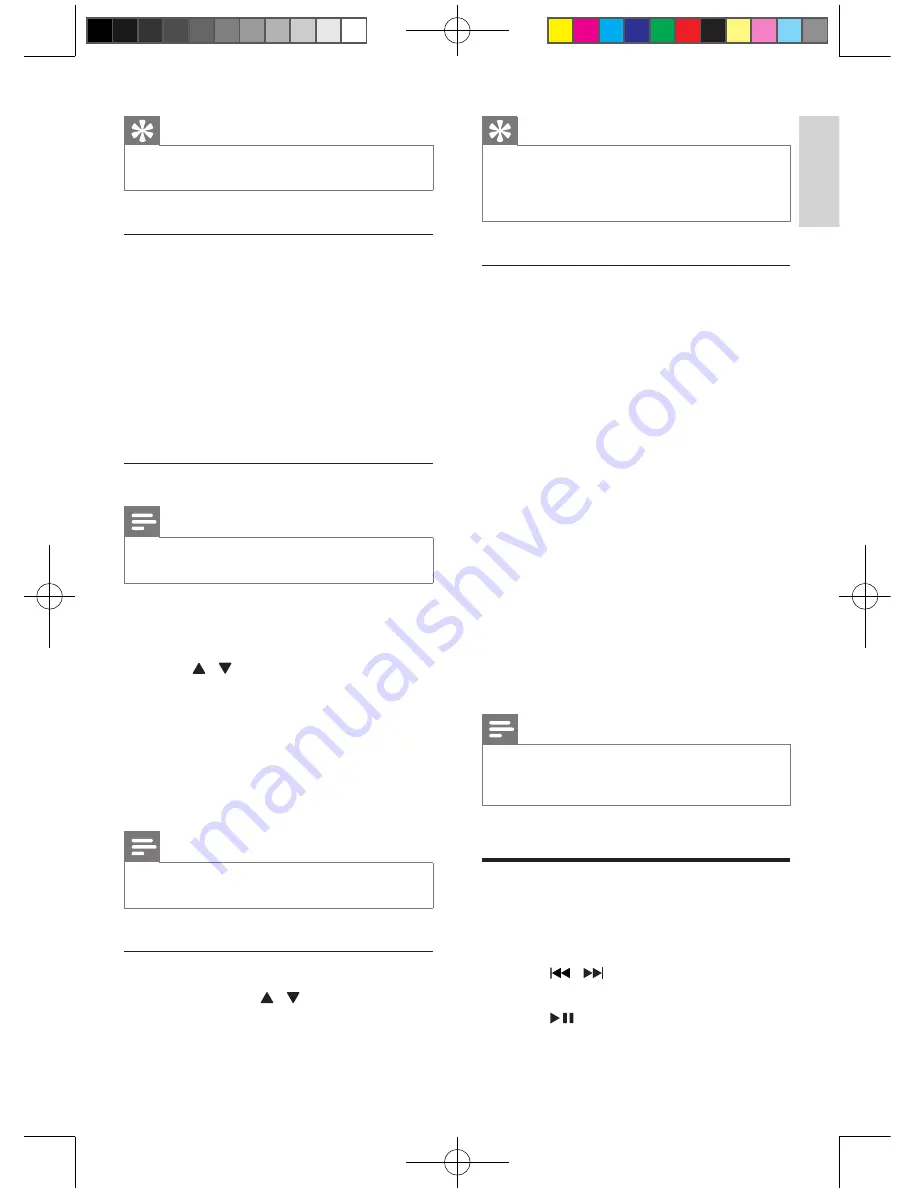
19
English
EN
Tip
•
You can press
MODE
/
SCAN
to tune to the next
station with strong reception automatically.
Program radio stations automatically
You can program a maximum of 30 preset
radio stations (FM).
In the tuner mode, press and hold
MODE
/
SCAN
to activate automatic program
mode.
»
All available stations are programmed.
»
The first programmed radio station is
broadcast automatically.
Program radio stations manually
Note
•
You can program a maximum of 30 preset radio
stations.
1
Tune to a radio station.
2
Press
PROG
to activate program mode.
3
Press / to allocate a number (1 to 30)
to this radio station, then press
PROG
to
confirm.
»
The preset number and the frequency
of the preset station are displayed.
4
Repeat the previous steps to program
other stations.
Note
•
To overwrite a programmed station, store another
station in its place.
Select a preset radio station
In tuner mode, press / to select a preset
number.
Tip
•
Position the antenna as far as possible from TV, VCR, or
other radiation source.
•
For optimal reception, fully extend and adjust the
position of the antenna.
FM stations with RDS
Radio Data System (RDS) is a service that
sends additional broadcast information along
with FM stations.
If you listen to a FM station with RDS signal,
"RDS" displays.
Display RDS information
1
Tune to the desired RDS radio station on
the FM waveband.
2
Press
RDS
/
DISPLAY
on the remote
control repeatedly to switch through the
following information (if available):
•
Radio text message
•
Program type (for example: News,
Sport...)
• Frequency
•
Stereo/Mono Mode
•
Time
•
Date
Note
•
[NO Radio Text]
,
[NO PTY]
,
[NO Name]
,
[Mono]
,
[00:00:00]
or
[0-0-0000]
displays if no RDS signal is
available.
Reset to factory setting
1
In DAB/FM mode, press
MENU
to enter
the menu options.
2
Press / repeatedly until
[System]
displays on the display panel.
3
Press
to access the system menu.
»
[Factory Reset]
displays.
Summary of Contents for DCB852
Page 2: ......





















