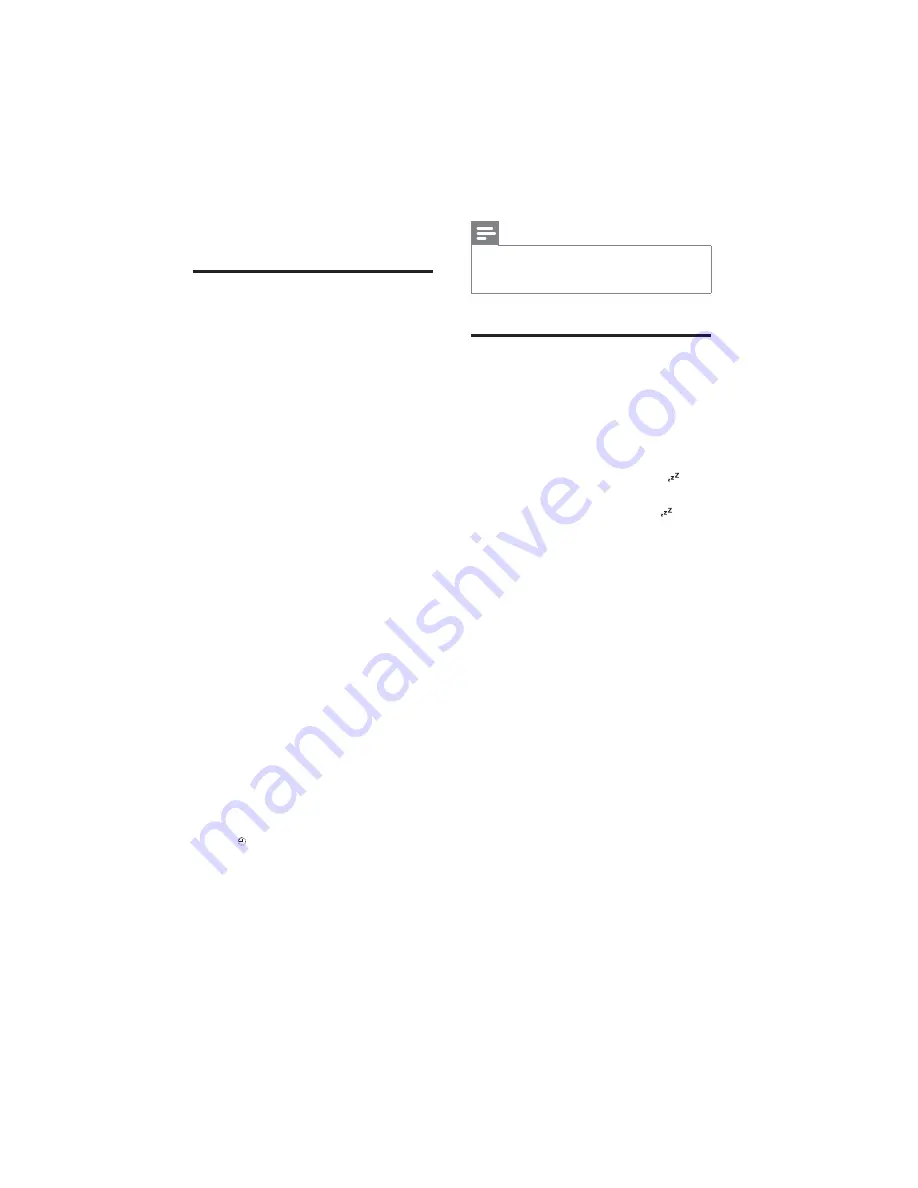
20
Note
)
?9VJ]8*@#,
)
8 9.#
V# ,
Set the sleep timer
? #9
#,
8"#.
SLEEP
repeatedly
#X [,
)
?#.
SLEEP
repeatedly until
[SLEEP--OFF]
##,
»
<#. is
##,
»
<##.
#,
8 Other
features
Set the alarm timer
{ # ,{
can select CD, USB, Dock, iPod/iPhone/iPad
.V.'(! ,
1
V
,
2
In the normal standby mode, press and
hold
TIMER
until
[TIMER SET]
scrolls on
#,
3
Press
VOL +/-
H
CD, FM, DAB, USB, Dock, or iPod/iPhone/
#,
)
To use iPod/iPhone/iPad playlist as the
alarm source, create a playlist named
“PHILIPS” in your iPod/iPhone/iPad
,
)
If no playlist named “PHILIPS” exists
in the iPod/iPhone/iPad or the playlist
includes no playable track, this product
#%
%#,
4
Press
TIMER
,
»
? #"9"9,
5
Press
VOL +/-
repeatedly to set the hour,
and then press
TIMER
,
»
? #"9"9,
6
Press
VOL +/-
to set the minute, and then
press
TIMER
,
»
[VOL]
is displayed and the digits of
9"9,
7
Press
VOL +/-
#; .
and then press
TIMER
,
»
##,
)
?#%.
press
TIMER
#,
EN




















