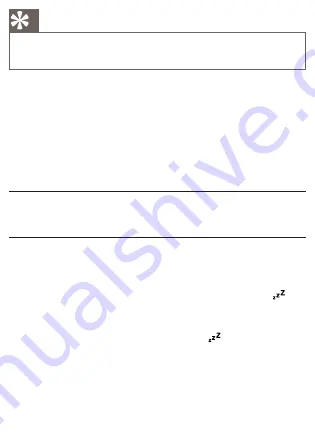
Tip
You can press
•
/-
to adjust interval (5-15minutes) to repeat
alarm.
Stop alarm ring
1
When the alarm rings, press the corresponding
ALARM 1
or
ALARM 2
.
The alarm stops but the alarm settings remain.
»
You also can press
•
SLEEP/SOURCE
.
If iPod is connected, the alarm stops and iPod plays
»
automatically.
View the alarm settings
1
Press
ALARM 1
or
ALARM 2
.
Set the sleep timer
This unit can switch to standby automatically after a set period of time.
1
Press
SLEEP
repeatedly to select a set period of time (in minutes).
When the sleep timer is activated, the display shows
»
.
To deactivate sleep timer
1
Press
SLEEP
repeatedly until
[OFF]
(off) is displayed.
When the sleep timer is deactivated,
»
disappears on the
display.







































