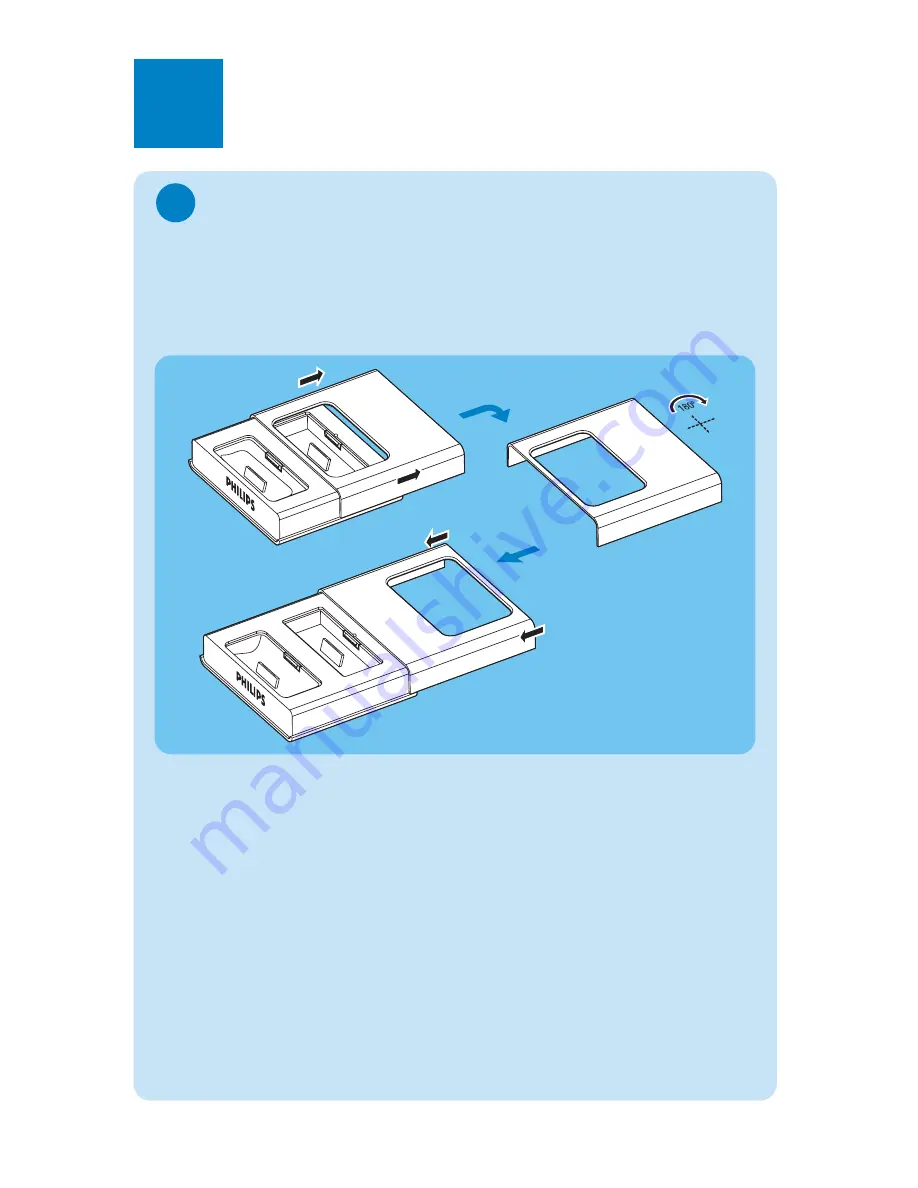
Install
A
1
Change the docking cradle to match with
your portable player
The docking cradle can support both iPod and GoGear. Follow steps below to
change it into desired mode
– Default position is prepared for iPod
– Go to
A
2
Install
for iPod user.
1.
Slide the front cover horizontally in the direction shown above to open the
front cover
2. Rotate the front cover in 180 degree
3. Slide the front cover back onto the docking cradle
1










