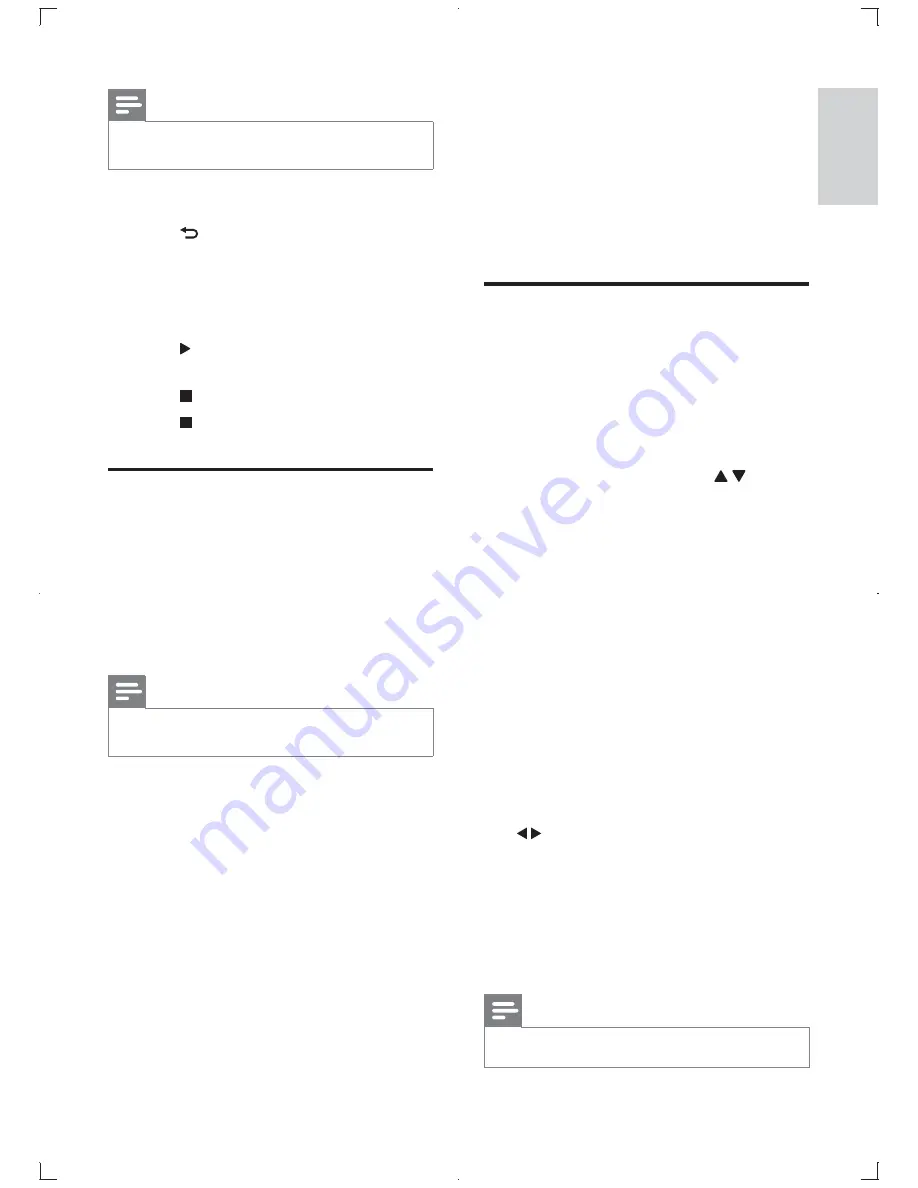
21
English
*
control
During play, press
*&*V
to access more
options for play control.
Video
Access more options during video play.
>
`!: ! f
|
language.
>
`!": ! f
|
language.
>
`!"f
: Change the subtitle
position on the screen. Press to
change the subtitle position.
>
`f
: Display play information.
>
`O f
|
/ _$ #
/ `G
>
` f
| *
via the numeric buttons on the remote
control.
>
`f
| G
>
`O f
| G
>
`:f
| G
>
`J!f
: Display a disc menu.
>
`&&f
: Display a picture-in-picture
_$ # .$
[`G
>
`f
: Zoom into a video picture. Press
to select a zoom factor.
>
`, f
: Repeat a chapter or title.
>
`, ?%f
: Mark two points within a
chapter for repeat play, or turn off repeat
mode.
>
`&!f
|
color setting.
Note
>
Available video options depend on the video source.
Note
>
H
and photos.
1
'$ G
2
Press
%OQ
to return to the play
interface.
3
G
>
To display the photo on full screen,
press
*Q;
4
Press _ $ `
slideshow.
Press to stop the slideshow.
6
Press again to stop the music.
& '@(W
®
(
DivX
®
video is a digital media format that
retains high quality despite of a high
compression rate. You can play DivX
®
VOD
_[../`
purchased from online stores. You can also play
non-VOD DivX videos.
Note
>
Refer to “
Play a disc
” > “
& '
” > “
Play
@(W
®
(
” for details.
EN
Summary of Contents for DBD8010
Page 46: ... Q K V I DBD8010_93_UM_V2 0 ...






























