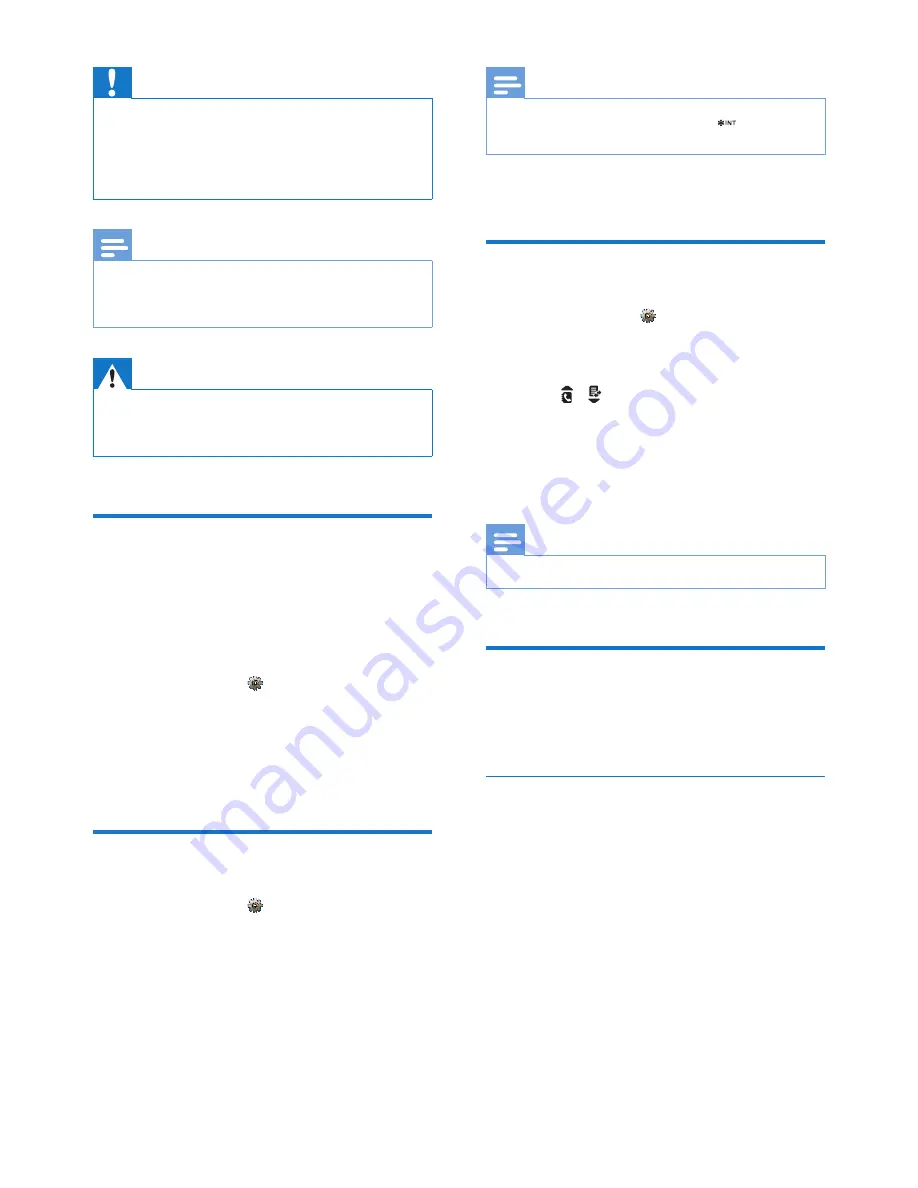
9
EN
Caution
•
Risk of explosion! Keep batteries away from heat,
sunshine or fire. Never discard batteries in fire.
•
Use only the supplied batteries.
•
Risk of decreased battery life! Never mix different
brands or types of batteries.
Note
•
Charge the batteries for 8 hours before first use.
•
If the handset becomes warm when the batteries are
charging, it is normal.
Warning
•
Check the battery polarity when inserting in the
battery compartment. Incorrect polarity may damage
the product.
Set the language
Select your language, then press
[OK]
to
confirm.
»
The language setting is saved.
To re-set the language, see the following steps.
1
Select
[Menu]
> >
[Language]
, then
press
[OK]
to confirm.
2
Select a language, then press
[OK]
to
confirm.
»
The setting is saved.
Set the date and time
1
Select
[Menu]
> >
[Date & time]
, then
press
[OK]
to confirm.
2
Select
[Set date]
/
[Set time]
, then press
[OK]
to confirm.
3
Press the numeric buttons to enter the
date and time.
Note
•
If the time is in 12-hour format, press to select
[am]
or
[pm]
.
4
Press
[OK]
to confirm.
Set the date and time format
1
Select
[Menu]
> >
[Date & time]
, then
press
[OK]
to confirm.
2
Select
[Date format]
or
[Time format]
.
3
Press / to select
[DD-MM-YYYY]
or
[MM-DD-YYYY]
as the date display, and
[12 Hours]
or
[24 Hours]
as the time
display. Then press
[OK]
to confirm.
»
The setting is saved.
Note
•
The date and time format setting is country dependent.
Register your handset
Register your handset to the base station
before use.
Auto registration
Extra handsets of the same model can be auto-
registered. Place the unregistered handset on
the base station.
»
The handset detects the base station
and registers automatically.
»
Registration is complete in less
than two minutes. The base station
automatically assigns a handset number
to the handset.
Summary of Contents for D6050
Page 2: ......
Page 43: ...41 EN ...


























