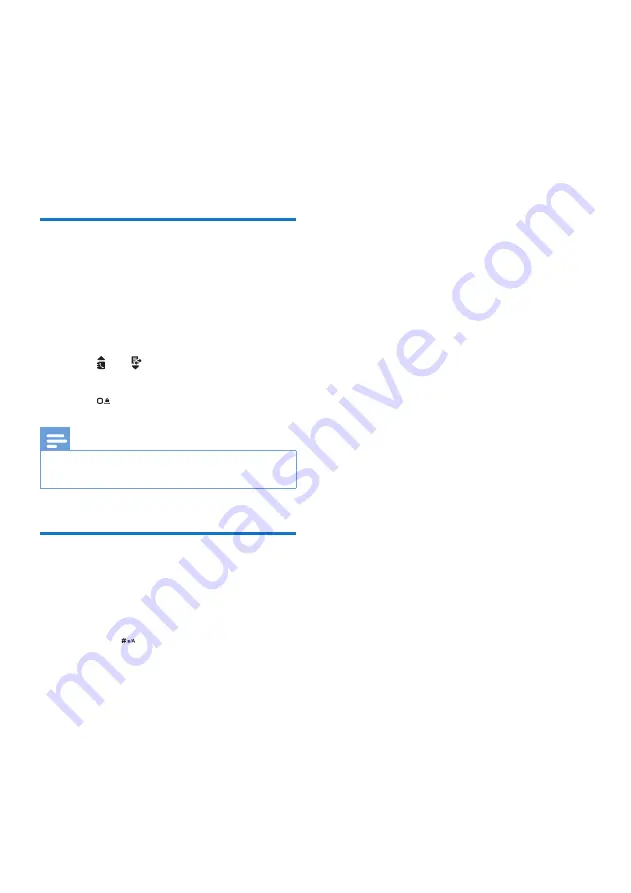
15
EN
6 Text and
numbers
You can enter text and numbers for handset
name, phonebook records, and other menu
items.
Enter text and numbers
1
Press once or several times on the
alphanumeric key to enter the selected
character.
2
Press
[Clear]
to delete a character. Press
and hold
[Clear]
to delete all characters.
Press and to move the cursor left and
right.
3
Press to add a space.
Note
•
For information on key mapping of characters and
numbers, see the chapter 'Appendix'.
Switch between uppercase
and lowercase
By default, the first letter of each word in a
sentence is uppercase and the rest is lowercase.
Press and hold
to switch between the
uppercase and lowercase letters.
Summary of Contents for D4550
Page 2: ......
Page 37: ...35 EN two calls call on hold 11 V volume adjustment 11 ...
















































