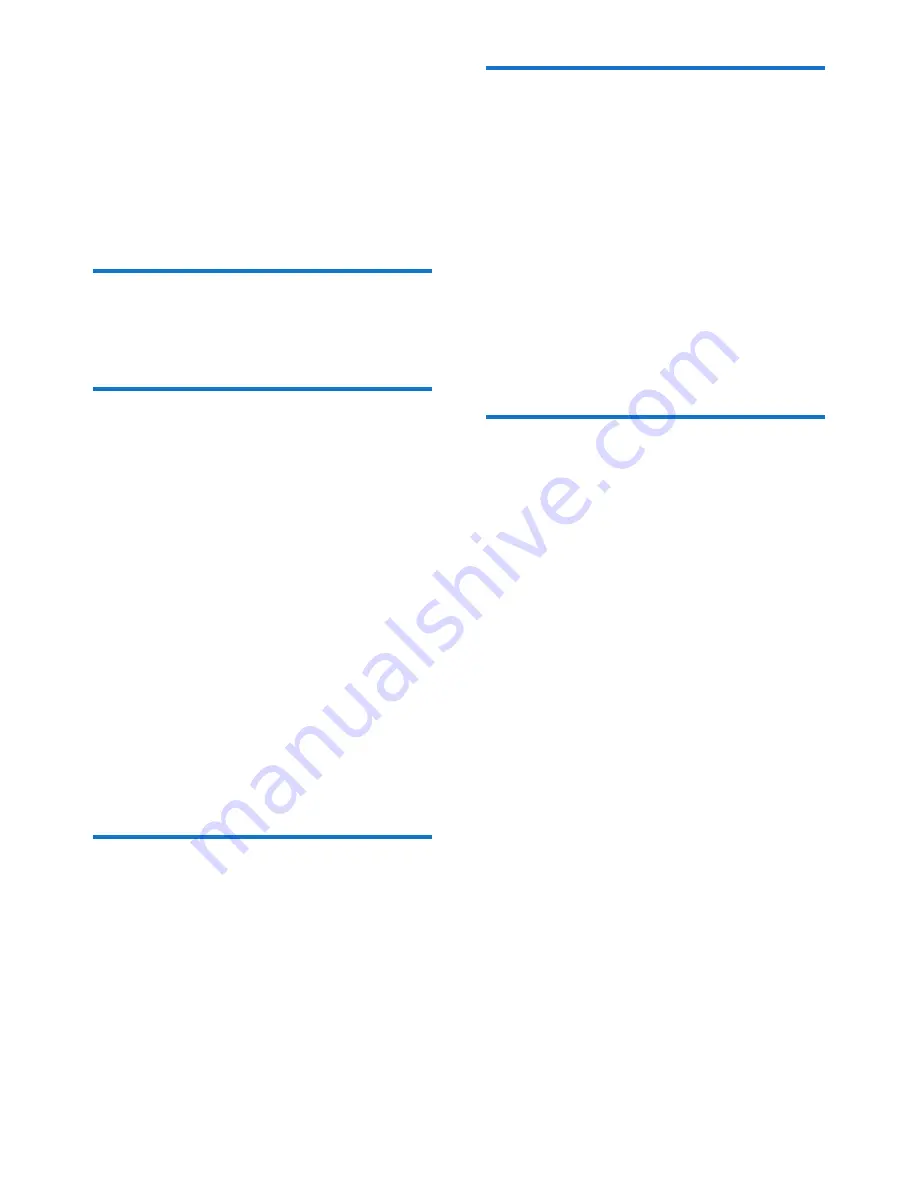
22
EN
9 Redial list
The redial list stores the call history of dialed
calls. It includes the names and/or numbers you
have called. This phone can store up to 20 redial
records.
View the redial records
Select
[Redial]
.
Save a redial record to the
phonebook
1
Press
[Redial]
to enter the list of dialed
calls.
2
Select a record, then press
[Option]
to
confirm.
3
Select
[Save number]
, then press
[OK]
to
confirm.
4
Enter and edit the name, then press
[OK]
to confirm.
5
Select a type of number (mobile/home/
office), then press
[OK]
to confirm.
6
Edit the number, then press
[Save]
to
confirm.
»
The record is saved.
Access the redial list during a
call
1
Press
[Option]
and select
[Redial]
.
2
Press
[OK]
to confirm.
Delete a redial record
1
Press
[Redial]
to enter the list of dialed
calls.
2
Select a record, then press
[Option]
to
confirm.
3
Select
[Delete]
, then press
[OK]
to
confirm.
»
A confirmation request is displayed on
the handset.
4
Press
[OK]
to confirm.
»
The record is deleted.
Delete all redial records
1
Press
[Redial]
to enter the list of dialed
calls.
2
Select
[Option]
>
[Delete all]
, then press
[OK]
to confirm.
»
A confirmation request is displayed on
the handset.
3
Press
[OK]
to confirm.
»
All records are deleted.
Summary of Contents for D450
Page 2: ......
Page 13: ...11 EN Switch the handset on or off Press and hold to switch the handset on or off ...
Page 47: ......






























