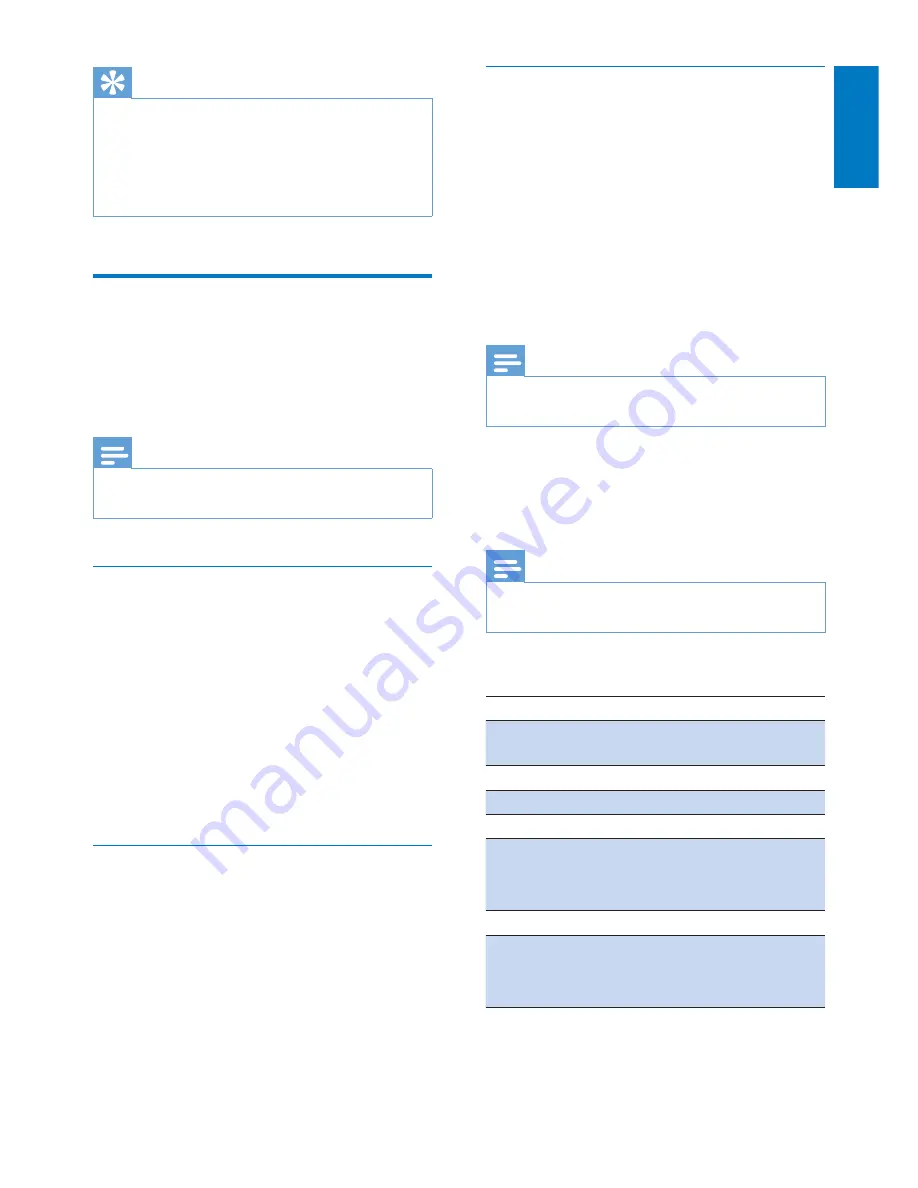
29
English
EN
Tip
•
When you access the answering machine remotely,
you are recommended to set the ring delay to
[Toll
saver]
mode. This is a cost effective way to manage
your messages. When there are new messages, the
answering machine picks up the call after 3 rings; When
there is no messages, it picks up the call after 5 rings.
Remote access
You can operate your answering machine when
you are away from home. Simply make a call to
your phone with a touch tone phone and enter
your 4-digit PIN code.
Note
•
The remote access PIN code is the same as your
system PIN. The preset PIN is 0000.
Activate/deactivate the remote access
You can allow or block remote access to the
answering machine.
1
Press
MENU/OK
.
2
Select
[Answ. Machine]
>
[Remote
access]
, then press
MENU/OK
to confirm.
3
Select
[Activate]
/
[Deactivate]
, then press
MENU/OK
to confirm.
»
The setting is saved.
Change the PIN code
For information, see 'Change the remote access
PIN code' in the 'Get started' section.
Access the answering machine
remotely
1
Make a call to your home number with a
touch tone phone.
2
Enter
#
when you hear the announcement.
3
Enter your PIN code.
»
You now have access to your
answering machine, and you can now
listen to the new messages.
Note
•
You have 2 chances to enter the correct PIN code
before your phone hangs up.
4
Press a key to carry out a function. See the
Remote access commands table below for
a list of available functions.
Note
•
When there is no message, the phone hangs up
automatically if no key is pressed for 8 seconds.
Remote access commands
Key
Function
1
Repeat the current or listen to the
previous message.
2
Listen to messages.
3
Skip to the next message.
6
Delete the current message.
7
Switch the answering machine on.
(not available when you listen to the
messages).
8
Stop listening to the message.
9
Switch the answering machine off.
(not available when you listen to the
messages).
















































