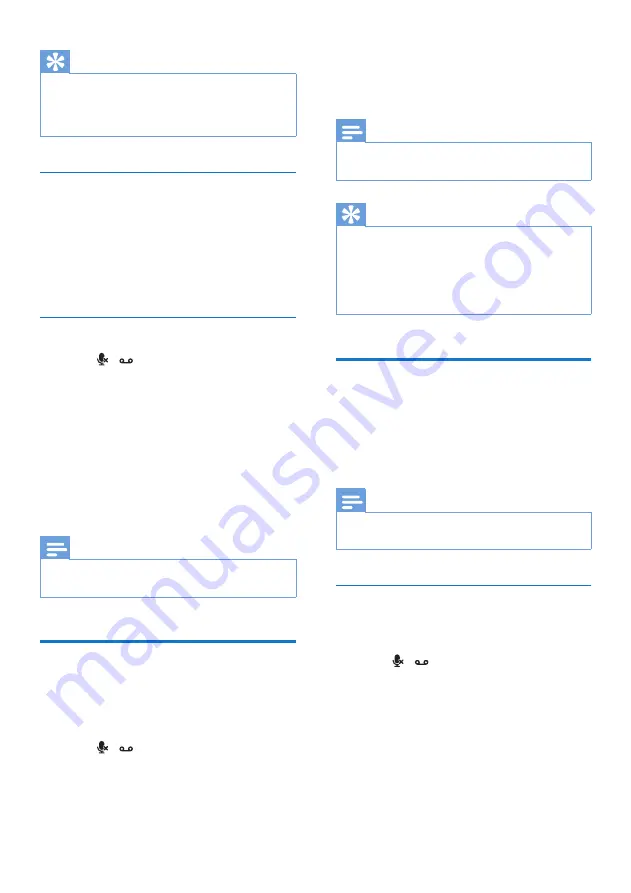
25
EN
Tip
•
The message counter is displayed on the first line
(while the date is displayed on the second line). It
indicates the current message you are viewing against
the total number of messages you received.
Delete an incoming message
1
When you listen to the message, press
MENU/OK
to enter the options menu.
2
Select
[DELETE]
, then press
MENU/OK
to confirm.
»
The current message is deleted.
Delete all old incoming messages
1
Press
/ or
MENU/OK
>
[ANSW
MACHINE]
.
2
Select
[DELETE ALL]
, then press
MENU/
OK
to confirm.
»
A confirmation request is displayed on
the handset.
3
Press
MENU/OK
to confirm.
»
All old messages are permanently
deleted.
Note
•
You can delete the read messages only. No deleted
messages can be recovered.
Set the ring delay
You can set the number of times the phone
rings before the answering machine picks up
the call.
1
Press
/ or
MENU/OK
>
[ANSW
MACHINE]
.
2
Select
[RING DELAY]
, then press
MENU/
OK
to confirm.
3
Select a new setting, then press
MENU/
OK
to confirm.
»
The setting is saved.
Note
•
Make sure that the answering machine is switched on
before this feature can be applied.
Tip
•
When you access the answering machine remotely,
you are recommended to set the ring delay to
[TOLL
SAVER]
mode. This is a cost effective way to manage
your messages. When there are new messages, the
answering machine picks up the call after 3 rings; When
there is no messages, it picks up the call after 5 rings.
Remote access
You can operate your answering machine when
you are away from home. Simply make a call to
your phone with a touch tone phone and enter
your 4-digit PIN code.
Note
•
The remote access PIN code is the same as your
system PIN. The preset PIN is 0000.
Activate/deactivate the remote access
You can allow or block remote access to the
answering machine.
1
Press
/ or
MENU/OK
>
[ANSW
MACHINE]
.
2
Select
[REMOTE ACC.]
, then press
MENU/OK
to confirm.
3
Select
[ACTIVATE]
/
[DEACTIVATE]
, then
press
MENU/OK
to confirm.
»
The setting is saved.
Summary of Contents for D115
Page 2: ......


























