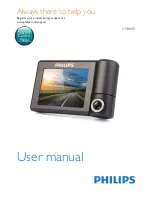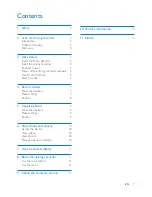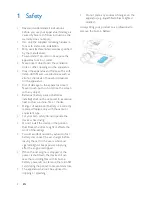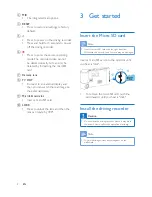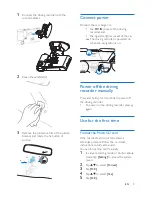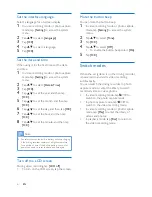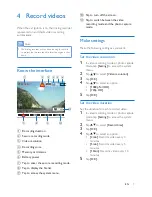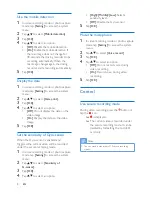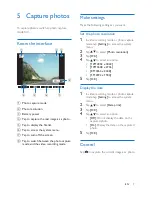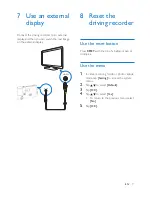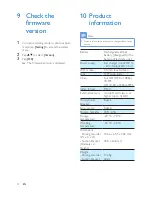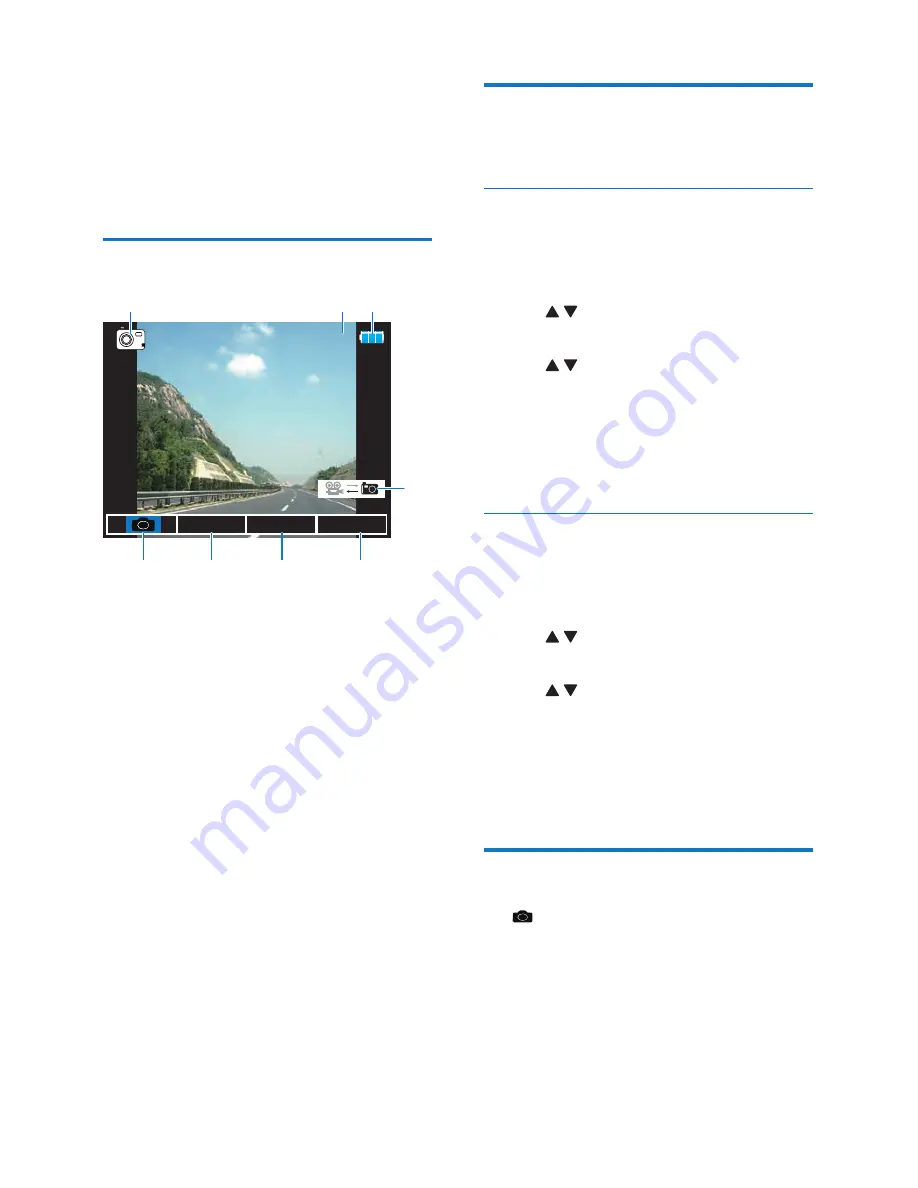
9
EN
5 Capture photos
To capture photos, switch to photo capture
mode first.
Know the interface
a
Photo capture mode
b
Photo resolution
c
Battery power
d
Tap to capture the real image as a photo.
e
Tap to display the file list.
f
Tap to access the system menu.
g
Tap to turn off the screen.
h
Tap to switch between the photo capture
mode and the video recording mode.
0
߳
Еࡉࣞ
a
b c
d
e
f
g
h
Make settings
Make the following settings as you want.
Set the photo resolution
1
In video recording mode or photo capture
mode, tap
[Setting]
to access the system
menu.
2
Tap to select
[Photo resolution]
.
3
Tap
[OK]
.
4
Tap to select an option.
•
[12M 4032 x 3024]
•
[10M 3648 x 2736]
•
[8M 3264 x 2448]
•
[5M 2592 x 1944]
5
Tap
[OK]
.
Display the date
1
In video recording mode or photo capture
mode, tap
[Setting]
to access the system
menu.
2
Tap to select
[Date print]
.
3
Tap
[OK]
.
4
Tap to select an option.
•
[Off]
: Do not display the date on the
captured photo.
•
[On]
: Display the date on the captured
photo.
5
Tap
[OK]
.
Control
Tap to capture the current image as a photo.